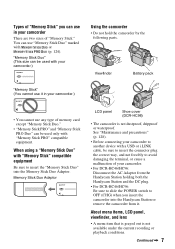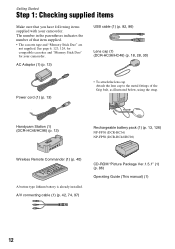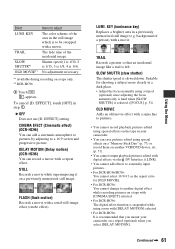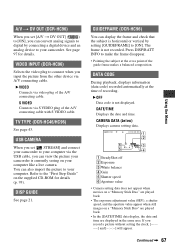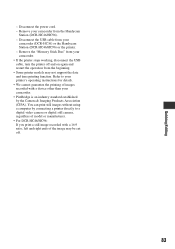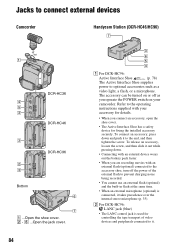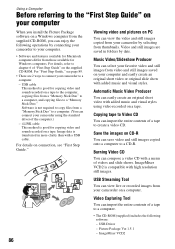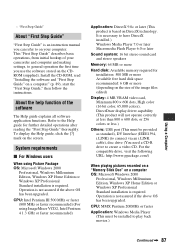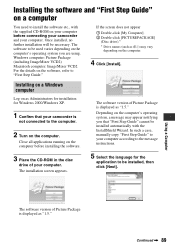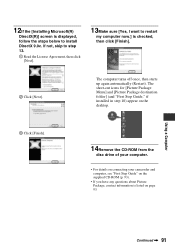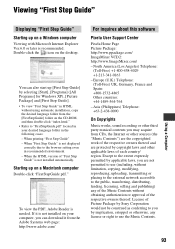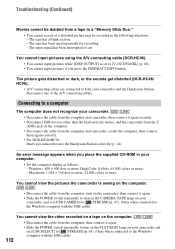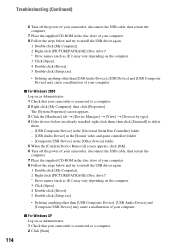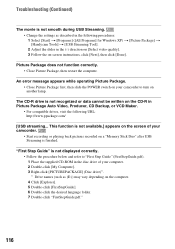Sony DCR-HC36 - MiniDV Digital Handycam Camcorder Support and Manuals
Get Help and Manuals for this Sony item

View All Support Options Below
Free Sony DCR-HC36 manuals!
Problems with Sony DCR-HC36?
Ask a Question
Free Sony DCR-HC36 manuals!
Problems with Sony DCR-HC36?
Ask a Question
Most Recent Sony DCR-HC36 Questions
Does The Sony Handycam Model Dcr-hc36 Have A Date Battery.
The cassette door will not shut. Have tried various things to no avail. Someone suggested replacing ...
The cassette door will not shut. Have tried various things to no avail. Someone suggested replacing ...
(Posted by ctucker 8 years ago)
Use New Ac Adaptor Or Reinsert Message After I Installed New Battery
I recently ordered new batteries with new charger from amazon.com. after charging batteries over nit...
I recently ordered new batteries with new charger from amazon.com. after charging batteries over nit...
(Posted by powersrick90 8 years ago)
How To Convert Video From Tape To Cd For Sony Handycam Dcr Hc 36
(Posted by thirtsha 9 years ago)
Sony Handycam
I have an old Sony Carl Zeiss DCR HC35 Handycam. I have several old tape recordings I want to transf...
I have an old Sony Carl Zeiss DCR HC35 Handycam. I have several old tape recordings I want to transf...
(Posted by robinmedwards1 9 years ago)
Sony DCR-HC36 Videos
Popular Sony DCR-HC36 Manual Pages
Sony DCR-HC36 Reviews
We have not received any reviews for Sony yet.