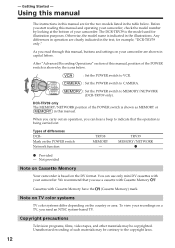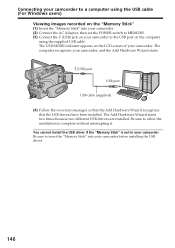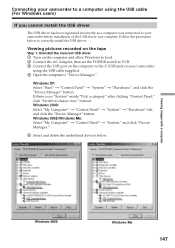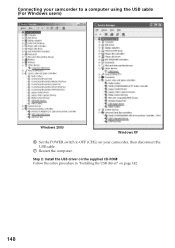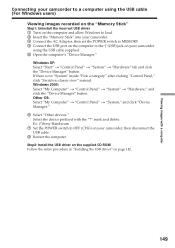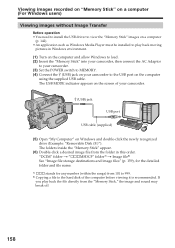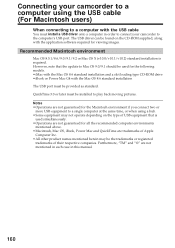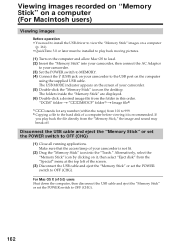Sony DCR-TRV38 - Digital Handycam Camcorder Support and Manuals
Get Help and Manuals for this Sony item

View All Support Options Below
Free Sony DCR-TRV38 manuals!
Problems with Sony DCR-TRV38?
Ask a Question
Free Sony DCR-TRV38 manuals!
Problems with Sony DCR-TRV38?
Ask a Question
Most Recent Sony DCR-TRV38 Questions
High Speed Setting
Where do I find the high speed setting for golf ? Page 1, Page 2 or Page 3 ?
Where do I find the high speed setting for golf ? Page 1, Page 2 or Page 3 ?
(Posted by weltycarl 8 years ago)
Tvr38 Pinch Roller
trying to see if the pinch roller is likely cause so C:31:23 error on Sony TRV38
trying to see if the pinch roller is likely cause so C:31:23 error on Sony TRV38
(Posted by iWorship3in1 10 years ago)
Transfer Images From Camcorder To Computer
I lost a CD-ROM supplied with a camcorder and unable to install USB driver to transfer video to my c...
I lost a CD-ROM supplied with a camcorder and unable to install USB driver to transfer video to my c...
(Posted by tatyanasamoylova 11 years ago)
Is Dcr-trv38e Compatible With Imac Running Osx 10.6.8?
Do I need a special driver on my Mac?
Do I need a special driver on my Mac?
(Posted by kbachrach 12 years ago)
Sony DCR-TRV38 Videos
Popular Sony DCR-TRV38 Manual Pages
Sony DCR-TRV38 Reviews
We have not received any reviews for Sony yet.