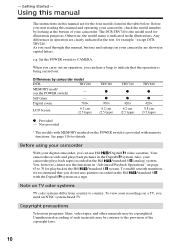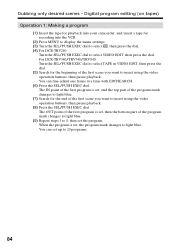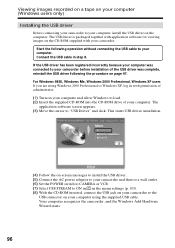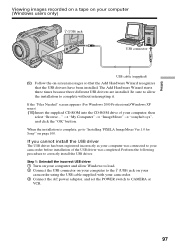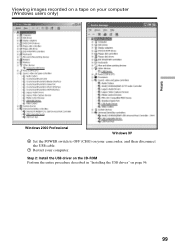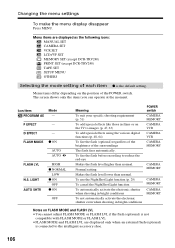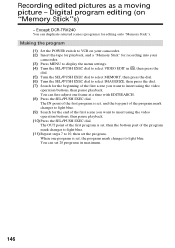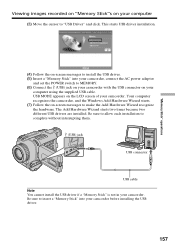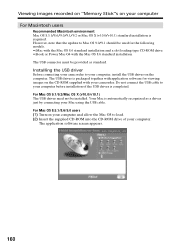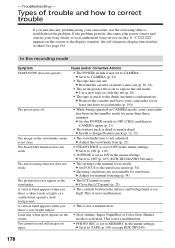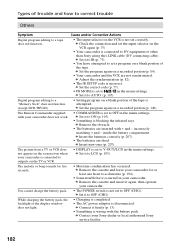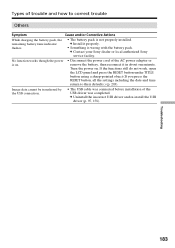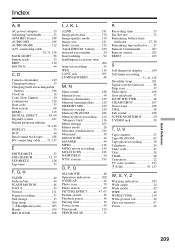Sony DCR-TRV240 - Digital Handycam Camcorder Support and Manuals
Get Help and Manuals for this Sony item

View All Support Options Below
Free Sony DCR-TRV240 manuals!
Problems with Sony DCR-TRV240?
Ask a Question
Free Sony DCR-TRV240 manuals!
Problems with Sony DCR-TRV240?
Ask a Question
Most Recent Sony DCR-TRV240 Questions
How To Connect Sony Dcr Trv240 To Windows 7
(Posted by jmsel 9 years ago)
Dcr-trv340 Device Driver
do we have device driver for the model no dcr-trv340 ntsc
do we have device driver for the model no dcr-trv340 ntsc
(Posted by rjmndl 11 years ago)
Usb Driver For Dcr-trv240e For Windows 7 64bit
Does proper USB driver exist for this device? Thank you for answer and an advice where to download i...
Does proper USB driver exist for this device? Thank you for answer and an advice where to download i...
(Posted by honzahink 11 years ago)
Sony Dcr Trv240 Ntsc
Hi I have a friend who has one of these cameras but it don't work anymore she don't have warranty is...
Hi I have a friend who has one of these cameras but it don't work anymore she don't have warranty is...
(Posted by Twilla100 11 years ago)
Popular Sony DCR-TRV240 Manual Pages
Sony DCR-TRV240 Reviews
We have not received any reviews for Sony yet.