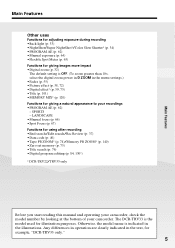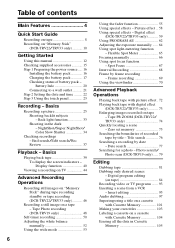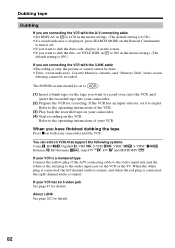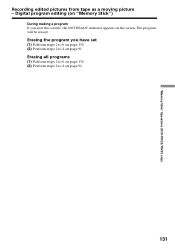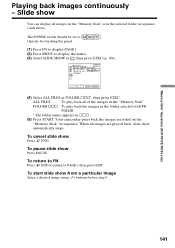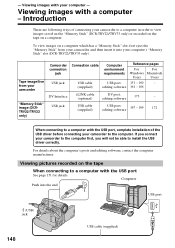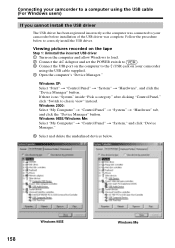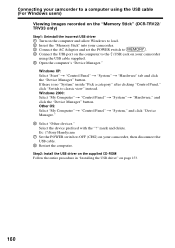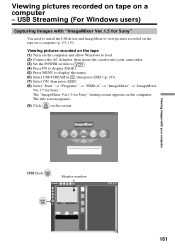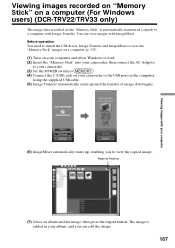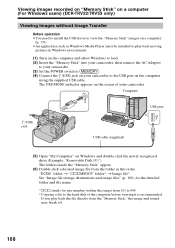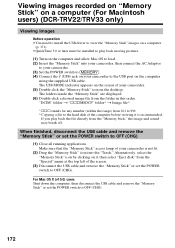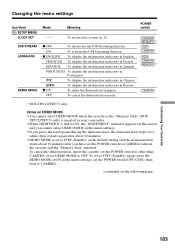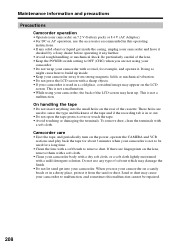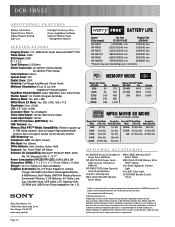Sony DCR-TRV22 - Digital Handycam Camcorder Support and Manuals
Get Help and Manuals for this Sony item

View All Support Options Below
Free Sony DCR-TRV22 manuals!
Problems with Sony DCR-TRV22?
Ask a Question
Free Sony DCR-TRV22 manuals!
Problems with Sony DCR-TRV22?
Ask a Question
Most Recent Sony DCR-TRV22 Questions
Sony Dcr Trv22 Driver Will Not Load In Windows 7
(Posted by DAVVis 9 years ago)
Can I Use Sony Mini Dv Handycam Analog To Digital Converter
(Posted by debbbamsda 9 years ago)
How To Upload Video From Dcr-trv22 Handycam To Mac Using Usb
(Posted by prmikere 9 years ago)
Sony Dcr-trv22e Not Opening Thru Computer But Opening In Camera,previouly Openin
1. How to copy video/photos from camera to the PC?. 2.It was previously opening and was being copied...
1. How to copy video/photos from camera to the PC?. 2.It was previously opening and was being copied...
(Posted by bhushanm2 9 years ago)
The Casette In Blocked In The Camera
(Posted by criouxquebec 10 years ago)
Sony DCR-TRV22 Videos
Popular Sony DCR-TRV22 Manual Pages
Sony DCR-TRV22 Reviews
We have not received any reviews for Sony yet.