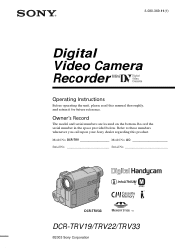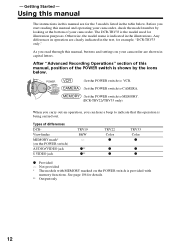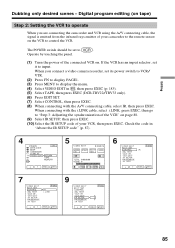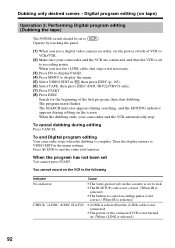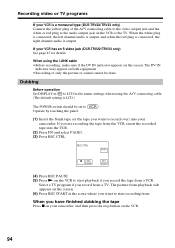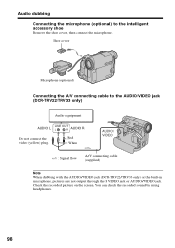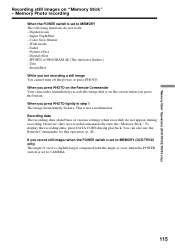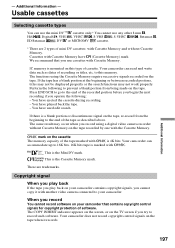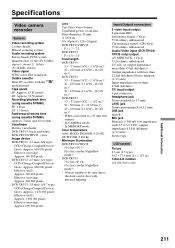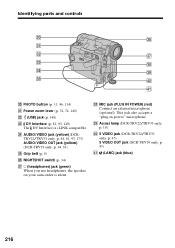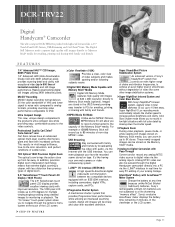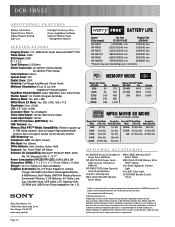Sony DCR-TRV22 Support Question
Find answers below for this question about Sony DCR-TRV22 - Digital Handycam Camcorder.Need a Sony DCR-TRV22 manual? We have 4 online manuals for this item!
Question posted by criouxquebec on January 8th, 2014
The Casette In Blocked In The Camera
The person who posted this question about this Sony product did not include a detailed explanation. Please use the "Request More Information" button to the right if more details would help you to answer this question.
Current Answers
Related Sony DCR-TRV22 Manual Pages
Similar Questions
Can I Use Sony Mini Dv Handycam Analog To Digital Converter
(Posted by debbbamsda 9 years ago)
How To Upload Video From Dcr-trv22 Handycam To Mac Using Usb
(Posted by prmikere 9 years ago)
Sony Dcr-trv22e Not Opening Thru Computer But Opening In Camera,previouly Openin
1. How to copy video/photos from camera to the PC?. 2.It was previously opening and was being copied...
1. How to copy video/photos from camera to the PC?. 2.It was previously opening and was being copied...
(Posted by bhushanm2 9 years ago)
Looking For 2 Dcr-trv720 Digital Handycam
Please help me! Sony has discontinued the nightshot on thier Handycams. We are a professional Parano...
Please help me! Sony has discontinued the nightshot on thier Handycams. We are a professional Parano...
(Posted by james24135 12 years ago)
Where I Can Get A Memeory Stick For The
Sony Dcr Pc101 - Handycam Camcorde -1.0
Sony DCR PC101 - Handycam Camcorder - 1.0
Sony DCR PC101 - Handycam Camcorder - 1.0
(Posted by drfsantos 12 years ago)