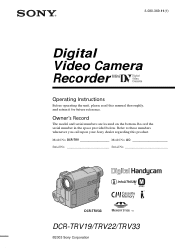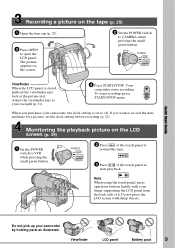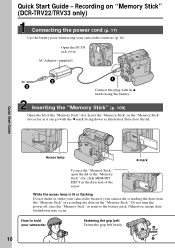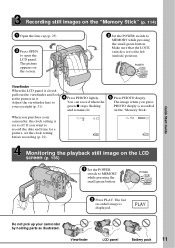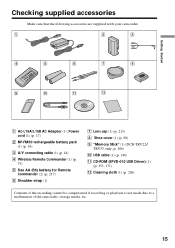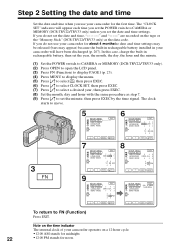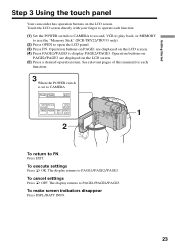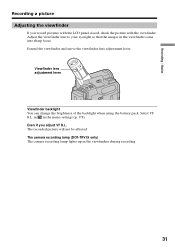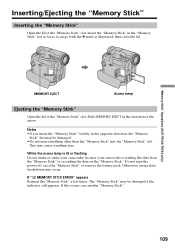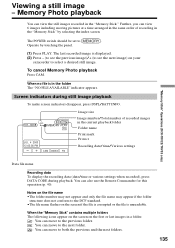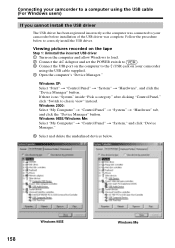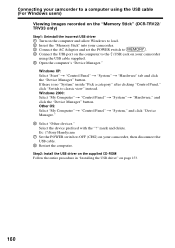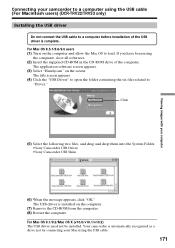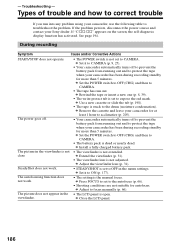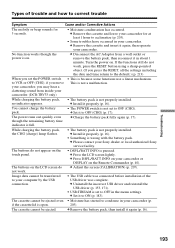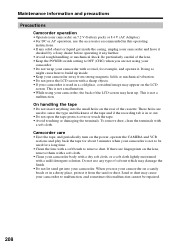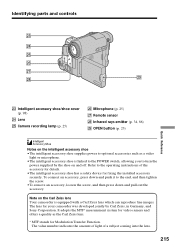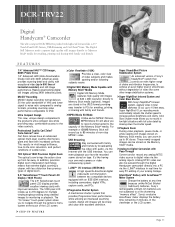Sony DCR-TRV22 Support Question
Find answers below for this question about Sony DCR-TRV22 - Digital Handycam Camcorder.Need a Sony DCR-TRV22 manual? We have 4 online manuals for this item!
Question posted by bhushanm2 on June 4th, 2014
Sony Dcr-trv22e Not Opening Thru Computer But Opening In Camera,previouly Openin
Current Answers
Answer #2: Posted by TechSupport101 on June 5th, 2014 10:04 AM
Sony support articles for the camcorder model are here http://esupport.sony.com/US/p/model-home.pl?mdl=DCRTRV22&template_id=1®ion_id=1&tab=tutorials#/tutorialsTab
Related Sony DCR-TRV22 Manual Pages
Similar Questions
I have a Sony Digital Video camera recorder Model DCR-TRV22E,My handycam problem is focus out record...
I m using DCR-TRV480E.. how could i transfer to my windows vista note book end edit it it.... what ...
I have a Sony Digital Video camera recorder Model DCR-TRV. The USB driver is designed for computers ...
Please help me! Sony has discontinued the nightshot on thier Handycams. We are a professional Parano...
I have a Sony DCR-TVR22 Camcorder, my laptop has Windows Vista, how can I get the driver to work on ...