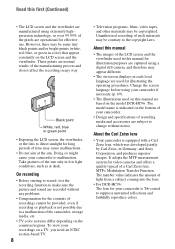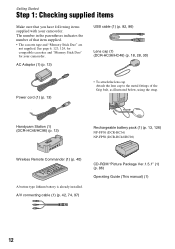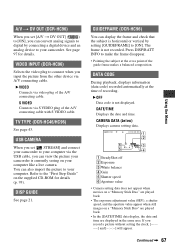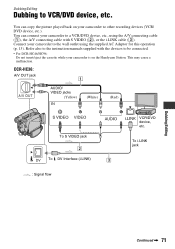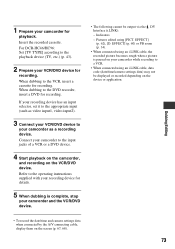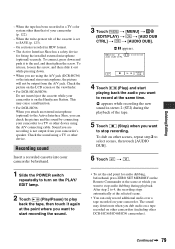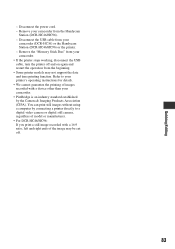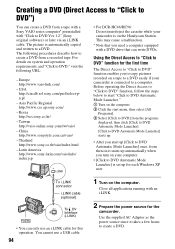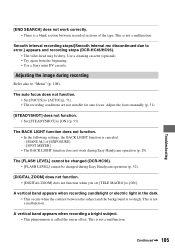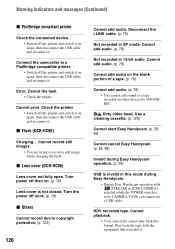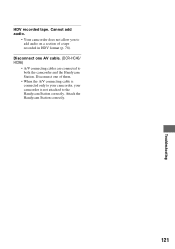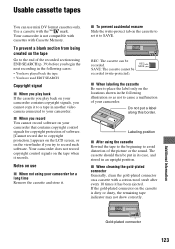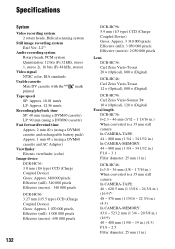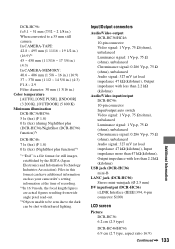Sony DCR-HC36 Support Question
Find answers below for this question about Sony DCR-HC36 - MiniDV Digital Handycam Camcorder.Need a Sony DCR-HC36 manual? We have 1 online manual for this item!
Question posted by robinmedwards1 on April 29th, 2014
Sony Handycam
I have an old Sony Carl Zeiss DCR HC35 Handycam. I have several old tape recordings I want to transfer to DVD or my computer. I have windows 7 and that makes it incompatible with my computer. Is there a way to transfer the video recordings from the tape to the memory stick?
Current Answers
Related Sony DCR-HC36 Manual Pages
Similar Questions
How To Convert Video From Tape To Cd For Sony Handycam Dcr Hc 36
(Posted by thirtsha 9 years ago)
Handycam Sony Dcr-hc36
What should I do to be able to transfer video from mini dv tape to computer ? I have windows 7 opera...
What should I do to be able to transfer video from mini dv tape to computer ? I have windows 7 opera...
(Posted by GEMBA 11 years ago)
Whith Cassete
Hy!Excuse my english please! I have a sony camera DCR-HC36E. The problem is, the mini DV cassete do ...
Hy!Excuse my english please! I have a sony camera DCR-HC36E. The problem is, the mini DV cassete do ...
(Posted by pontiliusran 11 years ago)
Video Recording On Memory Stick, Trv22
When I try to record videos on the memory stick, the picture quality is very bad, although still pic...
When I try to record videos on the memory stick, the picture quality is very bad, although still pic...
(Posted by vibansal 12 years ago)
Playback Movie Recorded On Memory Stick
How can I access a movie for playback that is recorded on the memory stick? All the options I see on...
How can I access a movie for playback that is recorded on the memory stick? All the options I see on...
(Posted by bvarela 12 years ago)