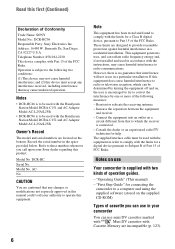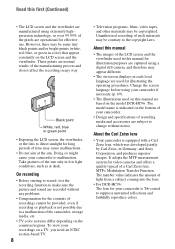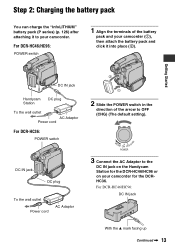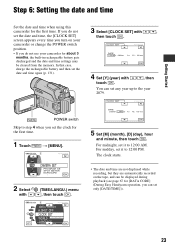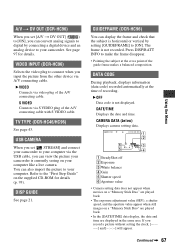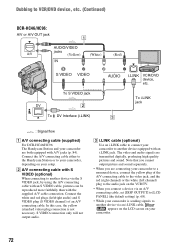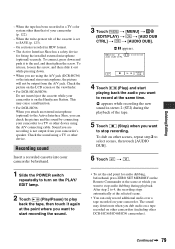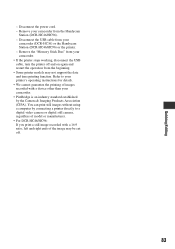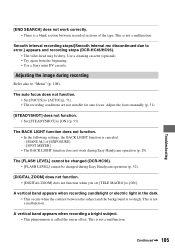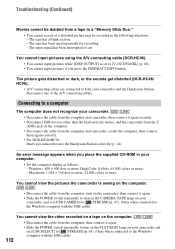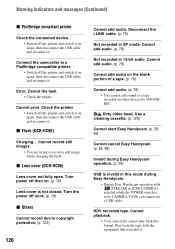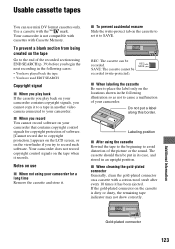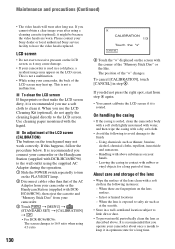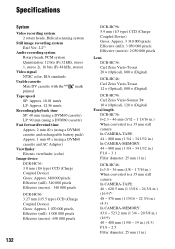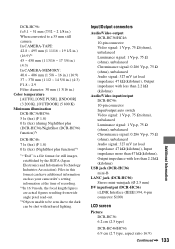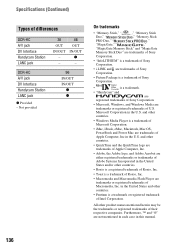Sony DCR-HC36 Support Question
Find answers below for this question about Sony DCR-HC36 - MiniDV Digital Handycam Camcorder.Need a Sony DCR-HC36 manual? We have 1 online manual for this item!
Question posted by pontiliusran on January 2nd, 2013
Whith Cassete
Hy!Excuse my english please! I have a sony camera DCR-HC36E. The problem is, the mini DV cassete do not want to auto slide in. It is blocked out.I push the part where is writing "push" and the part whith "DO NOT PUSH" it is blocked outside. My email adress is a>
Current Answers
Related Sony DCR-HC36 Manual Pages
Similar Questions
Sony Video Camera Recorder 8 (ccd-fx310) Troubleshooting
I have a Sony Video Camera Recorder 8 (CCD-FX310) which has not been used for years....... I am supp...
I have a Sony Video Camera Recorder 8 (CCD-FX310) which has not been used for years....... I am supp...
(Posted by bobkerestes 1 year ago)
Video Camera Eating Tapes
My video camera Sony DCR-TRV27 started messing up tapes (eating tapes) Any sugestion
My video camera Sony DCR-TRV27 started messing up tapes (eating tapes) Any sugestion
(Posted by janosurimb 1 year ago)
How To Convert Video From Tape To Cd For Sony Handycam Dcr Hc 36
(Posted by thirtsha 9 years ago)
Handycam Sony Dcr-hc36
What should I do to be able to transfer video from mini dv tape to computer ? I have windows 7 opera...
What should I do to be able to transfer video from mini dv tape to computer ? I have windows 7 opera...
(Posted by GEMBA 11 years ago)
Importing Video From Camera To Win7 Os Via Usb.
Win 7 OS says the camera isnt compatible. How can I retrieve the video file from the camers via USB?...
Win 7 OS says the camera isnt compatible. How can I retrieve the video file from the camers via USB?...
(Posted by Tigertatoo58 12 years ago)