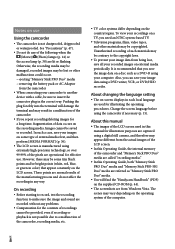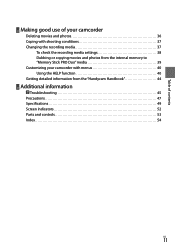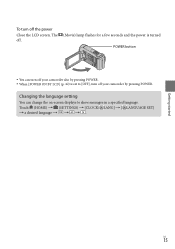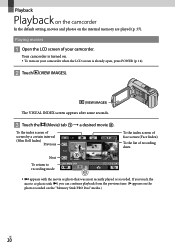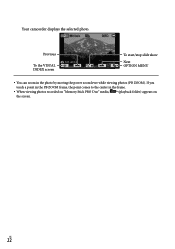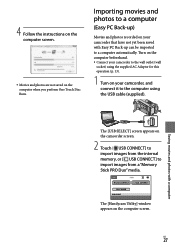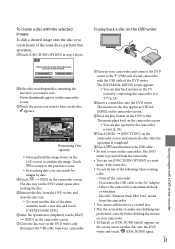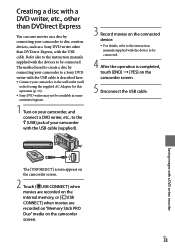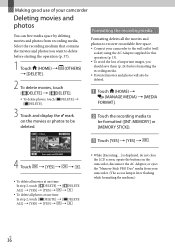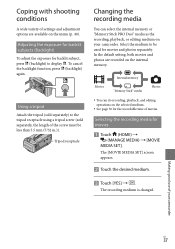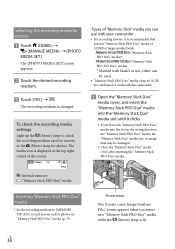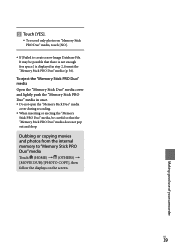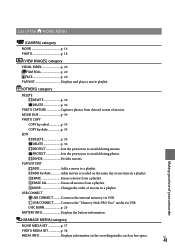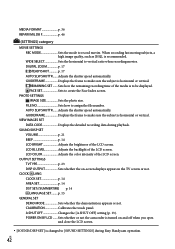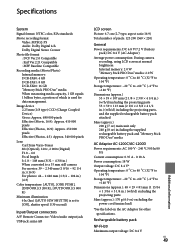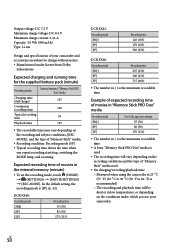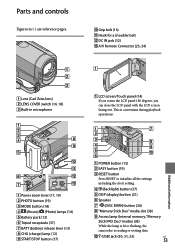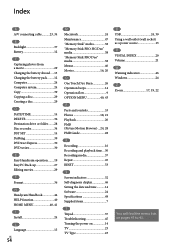Sony DCRSX40 Support Question
Find answers below for this question about Sony DCRSX40 - Handycam DCR SX40 Camcorder.Need a Sony DCRSX40 manual? We have 1 online manual for this item!
Question posted by bvarela on May 13th, 2011
Playback Movie Recorded On Memory Stick
How can I access a movie for playback that is recorded on the memory stick? All the options I see on the screen are the ones stored in the internal memory.
Current Answers
Related Sony DCRSX40 Manual Pages
Similar Questions
Sony Video Camera Recorder 8 (ccd-fx310) Troubleshooting
I have a Sony Video Camera Recorder 8 (CCD-FX310) which has not been used for years....... I am supp...
I have a Sony Video Camera Recorder 8 (CCD-FX310) which has not been used for years....... I am supp...
(Posted by bobkerestes 1 year ago)
When Recording In Dark Areas There's No Light. Is There A Nightshot Option?
Hello. I have a Sony Handycam dcr-sx40. When I record in dark places recording is too dark and you c...
Hello. I have a Sony Handycam dcr-sx40. When I record in dark places recording is too dark and you c...
(Posted by bondgirlgo 7 years ago)
Internal Memory-sony
How do I transfer internal memory to SD card?SONY DCR-SX40
How do I transfer internal memory to SD card?SONY DCR-SX40
(Posted by LorenaCasillas 8 years ago)
Sony Handycam Dcr Sx40
Is the Sony Handycam DCR SX40, infrared compatable without needing to be modified?
Is the Sony Handycam DCR SX40, infrared compatable without needing to be modified?
(Posted by NewFoundParanormal 9 years ago)
Sony How To Change Handycam Dcr Sx65 Record Onto Memory Stick
(Posted by lakjoh 10 years ago)