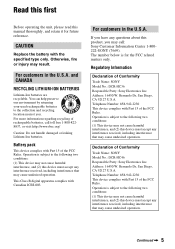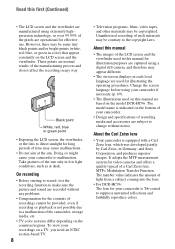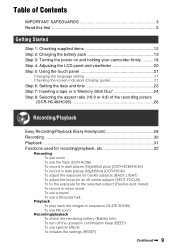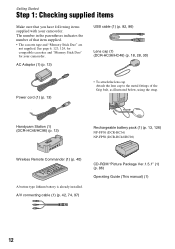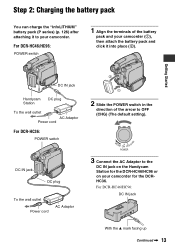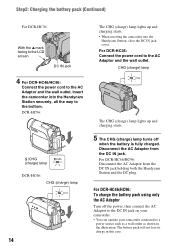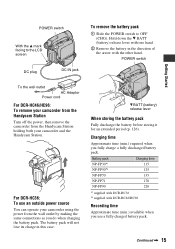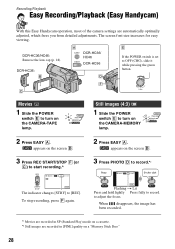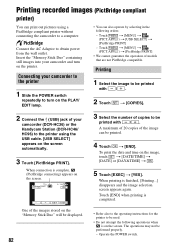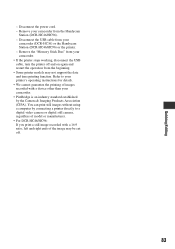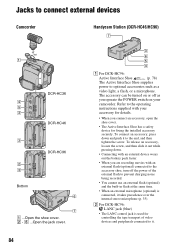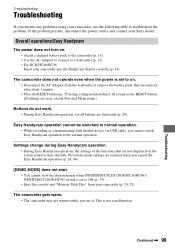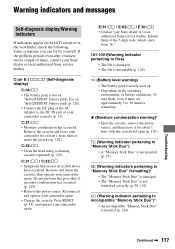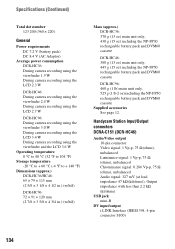Sony DCR-HC36 Support Question
Find answers below for this question about Sony DCR-HC36 - MiniDV Digital Handycam Camcorder.Need a Sony DCR-HC36 manual? We have 1 online manual for this item!
Question posted by ctucker on April 18th, 2016
Does The Sony Handycam Model Dcr-hc36 Have A Date Battery.
The cassette door will not shut. Have tried various things to no avail. Someone suggested replacing the date battery. Have no idea where that is or if it even has one.Thank you
Current Answers
Related Sony DCR-HC36 Manual Pages
Similar Questions
Handycam Sony Dcr-hc36 Tape Won't Close
(Posted by alfjm 10 years ago)
Sony Handycam Model Dcr-sr68e, Hdd Format Error, E:31:00, How To Fix It
Sony Handycam Model Dcr-sr68e, Hdd Format Error, E:31:00, How To Fix It
Sony Handycam Model Dcr-sr68e, Hdd Format Error, E:31:00, How To Fix It
(Posted by imrahim100 10 years ago)
Handycam Sony Dcr-hc36
What should I do to be able to transfer video from mini dv tape to computer ? I have windows 7 opera...
What should I do to be able to transfer video from mini dv tape to computer ? I have windows 7 opera...
(Posted by GEMBA 11 years ago)
Sony Handycam Model Dcr-sr68e, Hdd Format Error, E:31:00, How To Fix It.
(Posted by deshkarvk 11 years ago)
My Battery On The Dcr-hc36 Won't Hold A Charge. How Do I Charge The Battery?
does it nned to be on the on or off mode to charge?
does it nned to be on the on or off mode to charge?
(Posted by Anonymous-85987 11 years ago)