Sony HC1000 - 3-CCD MiniDV Digital Handycam Camcorder Support and Manuals
Get Help and Manuals for this Sony item

Sony HC1000 Videos
Popular Sony HC1000 Manual Pages
Sony HC1000 Reviews
We have not received any reviews for Sony yet.





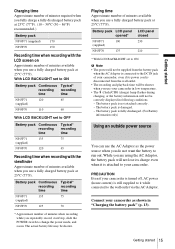
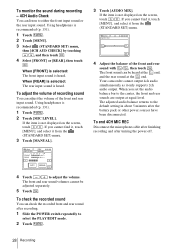







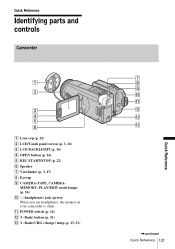
Find free Sony HC1000 - 3-CCD MiniDV Digital Handycam Camcorder manuals and user guides available at ManualOwl.com. Try out our unique manual viewer allowing you to interact with manuals from directly within your browser!
View thousands of Sony HC1000 - 3-CCD MiniDV Digital Handycam Camcorder user reviews and customer ratings available at ReviewOwl.com.
Complete Sony customer service contact information including steps to reach representatives, hours of operation, customer support links and more from ContactHelp.com.
See detailed Sony customer service rankings, employee comments and much more from our sister site.
Find comprehensive Sony recall information updated hourly on RecallOwl.com.