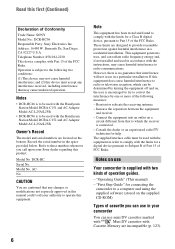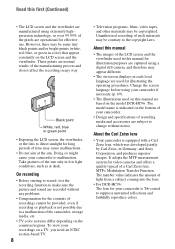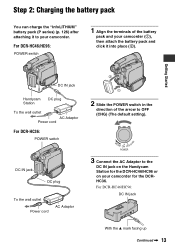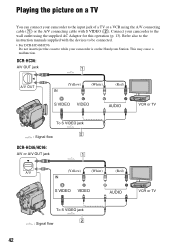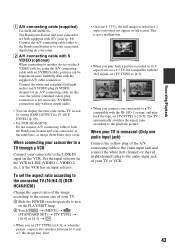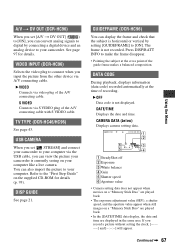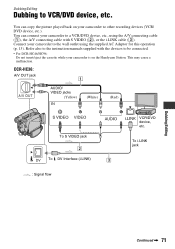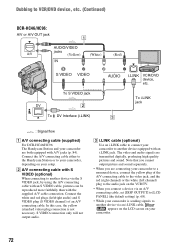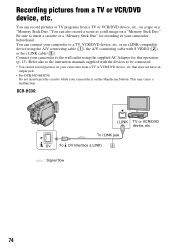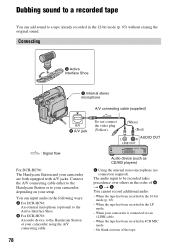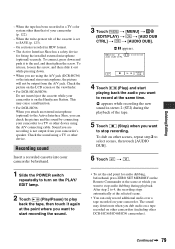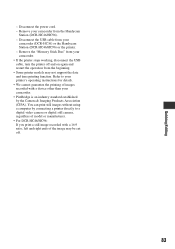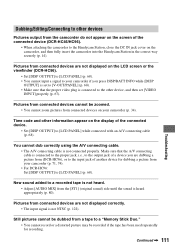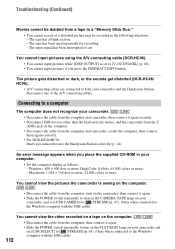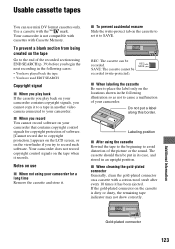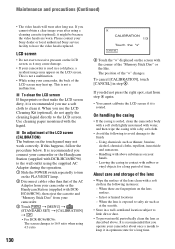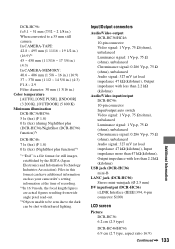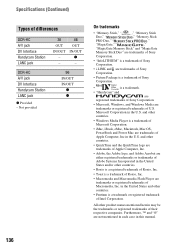Sony DCR-HC36 Support Question
Find answers below for this question about Sony DCR-HC36 - MiniDV Digital Handycam Camcorder.Need a Sony DCR-HC36 manual? We have 1 online manual for this item!
Question posted by claudialara23 on June 26th, 2014
Where Can I Buy The A/c Cable ?
Where Can I Buy The A/c Cable?
Current Answers
Related Sony DCR-HC36 Manual Pages
Similar Questions
Video Camera Eating Tapes
My video camera Sony DCR-TRV27 started messing up tapes (eating tapes) Any sugestion
My video camera Sony DCR-TRV27 started messing up tapes (eating tapes) Any sugestion
(Posted by janosurimb 1 year ago)
How To Convert Video From Tape To Cd For Sony Handycam Dcr Hc 36
(Posted by thirtsha 9 years ago)
Sony Video Camera Dcr-sx85 Date Stamp On Photo Only Shows On Viewfinder Not
when uploaded
when uploaded
(Posted by jess7he 10 years ago)
Handycam Sony Dcr-hc36
What should I do to be able to transfer video from mini dv tape to computer ? I have windows 7 opera...
What should I do to be able to transfer video from mini dv tape to computer ? I have windows 7 opera...
(Posted by GEMBA 11 years ago)
Importing Video From Camera To Win7 Os Via Usb.
Win 7 OS says the camera isnt compatible. How can I retrieve the video file from the camers via USB?...
Win 7 OS says the camera isnt compatible. How can I retrieve the video file from the camers via USB?...
(Posted by Tigertatoo58 12 years ago)