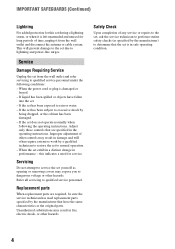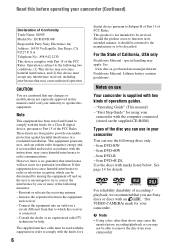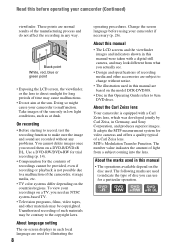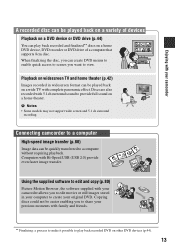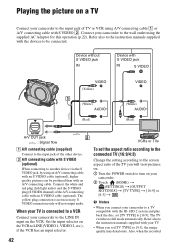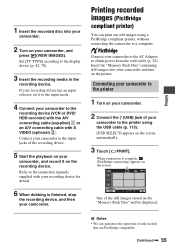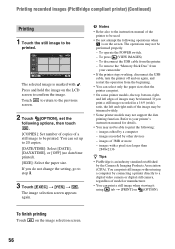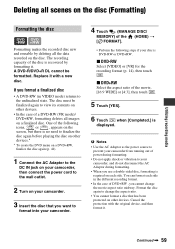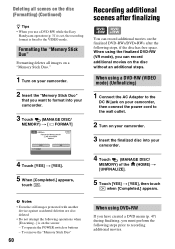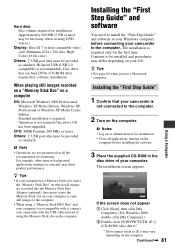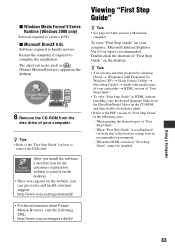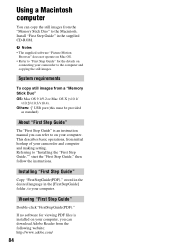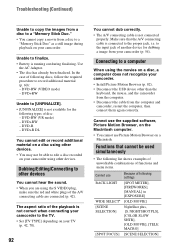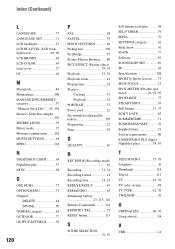Sony DCR-DVD108 - Handycam DCR Camcorder Support and Manuals
Get Help and Manuals for this Sony item

View All Support Options Below
Free Sony DCR-DVD108 manuals!
Problems with Sony DCR-DVD108?
Ask a Question
Free Sony DCR-DVD108 manuals!
Problems with Sony DCR-DVD108?
Ask a Question
Most Recent Sony DCR-DVD108 Questions
How To Fix Movie Recording Disabled
(Posted by Deathbjo 9 years ago)
Can You Hook Up A Remote Microphone To A Sony Handycam Dcr-dvd108
(Posted by jlpemen 9 years ago)
How To Fix A Sony Camcorder Dcr-dvd108 Movie Recording Disabled
(Posted by dwyersaulog 9 years ago)
How To Fix A Sony Dcr-dvd108
(Posted by CanoKare 9 years ago)
I Have The Sony Handycam Dcr-dvd108 What Memory Stick Do I Use
(Posted by jennSmile 10 years ago)
Sony DCR-DVD108 Videos
Popular Sony DCR-DVD108 Manual Pages
Sony DCR-DVD108 Reviews
We have not received any reviews for Sony yet.