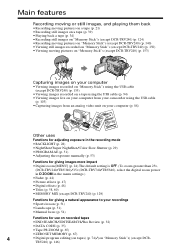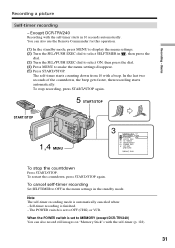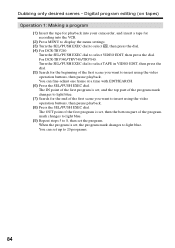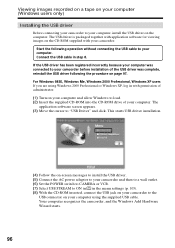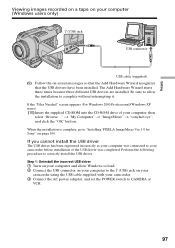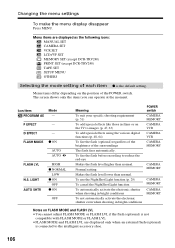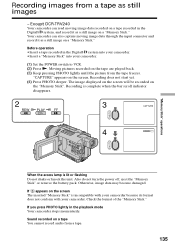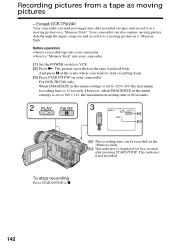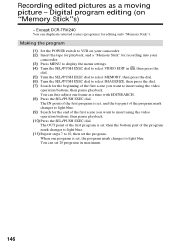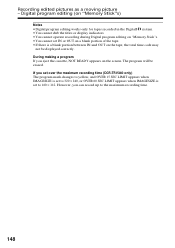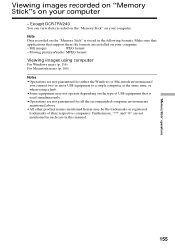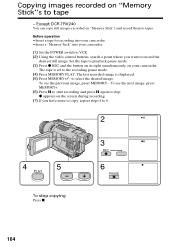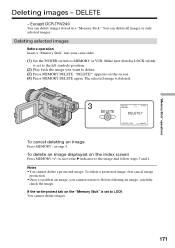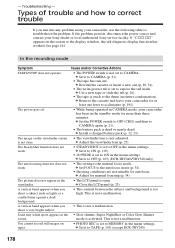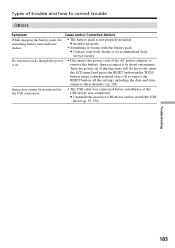Sony DCR-TRV340 - Digital8 Camcorder w/ 2.5" LCD USB Streaming Support and Manuals
Get Help and Manuals for this Sony item

View All Support Options Below
Free Sony DCR-TRV340 manuals!
Problems with Sony DCR-TRV340?
Ask a Question
Free Sony DCR-TRV340 manuals!
Problems with Sony DCR-TRV340?
Ask a Question
Most Recent Sony DCR-TRV340 Questions
Windows 7 Cannot Connect To Dcr Trv340
(Posted by Benteseaeag 9 years ago)
Dcr-trv340 Stops Playing When
(Posted by alexaducat 10 years ago)
Transfer Videos From Sony Handycam Dcr Trv340e, To Pc Having Windows7
How To Transfer Videos From Sony Handicam Dcr Trv340e, Using Pal System, To The Pc Using Windows7
How To Transfer Videos From Sony Handicam Dcr Trv340e, Using Pal System, To The Pc Using Windows7
(Posted by anjanmajumdar 10 years ago)
Sony Dcr-trv340 Support Question
Dear Reader, I have a Sony DCR 340 which has been a great camera. Recentlyi have transferred a doze...
Dear Reader, I have a Sony DCR 340 which has been a great camera. Recentlyi have transferred a doze...
(Posted by pabmarc 10 years ago)
Error Code C:31:23
My camera will not function. There is a flahing code of C:31:23. Is there a way to fix it?
My camera will not function. There is a flahing code of C:31:23. Is there a way to fix it?
(Posted by rossgreg 11 years ago)
Sony DCR-TRV340 Videos
Popular Sony DCR-TRV340 Manual Pages
Sony DCR-TRV340 Reviews
We have not received any reviews for Sony yet.