Sony TRV740 - Digital8 Camcorder w/ 2.3" LCD Support and Manuals
Sony TRV740 Videos
Popular Sony TRV740 Manual Pages
Operating Instructions - Page 1
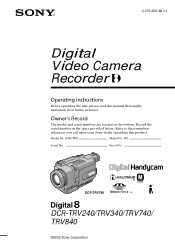
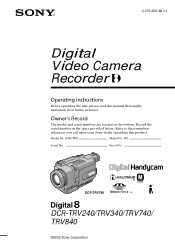
... No. DCR-TRV740
TM SERIES
DCR-TRV240/TRV340/TRV740/ TRV840
©2002 Sony Corporation Refer to these numbers whenever you call upon your Sony dealer regarding this manual thoroughly, and retain it for future reference.
AC- Owner's Record
The model and serial numbers are located on the bottom. 3-072-650-12 (1)
Digital Video Camera Recorder
Operating Instructions
Before operating...
Operating Instructions - Page 4
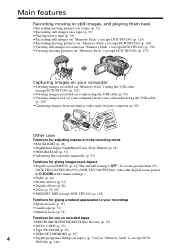
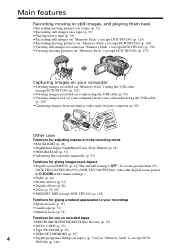
...) •PROGRAM AE (p. 51) •Adjusting the exposure manually (p. 53)
Functions for giving images more impact •Digital zoom [MENU] (p. 24) The default setting is OFF. (To zoom greater than 25×,
(DCR-TRV240/TRV340)/15× (DCR-TRV740/TRV840), select the digital zoom power in D ZOOM in the menu settings.) •Fader (p. 44) •Picture effects (p. 47...
Operating Instructions - Page 10
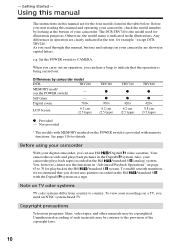
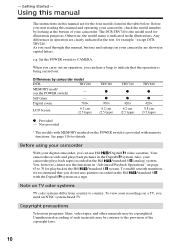
... materials may be copyrighted. Using this manual
The instructions in this manual are shown in "Advanced Playback Operations" on your camcorder, check the model number by camcorder model
DCR- Before you read through this manual and operating your camcorder are for example, "except DCRTRV240." As you start reading this manual, buttons and settings on page 63 to 70 for playback...
Operating Instructions - Page 84
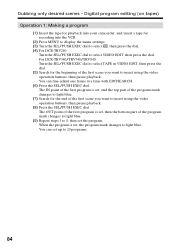
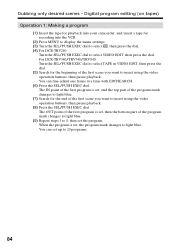
...DCR-TRV340/TRV740/TRV840: Turn the SEL/PUSH EXEC dial to select TAPE in VIDEO EDIT, then press the dial. (5) Search for the beginning of the first scene you want to insert using the video operation buttons, then pause playback. Digital...of the first program is set , and the top part of the program mark changes to light blue. (7) Search for recording into your camcorder, and insert a tape ...
Operating Instructions - Page 96
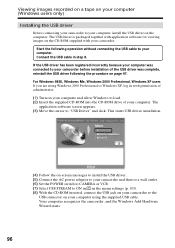
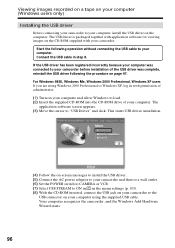
... in step 8. Viewing images recorded on a tape on your computer (Windows users only)
Installing the USB driver
Before connecting your camcorder to your computer, install the USB driver on the CD-ROM supplied with your camcorder. The USB driver is packaged together with application software for viewing images on the computer. Start the following the procedure on your...
Operating Instructions - Page 97
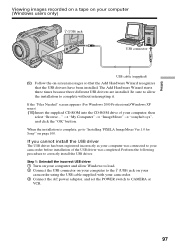
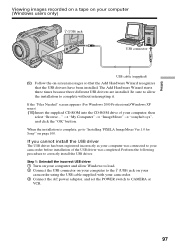
... the Add Hardware Wizard recognizes
that the USB drivers have been installed. Step 1: Uninstall the incorrect USB driver 1 Turn on your computer and allow the installation to correctly install the USB driver. Editing
Viewing images recorded on a tape on your camcorder before installation of your camcorder. 3 Connect the AC power adaptor, and set the POWER switch to CAMERA or VCR...
Operating Instructions - Page 99
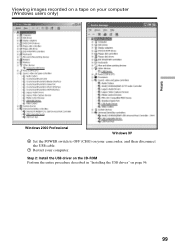
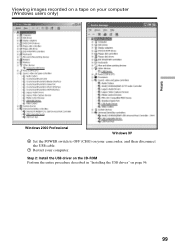
Viewing images recorded on a tape on your computer. Step 2: Install the USB driver on the CD-ROM Perform the entire procedure described in "Installing the USB driver" on your camcorder, and then disconnect the USB cable.
7 Restart your computer (Windows users only)
Editing
Windows 2000 Professional
Windows XP
6 Set the POWER switch to OFF (CHG) on page 96.
99
Operating Instructions - Page 106
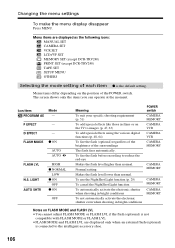
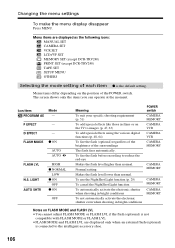
... the following icons: MANUAL SET CAMERA SET VCR SET LCD/VF SET MEMORY SET (except DCR-TRV240) PRINT SET (except DCR-TRV240) TAPE SET SETUP MENU OTHERS
Selecting the mode setting of each item z is connected to the intelligent accessory shoe.
106
To fire the flash before recording to images (p. 47, 63)
To add special effects using the various digital functions (p. 48, 64...
Operating Instructions - Page 146
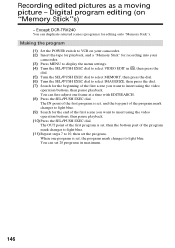
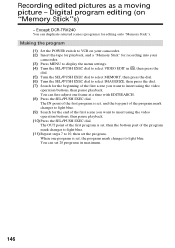
... of the first program is set the program. Making the program
(1) Set the POWER switch to 10, then set , and the top part of the program mark changes to insert using the video operation buttons, then pause playback. (10) Press the SEL/PUSH EXEC dial. Digital program editing (on your camcorder. (2) Insert the tape for playback...
Operating Instructions - Page 157
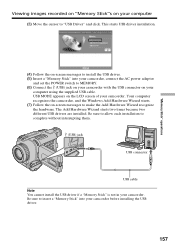
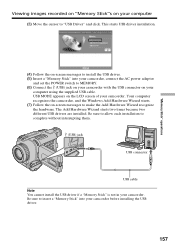
... interrupting them.
(USB) jack
USB connector
USB cable Note You cannot install the USB driver if a "Memory Stick" is not in your camcorder before installing the USB driver.
157 Be sure to insert a "Memory Stick" into your camcorder, connect the AC power adaptor
and set the POWER switch to make the Add Hardware Wizard recognize the hardware...
Operating Instructions - Page 158


... on your computer and allow Windows to load. 2 Insert a "Memory Stick" into your camcorder. 3 Connect the AC power adaptor, and set the POWER switch to MEMORY. 4 Connect the USB connector on your computer to correctly install the USB driver. Other OS: Select "My Computer" t "Control Panel" t "System", and click "Device Manager". 6 Select "Other devices...
Operating Instructions - Page 160
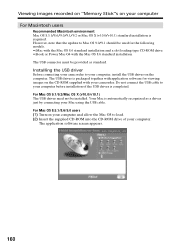
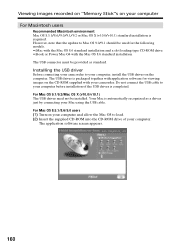
...-ROM drive of the USB driver is packaged together with application software for the following models. •iMac with the Mac OS 8.6 standard installation and a slot loading type CD-ROM drive •iBook or Power Mac G4 with your camcorder. However, note that the update to your computer. Installing the USB driver
Before connecting your camcorder to Mac OS 9.0/9.1 should be used...
Operating Instructions - Page 178
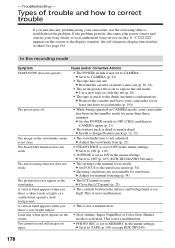
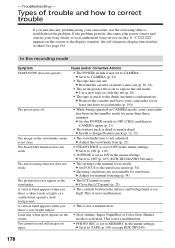
... the following table to TAPE (p. 105) (except DCR-TRV240)
178 c Remove the cassette and leave your Sony dealer or local authorized Sony service facility.
c Adjust for autofocus.
c Set it to CAMERA (p. 21).
• The tape has run into any problem using your camcorder has been in the menu settings. - See page 184. is activated. The picture does not...
Operating Instructions - Page 183
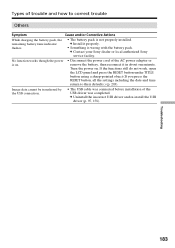
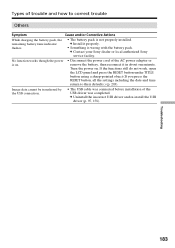
... before installation of the AC power adaptor or remove the battery, then reconnect it properly.
• Something is wrong with the battery pack. Types of trouble and how to their defaults.) (p. 203). Turn the power on .
• Disconnect the power cord of the USB driver was completed. Troubleshooting
183 c Contact your Sony dealer or local authorized Sony service facility...
Operating Instructions - Page 209
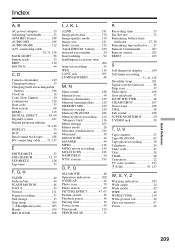
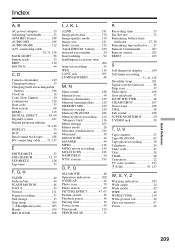
...battery 13 Charging built-in rechargeable
battery 196 Clock set 18 Color Slow Shutter 29 Continuous 126 Data code 35 Date search 68 DEMO 113 DIGITAL EFFECT 48, 64 Digital8 system 187 Digital... 188 Manual focus ...settings 105 Mirror mode 26 Moisture condensation ........ 194 Monaural 38 MONOTONE 44 M.FADER 44 MPEG 116 MPEG movie recording ....... 140 MULTI SCRN 126 NIGHTSHOT 29 NTSC...
Sony TRV740 Reviews
Do you have an experience with the Sony TRV740 that you would like to share?
Earn 750 points for your review!
We have not received any reviews for Sony yet.
Earn 750 points for your review!


