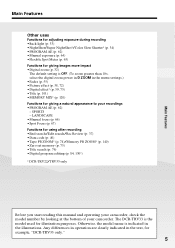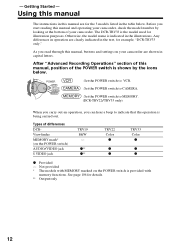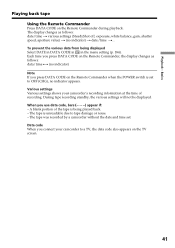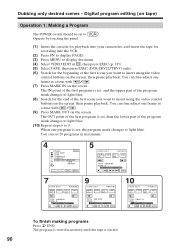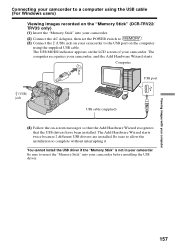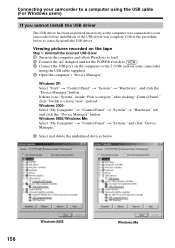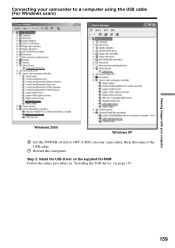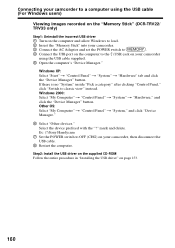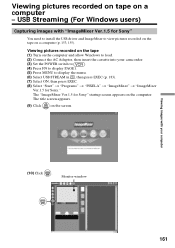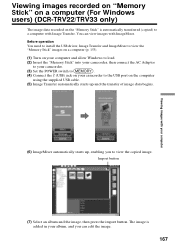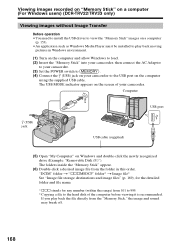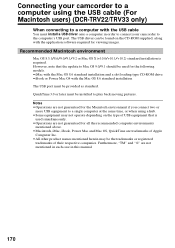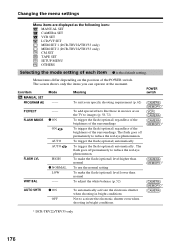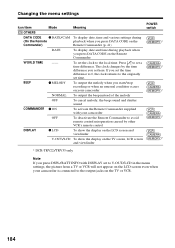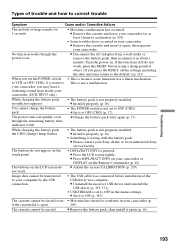Sony DCRTRV19 - MiniDV Camcorder With 2.5" LCD Support and Manuals
Get Help and Manuals for this Sony item

View All Support Options Below
Free Sony DCRTRV19 manuals!
Problems with Sony DCRTRV19?
Ask a Question
Free Sony DCRTRV19 manuals!
Problems with Sony DCRTRV19?
Ask a Question
Most Recent Sony DCRTRV19 Questions
Who 2 Get Sony Dcr-trv19 To Work With Win 7
(Posted by lauco 9 years ago)
Sony Dcrtrv19e Usb Driver For Win7
Want Sony Dcrtrv19e Usb Driver For Win7
Want Sony Dcrtrv19e Usb Driver For Win7
(Posted by sumroy68 11 years ago)
Problem With Installation Of Sony Dcr-trv19e On Windows 7 Operating System
Hi, please how do I get to install the driver for Sony DCR-TRV19E on windows 7 Operating System. Th...
Hi, please how do I get to install the driver for Sony DCR-TRV19E on windows 7 Operating System. Th...
(Posted by seyivic4top 11 years ago)
How To Down Load The Driver For Sony Minidv Handycam Dcr Trv19e For Windows 7
[email protected]
[email protected]
(Posted by manjukolar 11 years ago)
Need Driver For Sony Dcr Trv19e
I would like to transfer the video from Sony Handycam DCR TRV19E to a desk top but the Sony Handycam...
I would like to transfer the video from Sony Handycam DCR TRV19E to a desk top but the Sony Handycam...
(Posted by manjukolar 11 years ago)
Sony DCRTRV19 Videos
Popular Sony DCRTRV19 Manual Pages
Sony DCRTRV19 Reviews
We have not received any reviews for Sony yet.