Sony TRV840 - Digital8 Camcorder w/ 3.5" LCD Support and Manuals
Most Recent Sony TRV840 Questions
Error Code C31:23. Camera Sony Tr840e
I need help to fix camera. The tape suddenly stopped and the errorcode showed c31:23. any easy way...
I need help to fix camera. The tape suddenly stopped and the errorcode showed c31:23. any easy way...
(Posted by Petku 10 years ago)
Popular Sony TRV840 Manual Pages
Operating Instructions - Page 4
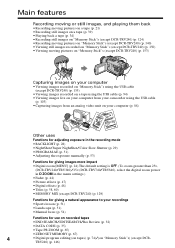
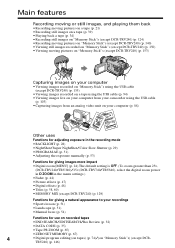
..., 60) •MEMORY MIX (except DCR-TRV240) (p. 129)
Functions for giving a natural appearance to your recordings •Sports lesson (p. 51) •Landscape (p. 51) •Manual focus (p. 54)
Functions for use on recorded tapes
•END SEARCH/EDITSEARCH/Rec Review (p. 32)
•DATA CODE (p. 35)
•Tape PB ZOOM (p. 65)
•ZERO SET MEMORY (p. 67)
4
•Digital...
Operating Instructions - Page 10
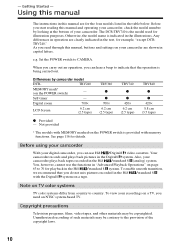
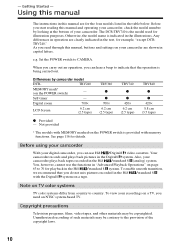
... recommend that the operation is the model used for example, "except DCRTRV240." Unauthorized recording of your camcorder are for details. The DCR-TRV740 is being carried out. Otherwise, the model name is provided with the Digital8 system on page 63 to country.
As you read through this manual, buttons and settings on TV color systems
TV color...
Operating Instructions - Page 63
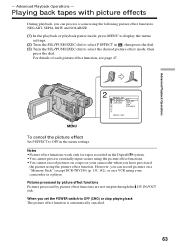
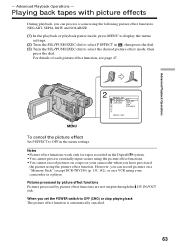
....
However, you can record pictures on a "Memory Stick" (except DCR-TRV240) (p. 135, 142), or on your camcorder as a player. Advanced Playback Operations - For details of each picture effect...Digital8 system. •You cannot process externally input scenes using the picture effect functions. •You cannot record pictures on a tape on a VCR using your camcorder when you set...
Operating Instructions - Page 84
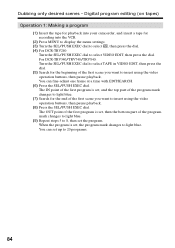
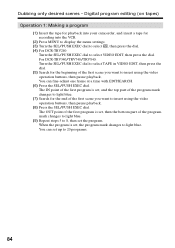
...is set, then the bottom part of the program mark changes to light blue. (9) Repeat steps 5 to 8, then set , and the top part ...DCR-TRV340/TRV740/TRV840: Turn the SEL/PUSH EXEC dial to select TAPE in VIDEO EDIT, then press the dial. (5) Search for recording into the VCR.
(2) Press MENU to display the menu settings. (3) Turn the SEL/PUSH EXEC dial to select , then press the dial. (4) For DCR-TRV240...
Operating Instructions - Page 96
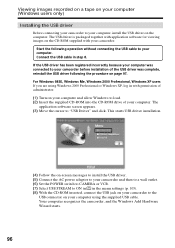
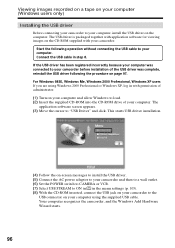
... on page 97. Your computer recognizes the camcorder, and the Windows Add Hardware Wizard starts.
96 This starts USB driver installation.
(4) Follow the on-screen messages to install the USB driver. (5) Connect the AC power adaptor to your camcorder and then to a wall outlet. (6) Set the POWER switch to CAMERA or VCR. (7) Select USB STREAM to ON in in the menu...
Operating Instructions - Page 97


... AC power adaptor, and set the POWER switch to CAMERA or VCR.
97 If the "Files Needed" screen appears (For Windows 2000 Professional/Windows XP users) (10)Insert the supplied CD-ROM into the CD-ROM drive of your camcorder before installation of the USB driver was completed. If you cannot install the USB driver The USB driver has been registered incorrectly...
Operating Instructions - Page 99
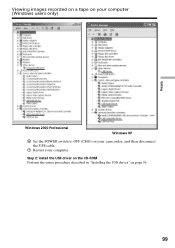
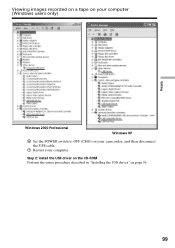
Viewing images recorded on a tape on your computer. Step 2: Install the USB driver on the CD-ROM Perform the entire procedure described in "Installing the USB driver" on your camcorder, and then disconnect the USB cable.
7 Restart your computer (Windows users only)
Editing
Windows 2000 Professional
Windows XP
6 Set the POWER switch to OFF (CHG) on page 96.
99
Operating Instructions - Page 106
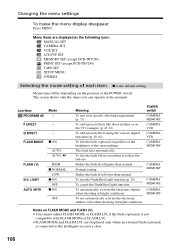
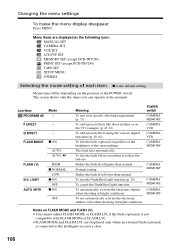
... displayed as the following icons: MANUAL SET CAMERA SET VCR SET LCD/VF SET MEMORY SET (except DCR-TRV240) PRINT SET (except DCR-TRV240) TAPE SET SETUP MENU OTHERS
Selecting the mode setting of the surroundings
The flash fires...external flash (optional) is the default setting. LIGHT AUTO SHTR
HIGH z NORMAL
LOW z ON
OFF z ON
OFF
Meaning
To suit your specific shooting requirement (p. 51)
To add ...
Operating Instructions - Page 146
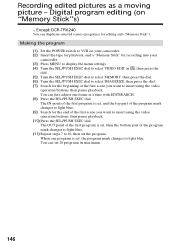
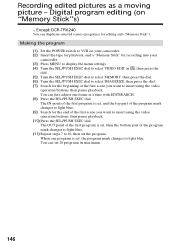
...(11) Repeat steps 7 to 10, then set , and the top part of the program mark changes to light blue. (9) Search for recording into your camcorder. (2) Insert the tape for playback, and... program editing (on your
camcorder. (3) Press MENU to display the menu settings. (4) Turn the SEL/PUSH EXEC dial to select VIDEO EDIT in maximum.
146 Except DCR-TRV240
You can set , the program mark changes...
Operating Instructions - Page 157
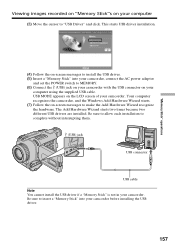
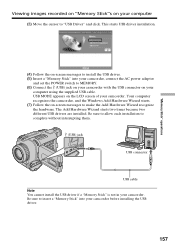
... USB drivers are installed. Your computer recognizes the camcorder, and the Windows Add Hardware Wizard starts. (7) Follow the on-screen messages to "USB Driver" and click. Be sure to insert a "Memory Stick" into your camcorder, connect the AC power adaptor
and set the POWER switch to complete without interrupting them.
(USB) jack
USB connector
USB cable Note You cannot install the USB driver...
Operating Instructions - Page 158


... set the POWER switch to MEMORY. 4 Connect the USB connector on your computer to the (USB) jack on your camcorder before installation of the USB driver was connected to your
camcorder using the USB cable supplied with the "?" Select the device prefixed with your camcorder. 5 Open your computer. Ex: (?)Sony Camcorder 7 Turn the POWER switch to correctly install the USB driver. Windows 2000...
Operating Instructions - Page 160
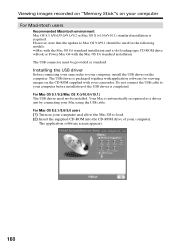
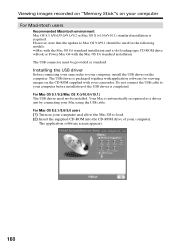
.... However, note that the update to load. (2) Insert the supplied CD-ROM into the CD-ROM drive of the USB driver is automatically recognized as standard.
The application software screen appears.
160 Your Mac is completed.
Installing the USB driver
Before connecting your camcorder to your computer, install the USB driver on your Mac using the USB cable. For Mac OS 9.1/9.2/Mac...
Operating Instructions - Page 178
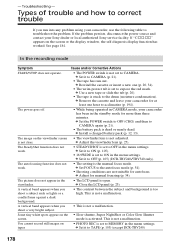
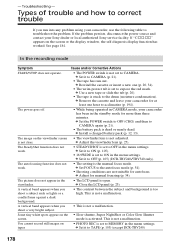
... to ON in the standby mode for manual focusing (p. 54). c Set it to MEMORY in the viewfinder.
• The LCD panel is not set to TAPE (p. 105) (except DCR-TRV240)
178 The image on tapes
• PHOTO REC is set to troubleshoot the problem. The autofocusing function does not work .
• STEADYSHOT is set to OFF (p. 105) (DCR-TRV240/TRV340 only).
Operating Instructions - Page 183
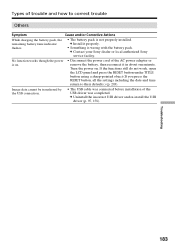
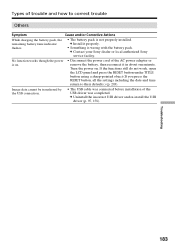
... the settings including the date and time return to correct trouble
Others
Symptom
Cause and/or Corrective Actions
While charging the battery pack, the remaining battery time indicator flashes.
• The battery pack is not properly installed. No function works though the power is wrong with the battery pack.
Troubleshooting
183 Types of the USB driver...
Operating Instructions - Page 209
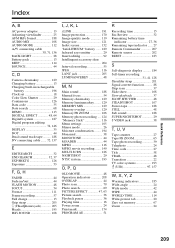
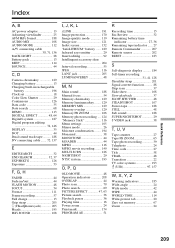
...set 18 Color Slow Shutter 29 Continuous 126 Data code 35 Date search 68 DEMO 113 DIGITAL EFFECT 48, 64 Digital8... LUMINANCEKEY 48
M, N
Main sound 188 Manual focus 54 Memory chromakey 129 Memory luminancekey ...AE 51
R
Recording time 15 Rec Review 32 Remaining battery time
indicator 27, ...Telephoto 24 Time code 27 Title 58 TRAIL 48 Transition 22 TV color systems 193
(USB 97, 157
W,...
Sony TRV840 Reviews
Do you have an experience with the Sony TRV840 that you would like to share?
Earn 750 points for your review!
We have not received any reviews for Sony yet.
Earn 750 points for your review!

