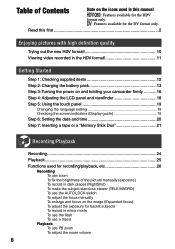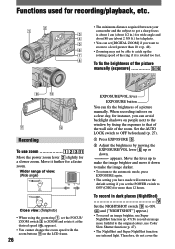Sony HDR HC1 - 2.8MP High Definition MiniDV Camcorder Support and Manuals
Get Help and Manuals for this Sony item

View All Support Options Below
Free Sony HDR HC1 manuals!
Problems with Sony HDR HC1?
Ask a Question
Free Sony HDR HC1 manuals!
Problems with Sony HDR HC1?
Ask a Question
Sony HDR HC1 Videos
Popular Sony HDR HC1 Manual Pages
Sony HDR HC1 Reviews
We have not received any reviews for Sony yet.