Sharp MX-C312 Support and Manuals
Get Help and Manuals for this Sharp item
This item is in your list!

View All Support Options Below
Free Sharp MX-C312 manuals!
Problems with Sharp MX-C312?
Ask a Question
Free Sharp MX-C312 manuals!
Problems with Sharp MX-C312?
Ask a Question
Most Recent Sharp MX-C312 Questions
Popular Sharp MX-C312 Manual Pages
Operation Guide - Page 39
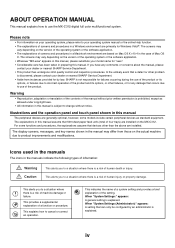
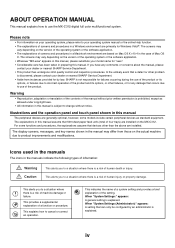
... or nearest SHARP Service Department. • This product has undergone strict quality control and inspection procedures.
Illustrations and the operation panel and touch panel shown in preparing this manual
The peripheral devices are generally optional, however, some functions and procedures, the explanations assume that 500 sheet paper feed units (total of four trays) are installed. The...
Operation Guide - Page 45
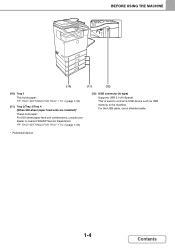
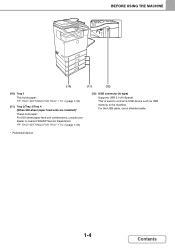
...-sheet paper feed unit combinations, consult your dealer or nearest SHARP Service Department.
☞ TRAY SETTINGS FOR TRAY 1 TO 4 (page 1-30)
(12) USB connector (A type)
Supports USB 2.0 (Hi-Speed). BEFORE USING THE MACHINE
(10)
(11)
(12)
(10) Tray 1
This holds paper.
☞ TRAY SETTINGS FOR TRAY 1 TO 4 (page 1-30)
(11) Tray 2/Tray 3/Tray 4 (When 500-sheet paper feed units are installed...
Operation Guide - Page 67
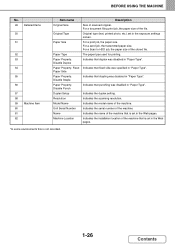
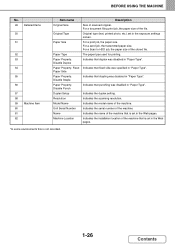
... 61 62
Item name Original Size
Original Type
Paper Size
Paper Type Paper Property: Disable Duplex Paper Property: Fixed Paper Side Paper Property: Disable Staple Paper Property: Disable Punch Duplex Setup Resolution Model Name Unit Serial Number Name Machine Location
Description Size of the machine. Original type (text, printed photo, etc.) set in "Paper Type". Indicates that fixed side was...
Operation Guide - Page 70
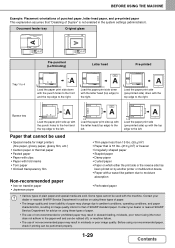
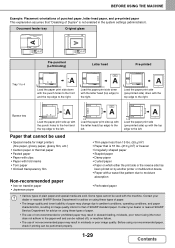
... top edge to the left . Bypass tray
A
Load the paper print side up with the machine.
Contact your dealer or nearest SHARP Service Department for inkjet printers (fine paper, glossy paper, glossy film, etc.)
• Carbon paper or thermal paper • Pasted paper • Paper with clips • Paper with fold marks • Torn paper • Oil-feed transparency film
Non-recommended...
Operation Guide - Page 125
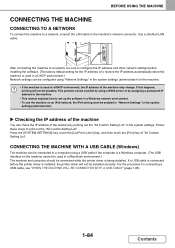
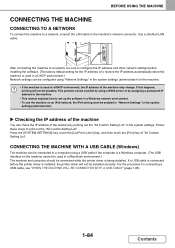
..., printing will not be possible.
Follow these steps to the machine's network connector. If a USB cable is installed, the printer driver will not be installed correctly. After connecting the machine to a network, be sure to configure the IP address and other network settings before the printer driver is connected before installing the software. (The factory default setting for...
Operation Guide - Page 140
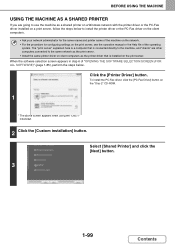
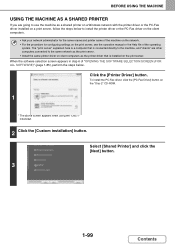
... machine, and "clients" are going to install the printer driver or the PC-Fax driver on the client computers.
• Ask your network administrator for the server name and printer name of the machine on the network. • For the procedure for configuring settings on the print server, see the operation manual or the Help file of "OPENING THE SOFTWARE SELECTION SCREEN...
Operation Guide - Page 146
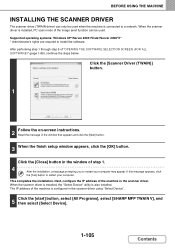
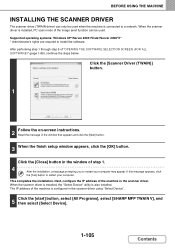
... 1 through step 5 of the machine is configured in the scanner driver.
Supported operating systems: Windows XP*/Server 2003*/Vista*/Server 2008*/7* * Administrator's rights are required to a network. Click the [Scanner Driver (TWAIN)] button.
1
2 Follow the on-screen instructions. Read the message in the window of step 1.
4 After the installation, a message prompting you to restart your...
Operation Guide - Page 154
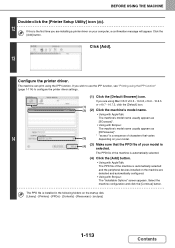
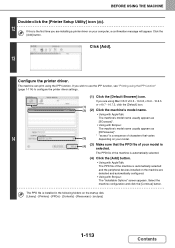
... machine are detected and automatically configured.
• Using with Bonjour: The "Installable Options" screen appears. The machine can print using the IPP function" (page 1-114) to configure the printer driver settings.
(1) Click the [Default Browser] icon. If you are installing a printer driver on the startup disk. [Library] - [Printers] - [PPDs] - [Contents] - [Resources] - [en.lproj...
Operation Guide - Page 157
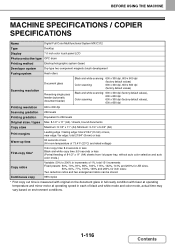
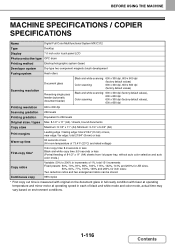
...) sheets from 1st paper tray, without auto color selection and auto color mode.)
Copy ratios
Variable: 50% to 200% in increments of black and white mode and color mode, actual time may vary based on the document glass in full ready condition with fuser at operating temperature and mirror motor at operating speed in each of 1%, total 151...
Operation Guide - Page 272
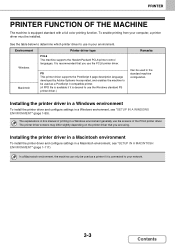
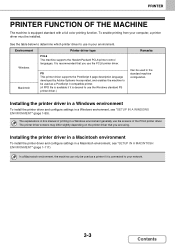
... driver. The printer driver screens may differ slightly depending on the printer driver that you are using.
The explanations in this manual of the PCL6 printer driver.
Installing the printer driver in a Macintosh environment
To install the printer driver and configure settings in the standard machine configuration. Environment
Printer driver type
Windows
PCL6 The machine supports...
Operation Guide - Page 742
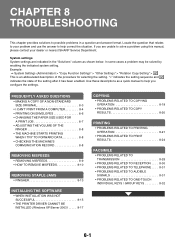
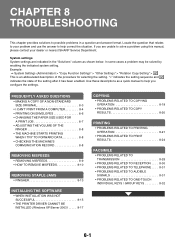
...TO REMOVE MISFEEDS 8-10
REMOVING STAPLE JAMS
• FINISHER 8-13
INSTALLING THE SOFTWARE
• WHEN INSTALLATION WAS NOT SUCCESSFUL 8-15
• THE PRINTER DRIVER CANNOT BE INSTALLED (Windows XP/Server 2003) . . . . . 8-17
COPYING
• PROBLEMS RELATED TO COPYING OPERATION 8-18
• PROBLEMS RELATED TO COPY RESULTS 8-20
PRINTING
• PROBLEMS RELATED TO PRINTING OPERATION 8-21...
Operation Guide - Page 758


..., follow the steps below and reinstall the printer driver correctly.
TROUBLESHOOTING
Problem
The printer driver is selected, the printer driver cannot be installed on "Device Manager", see Help in Windows.) If the model name of the machine appears in "Other devices" in "Device Manager", delete it, restart your computer, and install the printer driver again. Point to check
Did you...
Operation Guide - Page 765
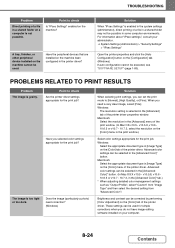
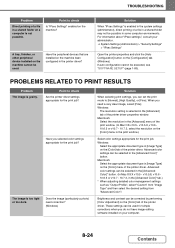
....
These settings can be executed, see "SOFTWARE SETUP" (page 1-80). When you selected color settings appropriate for the print job? Solution
When "IPsec Settings" is too light or too dark.
Point to check
Are the printer driver settings appropriate for the print job?
A tray, finisher, or other peripheral device installed on the [Color] tab of the print window. (In Mac OS v10...
Operation Guide - Page 771
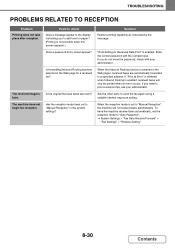
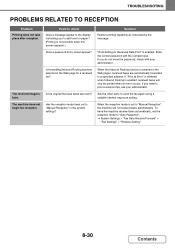
... (Inbound Routing function) selected in the display instructing you to add toner or paper? (Printing is faint. Is the original that was faxed also faint? Ask the other party to check Does a message appear in the Web page for Received Data Print" is enabled in the system settings? TROUBLESHOOTING
PROBLEMS RELATED TO RECEPTION
Problem Printing does not take place after reception...
Operation Guide - Page 790
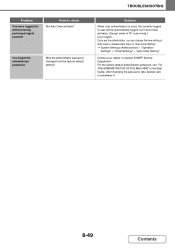
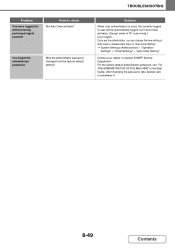
... disable Auto Clear in the Start Guide. For the factory default administrator password, see "TO THE ADMINISTRATOR OF THE MACHINE" in "Auto Clear Setting". ➞ System Settings (Administrator) > "Operation
Settings" > "Other Settings" > "Auto Clear Setting"
Contact your dealer or nearest SHARP Service Department. TROUBLESHOOTING
Solution
When user authentication is used, the currently logged...
Sharp MX-C312 Reviews
Do you have an experience with the Sharp MX-C312 that you would like to share?
Earn 750 points for your review!
We have not received any reviews for Sharp yet.
Earn 750 points for your review!
