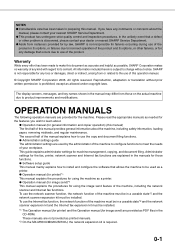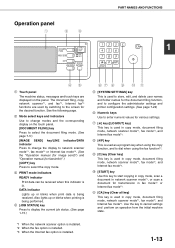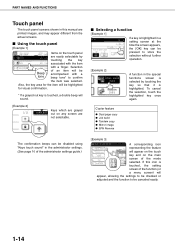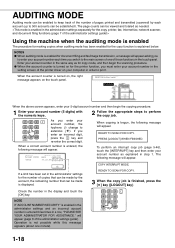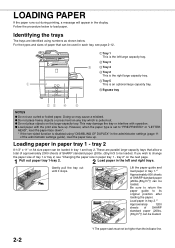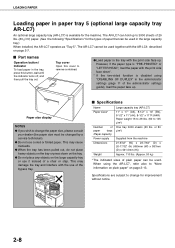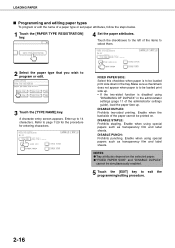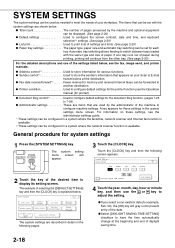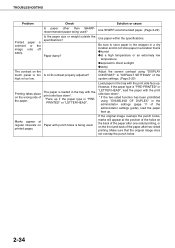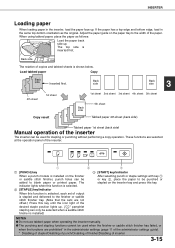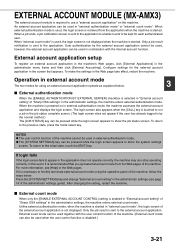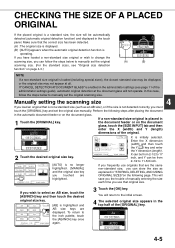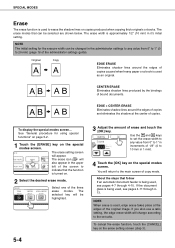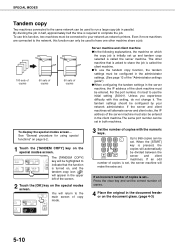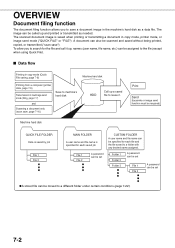Sharp MX-M620N Support and Manuals
Get Help and Manuals for this Sharp item

View All Support Options Below
Free Sharp MX-M620N manuals!
Problems with Sharp MX-M620N?
Ask a Question
Free Sharp MX-M620N manuals!
Problems with Sharp MX-M620N?
Ask a Question
Most Recent Sharp MX-M620N Questions
My Sharp Mx2610n Says 'system Settings Disable Printing Of Incoming Fax Data.' ?
Do you know what this message means? And how do I correct it? Thanks in advance for any input. I am...
Do you know what this message means? And how do I correct it? Thanks in advance for any input. I am...
(Posted by rsb3320 10 years ago)
Please Wait Stays On
(Posted by ssimon1 11 years ago)
Sharp MX-M620N Videos
Popular Sharp MX-M620N Manual Pages
Sharp MX-M620N Reviews
We have not received any reviews for Sharp yet.