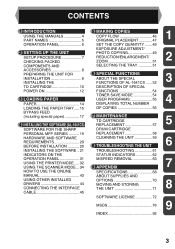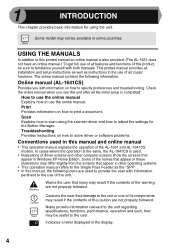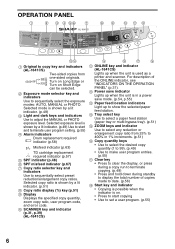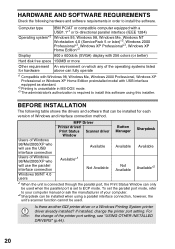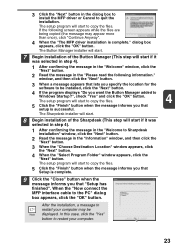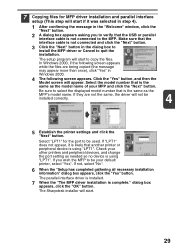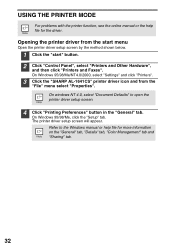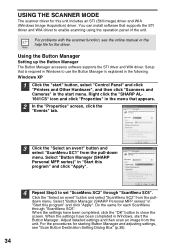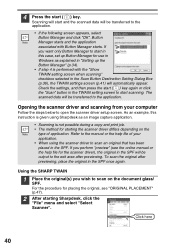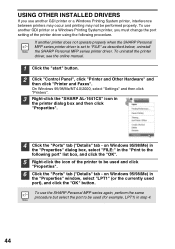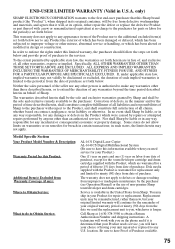Sharp AL 1631 - B/W Laser - Copier Support and Manuals
Get Help and Manuals for this Sharp item

View All Support Options Below
Free Sharp AL 1631 manuals!
Problems with Sharp AL 1631?
Ask a Question
Free Sharp AL 1631 manuals!
Problems with Sharp AL 1631?
Ask a Question
Most Recent Sharp AL 1631 Questions
H4 Error
does the H4 blinking light mean the toner cartridge is out
does the H4 blinking light mean the toner cartridge is out
(Posted by timanderson 8 years ago)
Copier Flash Letter L Where You Select The Amount Of Copies Wanted. Help
(Posted by rof953 9 years ago)
What Other Copiers Uses Al-1631 Toner
(Posted by sirredmitry 9 years ago)
Drum Reset
How do I manually reset an Sharp AL 1631 copier. Put in nedw drum and keeps saying needs new
How do I manually reset an Sharp AL 1631 copier. Put in nedw drum and keeps saying needs new
(Posted by lschool 9 years ago)
Sharp AL 1631 Videos
Popular Sharp AL 1631 Manual Pages
Sharp AL 1631 Reviews
We have not received any reviews for Sharp yet.