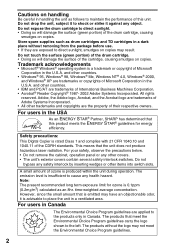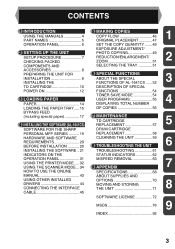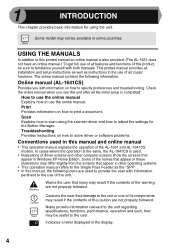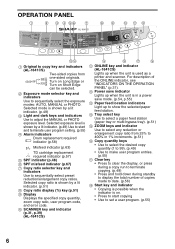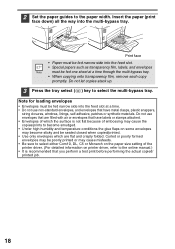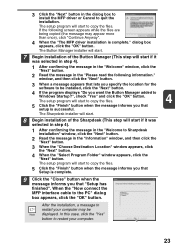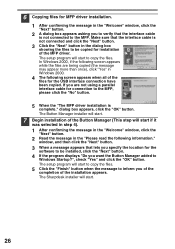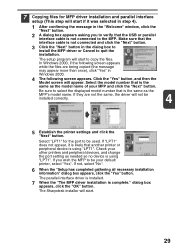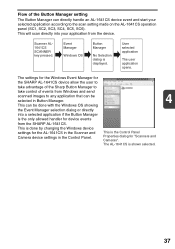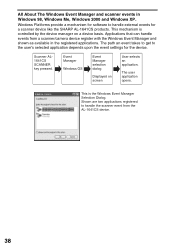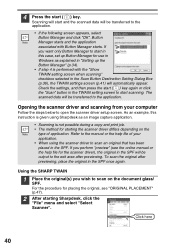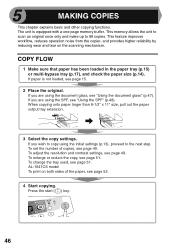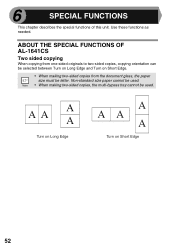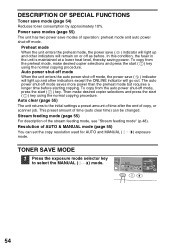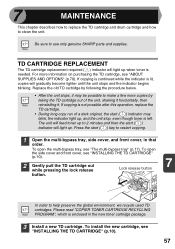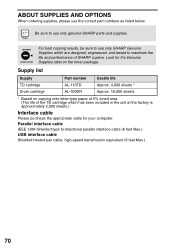Sharp AL 1631 Support Question
Find answers below for this question about Sharp AL 1631 - B/W Laser - Copier.Need a Sharp AL 1631 manual? We have 1 online manual for this item!
Question posted by rof953 on October 27th, 2014
Copier Flash Letter L Where You Select The Amount Of Copies Wanted. Help
The person who posted this question about this Sharp product did not include a detailed explanation. Please use the "Request More Information" button to the right if more details would help you to answer this question.
Current Answers
Related Sharp AL 1631 Manual Pages
Similar Questions
How Can You Scan A Document And Create One That You Can Edit?
(Posted by acataldi 11 years ago)
Al-1631 Copier: Toner Light
Our office has an AL-1631 copier, approx. 5yrs old. We are now having to change toner 4x/month. We m...
Our office has an AL-1631 copier, approx. 5yrs old. We are now having to change toner 4x/month. We m...
(Posted by dabange 11 years ago)
Error Code - Sharp Al-2040cs
When I turn the copier on an E and then a 7 flashes. Cannot make copies.
When I turn the copier on an E and then a 7 flashes. Cannot make copies.
(Posted by rplymel6 11 years ago)
Red Triangle Flashing
there is a red triangle of dots flashing on the display. The copier has stopped working. I have not ...
there is a red triangle of dots flashing on the display. The copier has stopped working. I have not ...
(Posted by lhaver 12 years ago)
Flashing L Then 1 After Changing Out Drum And Won't Copy
(Posted by tkhawkins 14 years ago)