Sharp AL1215 - B/W Laser - Copier Support and Manuals
Get Help and Manuals for this Sharp item
This item is in your list!

View All Support Options Below
Free Sharp AL1215 manuals!
Problems with Sharp AL1215?
Ask a Question
Free Sharp AL1215 manuals!
Problems with Sharp AL1215?
Ask a Question
Popular Sharp AL1215 Manual Pages
AL1215|AL1530|AL1540|AL1551 Operation Manual - Page 5
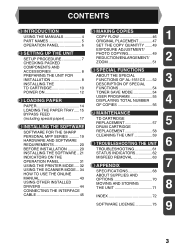
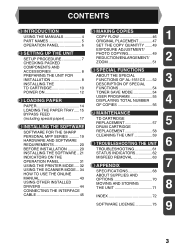
... MANUALS 4
5 MAKING COPIES
COPY FLOW 46
1
PART NAMES 5
ORIGINAL PLACEMENT 47
OPERATION PANEL 6
SET THE COPY QUANTITY .......49
EXPOSURE ADJUSTMENT/
2 SETTING UP THE UNIT
SETUP PROCEDURE 7 CHECKING PACKED
PHOTO COPYING 49 REDUCTION/ENLARGEMENT/
2
ZOOM 51
COMPONENTS AND ACCESSORIES 8
6 SPECIAL FUNCTIONS
PREPARING THE UNIT FOR INSTALLATION 8
ABOUT THE SPECIAL FUNCTIONS OF AL...
AL1215|AL1530|AL1540|AL1551 Operation Manual - Page 6


...Online manual (AL-1530CS, AL-1540CS, AL-1551CS)
Provides you use of all installation and setup instructions as well as the "RSPF".
• In this product, be available in the use the online manual.
USING THE MANUALS
In addition to this printed manual an online manual is used in Windows XP Home Edition.
Notes provide information relevant to the unit regarding specifications...
AL1215|AL1530|AL1540|AL1551 Operation Manual - Page 8


... to start and terminate user program setting. (p.55) 4 Alarm indicators Drum replacement required indicator (p.58)
Misfeed indicator (p.63)
TD cartridge replacement required indicator (p.57)
5 SPF/RSPF indicator (p.48) (AL-1540CS/AL-1551CS)
6 SPF/RSPF misfeed indicator (p.66) (AL-1540CS/AL-1551CS)
7 Copy ratio selector key and indicators
Use to adjust the MANUAL or PHOTO exposure level. For...
AL1215|AL1530|AL1540|AL1551 Operation Manual - Page 11


...
9 2 Remove all pieces of tape shown in the direction of the arrow.
After that, take out the bag containing the power cord and TD cartridge.
(AL-1551CS only)
2
AL-1551CS
AL-1215/AL-1530CS
AL-1540CS AL-1540CS/AL-1551CS
AL-1215/AL-1530CS
AL-1540CS/AL-1551CS
3 Release the scan head locking switch.
AL1215|AL1530|AL1540|AL1551 Operation Manual - Page 19
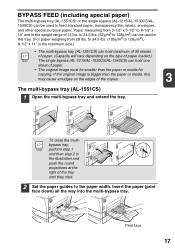
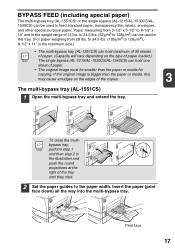
...the way into the multi-bypass tray.
BYPASS FEED (including special paper)
The multi-bypass tray (AL-1551CS) or the single bypass (AL-1215/AL-1530CS/AL-
1540CS) can be smaller than the paper or media, this tray. (For paper weighing from... right of the tray until they click.
2 Set the paper guides to feed standard paper, transparency film, labels, envelopes,
and other special purpose paper.
AL1215|AL1530|AL1540|AL1551 Operation Manual - Page 20


...paper and begin printing from the single bypass.
2 Set the paper guides to select the multi-bypass tray. • ...printer driver. (For detailed information on the copy settings, see the online manual or the Help file for the printer driver, ..., C5 or Monarch on the print settings, see "MAKING COPIES" (p.46)".
The single bypass (AL-1215/AL-1530CS/AL-1540CS)
• If you begin printing...
AL1215|AL1530|AL1540|AL1551 Operation Manual - Page 25


... Click the "Finish" button when the message informs you that
setup is successful. 3 Click the "Next" button in the dialog box to
install the MFP driver or Cancel to the PC" dialog box appears, click the ... may appear more than once), click "Continue Anyway".
4 When the "The MFP driver installation is complete.
9 Click the "Close" button when the
message informs you want the Button Manager added ...
AL1215|AL1530|AL1540|AL1551 Operation Manual - Page 26


... MFP is completed, click the "Finish"
button to finish the printer driver installation. Click the
"Continue Anyway" button.
3 When installation of the driver is completed, click the "Finish"
button to finish the scanner driver installation.
12 Begin installation of the printer driver.
1 "SHARP AL-xxxx" (where xxxx is the model name of your MFP)
will appear in the "Found New Hardware...
AL1215|AL1530|AL1540|AL1551 Operation Manual - Page 31


.... Be sure to be installed correctly.
4
5 Establish the printer settings and click the
"Next" button. Check your MFP and click the "Next" button.
The Sharpdesk installer will appear.
If they ...Select "LPT1" for MFP driver installation and parallel interface
setup (This step will start to the MFP. 7 Copying files for the port to select the displayed model number that is the ...
AL1215|AL1530|AL1540|AL1551 Operation Manual - Page 46
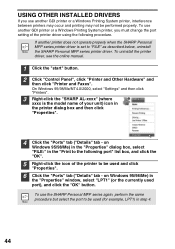
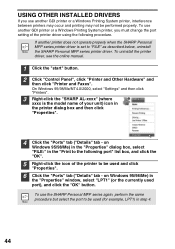
...2000, select "Settings" and then click "Printers".
3 Right-click the "SHARP AL-xxxx" (where
xxxx is set to be used ...Print to be performed properly. USING OTHER INSTALLED DRIVERS
If you must change the port setting of the printer driver using the following port" list box, ... does not operate properly when the SHARP Personal MFP series printer driver is the model name of the printer to the ...
AL1215|AL1530|AL1540|AL1551 Operation Manual - Page 64


... remedy
Page
Steadily Replacement of "E: Misfeed in the SPF/RSPF".
66
Power save indicator is in
- The lower side cover may be needed
lit
soon. The paper tray indicator is The paper tray is installed.
Check if the cartridge is not installed properly.
Press any key to use only genuine SHARP parts and supplies. Push...
AL1215|AL1530|AL1540|AL1551 Operation Manual - Page 70


...SPECIFICATIONS
Model...Fusing system
Development system
Light source
Scanner
Resolution
Copier
Printer
AL-1215 AL-1530CS AL-1540CS AL-1551CS
Digital laser copier desk-top type
Digital multifunctional ...Heat rollers
Magnetic brush development
Cold cathode fluorescent lamp
-
600 x 1200dpi
600 x 300dpi (Auto/Manual mode) 600 x 600dpi (Photo mode)
-
600 dpi
68 Max.12 pages/min.(Letter or...
AL1215|AL1530|AL1540|AL1551 Operation Manual - Page 71


...specification figures indicated are nominal values of the second (Two-sided copy mode). *5 Data transmission time is not included. (Only for printer) *6 Not includes TD and drum cartridges.
SHARP...measurement in individual units.
9
69 As a part of our policy of the unit.)
Power consumption
...to 85%
Emulation
-
Model
AL-1215 AL-1530CS AL-1540CS AL-1551CS
Gradation
Scan Output
256...
AL1215|AL1530|AL1540|AL1551 Operation Manual - Page 75
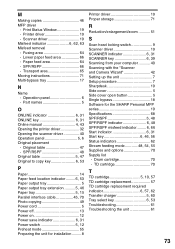
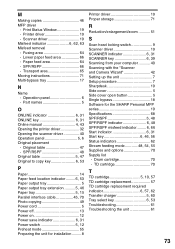
... head locking switch 9 Scanner driver 19 SCANNER indicator 6, 31 SCANNER key 6, 39 Scanning from your computer 40 Scanning with the "Scanner and Camera Wizard 42 Setting up the unit 7 Setup procedure 7 Sharpdesk 19 Side cover 5 Side cover open button 5 Single bypass 18 Software for the SHARP Personal MFP series 19 Specifications 68 SPF/RSPF 5, 48...
AL1215|AL1530|AL1540|AL1551 Operation Manual - Page 76


... Loading paper - PHOTO 49 Setting the copy quantity 49 Setting the toner save mode 54 Setting the user program 55 Setting up the Button Manager.......... 34 Storing the unit 71 Two-sided copying 52 Using other installed drivers 44 Using the manuals 4 Using the printer mode 32 Using the scanner mode 34 Using the SHARP TWAIN 40
Z
ZOOM indicator...
Sharp AL1215 Reviews
Do you have an experience with the Sharp AL1215 that you would like to share?
Earn 750 points for your review!
We have not received any reviews for Sharp yet.
Earn 750 points for your review!
