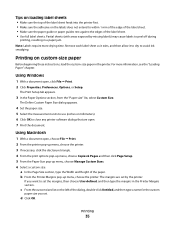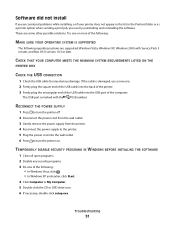Lexmark X2670 - All-In-One Printer Support and Manuals
Get Help and Manuals for this Lexmark item

View All Support Options Below
Free Lexmark X2670 manuals!
Problems with Lexmark X2670?
Ask a Question
Free Lexmark X2670 manuals!
Problems with Lexmark X2670?
Ask a Question
Most Recent Lexmark X2670 Questions
How Do I Print From The Computer To Printer?
How Do I Print From The Computer To Printer?
How Do I Print From The Computer To Printer?
(Posted by Anonymous-156943 8 years ago)
Erro C5
(Posted by Anonymous-149827 9 years ago)
Changing Ink Cartrage
I cannot figure how to change the ink cartridge, I have misplaced the book
I cannot figure how to change the ink cartridge, I have misplaced the book
(Posted by normad 9 years ago)
Vista Computer Won't Recognize Lexmark Printer X2670
(Posted by Ablongha 9 years ago)
Will A Lexmark X2670 Scan In Black And White
(Posted by sujVic 9 years ago)
Lexmark X2670 Videos
Popular Lexmark X2670 Manual Pages
Lexmark X2670 Reviews
We have not received any reviews for Lexmark yet.