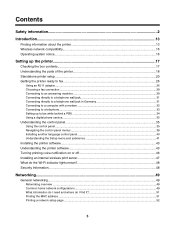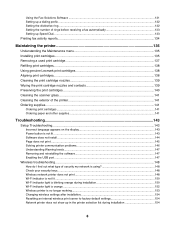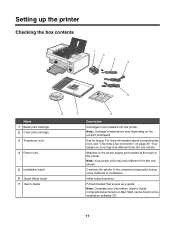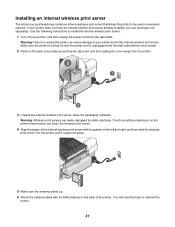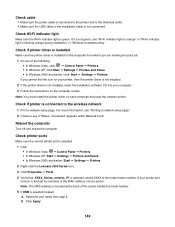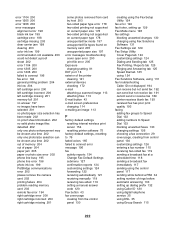Lexmark 13R0231 - X7550 USB 2.0/PictBridge/ 802.11g All-in-One Printer Scanner Copier Fax Photo Support and Manuals
Get Help and Manuals for this Lexmark item

Free Lexmark 13R0231 manuals!
Problems with Lexmark 13R0231?
Ask a Question
Most Recent Lexmark 13R0231 Questions
annoying "color cartirdge replacement required" popup from showing up everytime I want to print some...
Popular Lexmark 13R0231 Manual Pages
Lexmark 13R0231 Reviews
We have not received any reviews for Lexmark yet.