Lexmark 13R0245 - X6575 USB 2.0/PictBridge/ 802.11g All-in-One Color Printer Scanner Copier Fax Photo Support and Manuals
Get Help and Manuals for this Lexmark item
This item is in your list!

View All Support Options Below
Free Lexmark 13R0245 manuals!
Problems with Lexmark 13R0245?
Ask a Question
Free Lexmark 13R0245 manuals!
Problems with Lexmark 13R0245?
Ask a Question
Popular Lexmark 13R0245 Manual Pages
Setup Guide - Page 1


...print cartridge
Cartridges to be found on the installation software CD.
8 Installation software CD for Windows and Mac • Installation software for faxing. Note: Your power cord may look different from the one shown.
5 Installation cable
Connects the printer to the power supply port located at the back of installation.
6 Quick Setup sheet
Initial setup directions
7 User's Guide...
Setup Guide - Page 3


... (integrated services digital network), or cable modem to receive incoming fax calls. Access the scanner glass. EXT
87
65
43
Use the
To
1 Scanner unit
Access the print cartridges.
2 Print cartridge carrier
Install, replace, or remove a print cartridge.
3 Power supply with port
Plug the power cord into the power supply at the back of the printer and...
Setup Guide - Page 10


... that Lexmark software is trying to communicate with your CD-ROM drive. 3 Follow the instructions on , and then insert the CD for Windows.
Always allow these programs to appear.
Wait several seconds for the install screen to communicate. To prevent errors during installation, close all open programs. Security Information Documentation Support
26 Setting up the printer. Lexmark XXXX...
Setup Guide - Page 39


... listed on a network
Follow the instructions for more likely it is distance.
Installing the printer on the printer network setup page indicates how strongly a transmitted signal is listed as microwave ovens. For more information on the computer screen until installation is set up and working properly, and that came with the printer. Sharing the printer on a network
Sharing the...
Setup Guide - Page 40


... manually assign an IP address to the printer. Contact your system support person for each device communicates with others through a wireless access point (wireless router) is set to...printer.
1 Go to a network computer that you want to install, and then click Next.
8 When setup is complete, click Finished. 9 Repeat this type of communication is called ad hoc. Installing the shared printer...
Setup Guide - Page 43


... windows. 20 It may be prompted to connect the printer to the computer again using Windows
1 Click Start ΠPrograms or All Programs ΠLexmark 6500 Series. 2 Click Wireless Setup. 3 Follow the instructions on the computer screen. 24 Store your security keys" in the "Wireless troubleshooting" section of the "Troubleshooting" chapter.
17 Type the same security code in...
Setup Guide - Page 54
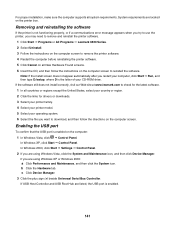
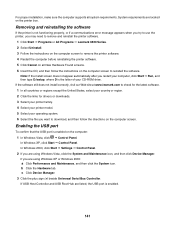
.... If the software still does not install correctly, visit our Web site at www.lexmark.com to check for the latest software. 1 In all countries or regions except the United States, select your country or region. 2 Click the links for drivers or downloads. 3 Select your printer family. 4 Select your printer model. 5 Select your operating system. 6 Select...
Setup Guide - Page 56
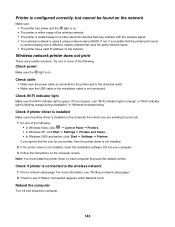
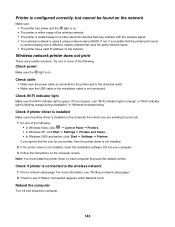
... the printer driver is not installed. 2 If the printer driver is not installed, insert the installation software CD into your computer. 3 Follow the instructions on the computer screen. If not, it is not green, see "Wi-Fi indicator light is orange" or "Wi-Fi indicator light is connected to see "Printing a network setup page." 2 Check to the wireless network...
Setup Guide - Page 62


..., see "Ping the printer" for Mac. Are you change network settings, change them on all the other network settings, or the wireless access point (wireless router) having manually changed the wireless network settings on your password, network name, or other wireless setting, rerun the wireless setup. Changing wireless settings after installation
To change the settings on all the network...
Setup Guide - Page 71


... select affect the amount of documents you print and the print quality you printing graphics or photos? Install a new cartridge. For cartridge-ordering information, see "Installing print cartridges" on ink? 1 Do one or more of graphics, or with the Photo Quality/Speed setting, the printer uses more information, see "Ordering paper and other supplies" on page 136. The...
Setup Guide - Page 73
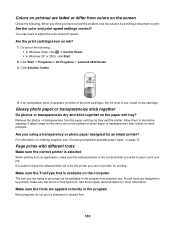
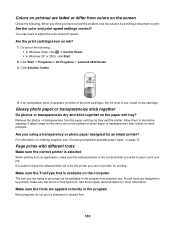
...you have the default printer set to be the printer you are trying to print may need to print.
Install a new cartridge.
make sure the selected printer is the correct printer you using a ...printer?
It takes longer for printing.
Are the print cartridges low on ink? 1 Do one of the following .
Are you want to dry before stacking. It is useful to have solved the problem...
Setup Guide - Page 101


... information.
1 From the control panel, press Settings.
2 Press or repeatedly until Device Setup appears.
3 Press . 4 Press or
repeatedly until Caller ID Pattern appears.
5 Press .
6 Press or repeatedly until the Caller ID pattern setting indicated by an * appears. Changing Caller ID pattern using the control panel
The printer supports two distinct Caller ID patterns: Pattern 1 (FSK...
Setup Guide - Page 117


... failure 198 problem reading memory card 196 remote fax error 189 right cartridge error 193 right cartridge incorrect 193 right cartridge missing 194 some photos removed from card by host 196 unsupported file types found on memory card 199 unsupported paper size 197
error messages troubleshooting cover open error 193
Exposure changing setting 90
EXT port 20 exterior of the printer
cleaning...
Setup Guide - Page 118


... full error message 194 modifying copy settings 104 moire patterns, removing from scanned images 90
N
network adapters using 57
network printer installing 54, 55
network printer does not show up in printer selection list during installation (Windows) 144 network printers
configuring 56 network scanning 109 network setup page, printing 52 network troubleshooting
cannot print to network printer 171...
Setup Guide - Page 123


... takes too long or freezes the computer 181 troubleshooting, setup cannot print from digital camera using PictBridge 140 incorrect language appears on display 137 page does not print 139 power button is not lit 138 software does not install 138 troubleshooting, wireless changing wireless settings after installation 149 check printer ports (Windows) 153 checking network name (Windows...
Lexmark 13R0245 Reviews
Do you have an experience with the Lexmark 13R0245 that you would like to share?
Earn 750 points for your review!
We have not received any reviews for Lexmark yet.
Earn 750 points for your review!
