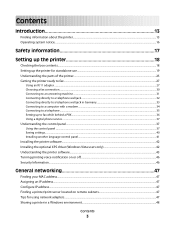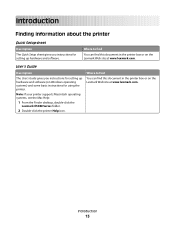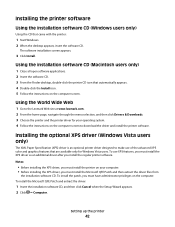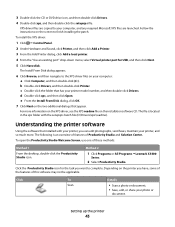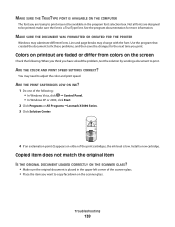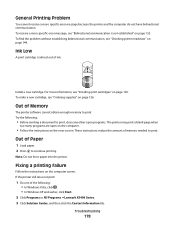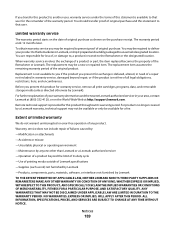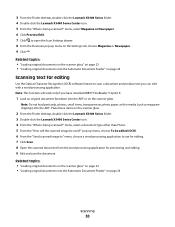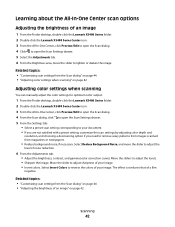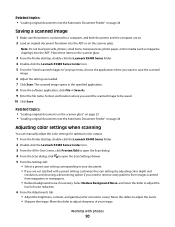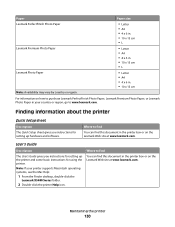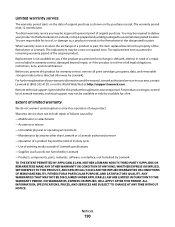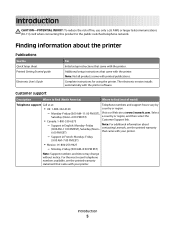Lexmark X5495 - Clr Inkjet P/s/c/f Adf USB 4800X1200 3.5PPM Support and Manuals
Get Help and Manuals for this Lexmark item

View All Support Options Below
Free Lexmark X5495 manuals!
Problems with Lexmark X5495?
Ask a Question
Free Lexmark X5495 manuals!
Problems with Lexmark X5495?
Ask a Question
Most Recent Lexmark X5495 Questions
What Is Error 1203 On Lexmark Printer X5495
(Posted by Shebc 9 years ago)
How To Remove Tape From Ink Cartridge In A Lexmark X5495
(Posted by kenchmakki1 9 years ago)
How To Install A X5495 Printer On Windows 8.1 Is Any Software Available? Where
(Posted by rabel1203 9 years ago)
How To Install X5495 Lexmark
(Posted by tomrdt 9 years ago)
How To Take The Back Off A Lexmark X5495 Printer Scanner
(Posted by kokmlow 9 years ago)
Lexmark X5495 Videos
Popular Lexmark X5495 Manual Pages
Lexmark X5495 Reviews
We have not received any reviews for Lexmark yet.