Lexmark 13R0243 - X4875 USB 2.0/PictBridge/ 802.11g All-in-One Color Printer Scanner Copier Photo Support and Manuals
Get Help and Manuals for this Lexmark item
This item is in your list!

View All Support Options Below
Free Lexmark 13R0243 manuals!
Problems with Lexmark 13R0243?
Ask a Question
Free Lexmark 13R0243 manuals!
Problems with Lexmark 13R0243?
Ask a Question
Popular Lexmark 13R0243 Manual Pages
Network Guide - Page 5


... (called a subnet), you must manually enter an IP address during printer software installation. If the printer and print server are located on the same network as the computer. How to locate a printer IP address
You can only communicate with the printer name. For more information, see "Printing a network setup page" on the Printer Ports dialog box. On the...
Network Guide - Page 7


... or Windows XP users only: 1 For more information, see the setup information that came with your printer. 2 Click Start ΠSettings ΠPrinters. 3 Right-click your printer icon, and select Sharing. 4 Click Shared as, and assign a name to your system support person for more information.
Installing the shared printer on other network computers (on page 37.
3 Right-click...
Network Guide - Page 10


... "Wireless troubleshooting" section of the "Troubleshooting" chapter. 17 Type the same security code in a security code. 16 Write down the security code you chose so you copy it when running the wireless setup. Note: For more information about passwords (security keys), see "Check your computer to an existing ad hoc wireless network using the installation cable as part of...
Network Guide - Page 15


...error message appears when you try to check for drivers or downloads. 3 Select your printer family. 4 Select your printer model. 5 Select your operating system. 6 Select the file you want to download, and then follow the instructions... still does not install correctly, visit our Web site at www.lexmark.com to use the printer, you restart your CD-ROM drive. b Click SettingsΠControl Panel...
Network Guide - Page 17


... Faxes. • In Windows 2000 and earlier: Start Œ Settings Œ Printers. 2 Right-click the Lexmark 4800 Series icon. 3 Click Properties Œ Ports.
107 Check if printer driver is installed
Make sure the printer driver is installed on each computer that uses the network printer. Note: You must install the printer driver on the computer from which you cannot find the icon for...
Network Guide - Page 20
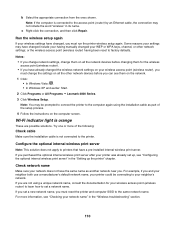
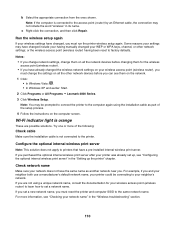
... connected to factory defaults. If you set a new network name, you are possible solutions. or the wireless access point (wireless router) having manually changed your neighbor's network.
If you must run the printer wireless setup again. Note: If the computer is orange
These are not using the installation cable as another network near you and...
Network Guide - Page 27


...where XXXX is the model series number of the printer beside the serial number. 5 If USB is set. Print troubleshooting
Partial 4 x 6 in the paper support. • If your printer. size, but ...select Yes. You need to factory default settings
1 From the control panel, press or repeatedly until Setup appears. 2 Press . 3 Press or repeatedly until Network Setup appears. 4 Press . 5 Press ...
Network Guide - Page 35


... Programs or All Programs ΠLexmark 4800 Series. 3 Click Solution Center. 4 Click the Maintenance tab. 5 Click Align to communicate data?
Are the print cartridges clean? If the print is printing data faster than the computer can send it.
Do you need to change the printer software settings, or the problem may be out of alignment...
Network Guide - Page 46


... problem may not be with different fonts • Printed characters are improperly formed or are not aligned correctly at the left margin • Transparencies or photos contain white lines • Glossy photo paper or transparencies stick together
Checking the port setting
1 Click Start ΠSettings ΠPrinters or Printers and Faxes. 2 Right-click the Lexmark 4800...
Network Guide - Page 60


The printer supports Baseline JPEG files (including Exif) ending with the extensions JPEG, JPE, and JPG.
150 Select the After Dial setting
1 From the desktop, double-click the Productivity Studio icon.
2 From the Welcome Screen, click Fax History and Settings.
3 Click Adjust speed dial list and other fax settings.
4 Click the Dialing and Sending tab.
5 From...
Network Guide - Page 63


... dialog box.
153
Note: The printer supports duplex printing only on envelopes, card stock, or photo paper. Two-sided paper type error
You have not selected the correct paper type or size for specific instructions.
2 After correcting the error condition, click Continue to clear the error message:
1 Click Cancel Printing.
The printer will not make duplex copies on...
Network Guide - Page 69
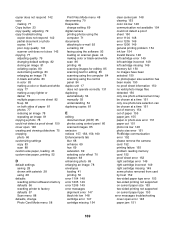
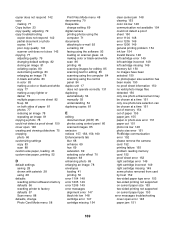
... 155 problem reading memory card 152 proof sheet error 152 right cartridge error 149 right cartridge incorrect 149 right cartridge missing 149 some photos removed from card by host 152 two-sided paper type error 153 two-sided printing not supported on current paper size 153 two-sided printing not supported on current paper type 153 error messages troubleshooting cover open error...
Network Guide - Page 73


... Productivity Studio 23 removing and reinstalling 105 Solution Center 25 software does not install 102 software settings, printer resetting to factory defaults 56 Solution Center understanding 25 Solution Center buttons Advanced 25 How To 25 Maintenance 25 Troubleshooting 25 understanding 25 solving printer communication problems 106 speed settings, checking 129
T
test page printing 129
173
Network Guide - Page 74


... error 155 printer carrier stall 152 problem reading memory card 152 proof sheet error 152 right cartridge error 149 right cartridge incorrect 149 right cartridge missing 149 some photos removed from card by host 152 two-sided paper type error 153 two-sided printing not supported on current paper size 153 two-sided printing not supported on current paper type 153 troubleshooting...
Network Guide - Page 75


... 111 Wireless Setup Utility cannot communicate with printer during installation 114 Wi-Fi indicator is not lit 108 Wi-Fi indicator light is blinking orange 108 Wi-Fi indicator light is orange 110 two-sided paper type error 153 two-sided printing automatic method 54 manual method 55 understanding 54 two-sided printing not supported on...
Lexmark 13R0243 Reviews
Do you have an experience with the Lexmark 13R0243 that you would like to share?
Earn 750 points for your review!
We have not received any reviews for Lexmark yet.
Earn 750 points for your review!
