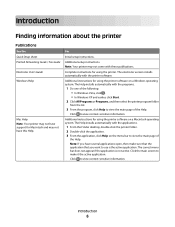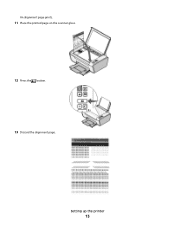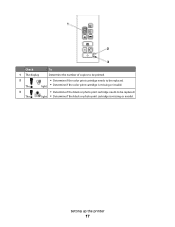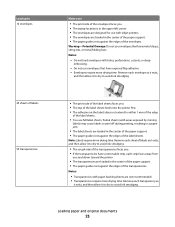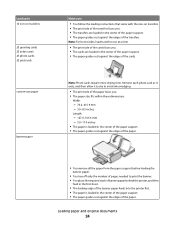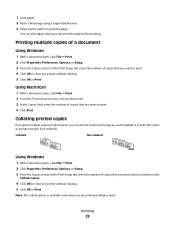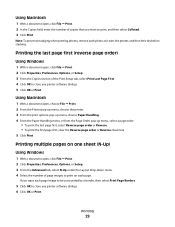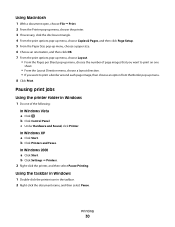Lexmark X2670 Support Question
Find answers below for this question about Lexmark X2670 - All-In-One Printer.Need a Lexmark X2670 manual? We have 2 online manuals for this item!
Question posted by Anonymous-156943 on January 27th, 2016
How Do I Print From The Computer To Printer?
How Do I Print From The Computer To Printer?
Current Answers
Related Lexmark X2670 Manual Pages
Similar Questions
My Lexmark X2670 Printer Wont Print
(Posted by basskfar 9 years ago)
Lexmark X2670 Printer How To Print Color Copies
(Posted by alGil 9 years ago)
How Do You Print Photos On X2670 Printer
(Posted by asad1Johnny 9 years ago)
How Many Paper Lexmark Printer 4476-005 Print?
i want to know how many black and white paper and how many clour paper does the inkjet of this print...
i want to know how many black and white paper and how many clour paper does the inkjet of this print...
(Posted by issamahfouz 11 years ago)