Lexmark X2670 Support Question
Find answers below for this question about Lexmark X2670 - All-In-One Printer.Need a Lexmark X2670 manual? We have 2 online manuals for this item!
Question posted by basskfar on August 1st, 2014
My Lexmark X2670 Printer Wont Print
The person who posted this question about this Lexmark product did not include a detailed explanation. Please use the "Request More Information" button to the right if more details would help you to answer this question.
Current Answers
There are currently no answers that have been posted for this question.
Be the first to post an answer! Remember that you can earn up to 1,100 points for every answer you submit. The better the quality of your answer, the better chance it has to be accepted.
Be the first to post an answer! Remember that you can earn up to 1,100 points for every answer you submit. The better the quality of your answer, the better chance it has to be accepted.
Related Lexmark X2670 Manual Pages
User's Guide - Page 3


... a fax automatically...41
Maintaining the printer 43
Maintaining print cartridges...43
Installing print cartridges...43 Removing a used print cartridge ...44 Refilling print cartridges...45 Using genuine Lexmark print cartridges...45 Cleaning the print cartridge nozzles...46 Wiping the print cartridge nozzles and contacts ...46 Preserving the print cartridges ...47
Cleaning the scanner glass...
User's Guide - Page 7


... statement that came with this Warranty information varies by
• US: 1-800-332-4120
country or region.
- See the printed
limited warranty that came with your printer. contacting Lexmark, see the Statement of the printer), and have it ready when you faster:
• Machine Type number • Serial number
Introduction
7
months after the original...
User's Guide - Page 9


... CD 4 Quick Setup sheet
Setting up the printer
9 Note: If you do not want to connect the printer to be installed on your printer to work properly, allow the printer software to a computer, use the setup documentation and the printer software CD that came with the printer.
1 Unpack the printer.
1 Print cartridges Note: Contents, such as a copier only...
User's Guide - Page 19


...dialogs that appear.
If you do.
Use the
LexmarkTM Productivity Studio or Lexmark FastPics
To
• Scan, copy, fax, e-mail, or print a photo or document. • Transfer photos. • Make ...then select Install Additional Software from the Software Already Installed screen. Using the Windows printer software
When you purchased. To install the Microsoft QFE Patch and extract the driver...
User's Guide - Page 20


... • Create and edit the Speed Dial list. Using the Macintosh printer software
Use the Print dialog Printer Services dialog
To
Adjust the print settings and schedule print jobs.
• Access the printer utility. • Troubleshoot. • Order ink or supplies. • Contact Lexmark. • Check the printer software version installed on the Finder desktop after installation.
1 From...
User's Guide - Page 21


...a memory device to the computer over a
network.
Use the
To
Lexmark Network Card Reader
• View the contents of the printer that you purchased. Lexmark Printer Utility
• Get help with these applications, depending on a wireless network. Understanding the printer software
21 Note: Your printer may not come with cartridge installation. • Print a test page. • Print an...
User's Guide - Page 27


... open in a Windows program , click File Print. Printing Web pages
If you chose to install the Lexmark Toolbar software for your Web browser, then you can use it to be used , and how the pages should print. c From the print options pop-up menu, choose the printer. Notes:
• For Windows, the software supports Microsoft...
User's Guide - Page 31
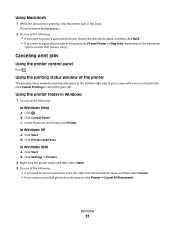
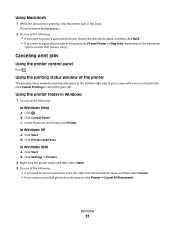
b Click Control Panel. In Windows XP a Click Start.
Printing
31 Click Cancel Printing to cancel all print jobs in the Dock. c Under Hardware and Sound, click Printer.
In Windows 2000 a Click Start.
Using the printing status window of the printer
The printing status window automatically opens at the bottom-right part of the following: In Windows Vista a Click...
User's Guide - Page 32


... work
with the glossy or printable side facing you. (If you are fade- Using Macintosh
1 While the document is used for use with
Lexmark printers, but compatible with the paper.)
2 Print the photo:
Using Windows
a Do one of the following : • In Windows Vista, click . • In Windows XP and earlier, click Start...
User's Guide - Page 33


c Select Lexmark Productivity Studio.
d Open the photo that you want to print. c If necessary, click Advanced. g From the Paper Size pop-up menu, choose the paper size you want to use. h Click Print.
g Click OK or Print. You may not appear in the printer.
2 Send the print job:
Using Windows
a With a document open , choose File Print. b From...
User's Guide - Page 36


b Choose Library Printers YYYY Lexmark, and then select your setting, and then assign a name.
Using Windows
1 Do one of the custom paper size you print specialty documents such as booklets, posters, iron-on the desktop:
a Go to the Mac OS X drive where the printer software was installed. Saving and deleting print settings
Using...
User's Guide - Page 39


You can scan and then print photos, text documents, magazine articles, newspapers, and other publications.
Scanning
39 Canceling scan jobs
Using the printer control panel
To cancel a job being scanned on the screen. Using Windows
To cancel a scan job started in the Lexmark Productivity Studio or Lexmark FastPics, open the software, and then follow the...
User's Guide - Page 41


...Already Installed screen. Before you want a paper copy of your fax, then select Print a copy of your computer.
Receiving a fax automatically
1 Do one of the following ...All Programs, and then select the printer program folder. • In Windows XP, click Start Programs or All Programs, and then select the printer program folder. 3 Click Lexmark Productivity Studio. 4 From the Welcome...
User's Guide - Page 43


... the metal nozzles on the cartridge carrier levers.
2 Remove the used print cartridge or cartridges. 3 If you are installing new print cartridges, remove the tape from the back and bottom of the cartridge.
Maintaining the printer
Maintaining print cartridges
Installing print cartridges
1 Open the printer, and then press down on the bottom of the black cartridge...
User's Guide - Page 45


...refilled cartridge. To prevent the message from appearing again for the second cartridge. Refilling a cartridge can affect print quality and may cause damage to raise the cartridge carrier lid.
4 Remove the used print cartridge. Using genuine Lexmark print cartridges
Lexmark printers, print cartridges, and photo paper are removing both cartridges, repeat step 3 and step 4 for the indicated...
User's Guide - Page 46


... the nozzles against the cloth for about three seconds, and then wipe in the direction shown.
Maintaining the printer
46 Lexmark's warranty does not cover damage caused by non-Lexmark ink or print cartridges.
Cleaning the print cartridge nozzles
Using Windows
1 Load plain paper. 2 Do one of the following:
• In Windows Vista, click . •...
User's Guide - Page 48


... to clean the interior may damage the finish of the printer.
4 Wipe only the outside of the printer, making sure to www.lexmark.com/pageyields. Color cartridge
5A
Color cartridge2
5
Photo cartridge
31
Not applicable
1 Values obtained by continuous printing.
Ordering supplies
Ordering print cartridges
Lexmark 2600 Series models
Item
Part number
Average cartridge standard page...
User's Guide - Page 49


... or other high-quality images, use Lexmark Photo Paper or Lexmark PerfectFinish Photo Paper and Lexmark print cartridges. Maintaining the printer
49
Item Lexmark Photo Paper
Description
• Letter • A4 • 4 x 6 in. • 10 x 15 cm
Lexmark PerfectFinish Photo Paper
• Letter • A4 • 4 x 6 in. • 10 x 15 cm •L
USB cable
Part number 1021294...
User's Guide - Page 53
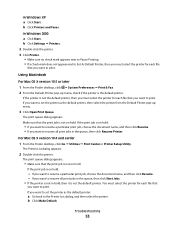
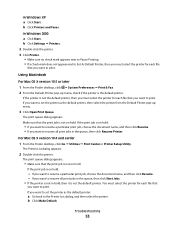
..., click System Preferences Print & Fax. 2 From the Default Printer pop-up menu.
3 Click Open Print Queue. The print queue dialog appears.
• Make sure that
you want to set the printer as the default printer:
a Go back to print. The print queue dialog appears. If the print job is the default printer. b Click Printers and Faxes.
You must select...
User's Guide - Page 74


... installing 43 ordering 48 preserving 47 refilling 45 removing 44 using genuine Lexmark 45 wiping 46 print jobs, canceling 31 print settings saving and deleting 36 printer setting up without a computer 9 printer control panel 14 using 16 printer software installing 18 reinstalling 54 removing 54 printing collate 28 custom-size paper 35 documents 27 envelopes 33
labels...
Similar Questions
Lexmark X2670 Wont Print Or Copy
(Posted by shersimonv 10 years ago)
Lexmark X2670 Printer Drivers
When Will Be The Release Of Lexmark X2670 Printer Driver For Windows 8?
When Will Be The Release Of Lexmark X2670 Printer Driver For Windows 8?
(Posted by Anonymous-86272 11 years ago)
I Replaced Both Cartriges And Printer Wont Print. 'cartriges Are In Wrong Slot'?
(Posted by ROWKID 12 years ago)

