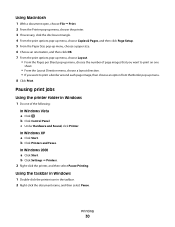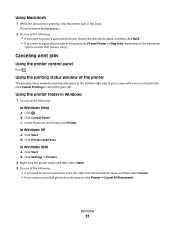Lexmark X2670 Support Question
Find answers below for this question about Lexmark X2670 - All-In-One Printer.Need a Lexmark X2670 manual? We have 2 online manuals for this item!
Question posted by Anonymous-86272 on November 28th, 2012
Lexmark X2670 Printer Drivers
When Will Be The Release Of Lexmark X2670 Printer Driver For Windows 8?
Current Answers
Related Lexmark X2670 Manual Pages
Similar Questions
How To Make A Lexmark X2670 Printer Wireless On A Mac
(Posted by Mikecber 9 years ago)
Is Lexmark X2670 Compatible With Windows 8
(Posted by marStev 9 years ago)
Lexmark X854e Printer Driver Windows 7
I have the Lexmark X854e here in our office and we just upgraded from Windows Xp to Windows 7. When ...
I have the Lexmark X854e here in our office and we just upgraded from Windows Xp to Windows 7. When ...
(Posted by arendelnrichards 11 years ago)