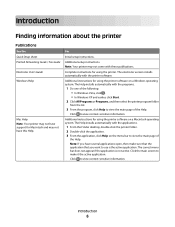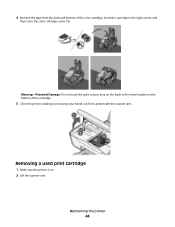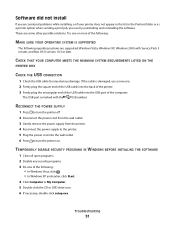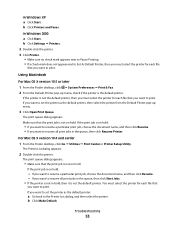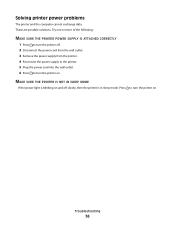Lexmark X2670 Support Question
Find answers below for this question about Lexmark X2670 - All-In-One Printer.Need a Lexmark X2670 manual? We have 2 online manuals for this item!
Question posted by Mikecber on September 14th, 2014
How To Make A Lexmark X2670 Printer Wireless On A Mac
The person who posted this question about this Lexmark product did not include a detailed explanation. Please use the "Request More Information" button to the right if more details would help you to answer this question.
Current Answers
Answer #1: Posted by freginold on September 19th, 2014 5:39 PM
According to Apple's list of Airprint-compatible printers, your printer is not Airprint-compatible. In order to print from an Apple device or computer, you would need something that provides Airprint capability to the printer, such as the Lantronix xPrintServer, or an app that lets you print to a non-Airprint printer.
Related Lexmark X2670 Manual Pages
Similar Questions
Lexmark X6570 Cannot Add Printer On Wireless Mac
(Posted by mrtaMA 9 years ago)
How To Make My Printer Wireless Lexmark X5650 For Mac
(Posted by isagaleri 10 years ago)
How To Make Lexmark X2670 Printer Wireless From A Desktop
(Posted by trapsimo 10 years ago)
How To Setup Wireless Lexmark X2670 Printer
(Posted by lanniegalunat 10 years ago)
Lexmark X2670 Printer Drivers
When Will Be The Release Of Lexmark X2670 Printer Driver For Windows 8?
When Will Be The Release Of Lexmark X2670 Printer Driver For Windows 8?
(Posted by Anonymous-86272 11 years ago)