Lexmark X2670 Support Question
Find answers below for this question about Lexmark X2670 - All-In-One Printer.Need a Lexmark X2670 manual? We have 2 online manuals for this item!
Question posted by trapsimo on December 17th, 2013
How To Make Lexmark X2670 Printer Wireless From A Desktop
The person who posted this question about this Lexmark product did not include a detailed explanation. Please use the "Request More Information" button to the right if more details would help you to answer this question.
Current Answers
There are currently no answers that have been posted for this question.
Be the first to post an answer! Remember that you can earn up to 1,100 points for every answer you submit. The better the quality of your answer, the better chance it has to be accepted.
Be the first to post an answer! Remember that you can earn up to 1,100 points for every answer you submit. The better the quality of your answer, the better chance it has to be accepted.
Related Lexmark X2670 Manual Pages
User's Guide - Page 3


...Making a copy...38 Copying 4 x 6 photos...38
Scanning 39
Scanning original documents...39 Canceling scan jobs...39
Faxing 41
Sending a fax...41 Receiving a fax automatically...41
Maintaining the printer...the printer...47 Ordering supplies...48
Ordering print cartridges ...48 Ordering paper and other supplies...48
Recycling Lexmark products...49
Troubleshooting 50
Using the printer troubleshooting...
User's Guide - Page 5


...the power supply cord to meet strict global safety standards with this product or make any electrical or cabling connections, such as furniture and walls. CAUTION-POTENTIAL INJURY:... service person. Remove the power cord from the printer before inspecting it. Refer service or repairs, other replacement parts. Lexmark is near the product and easily accessible.
Inspect the...
User's Guide - Page 6
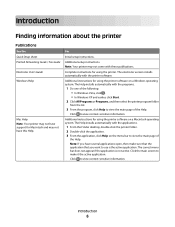
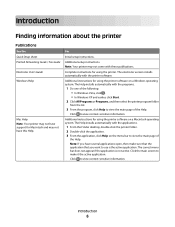
...the main screen to make sure that the application that you want to use is not active. Introduction
6 Introduction
Finding information about the printer
Publications
See the Quick ...Complete instructions for using the printer.
Additional setup instructions.
The Help installs automatically with the applications.
1 From the Finder desktop, double-click the printer folder. 2 Double-click ...
User's Guide - Page 7


... PM ET)
that came with your
be available in English: Monday-Friday
Note: For additional information about contacting Lexmark, see the printed warranty statement that came with your printer.
-
workmanship for Inkjet & All-In-One Printers.
4 Scroll through the Web page to view the
warranty. Record the following information (located on the store...
User's Guide - Page 18


...printer software CD. 3 From the Finder desktop, double-click the printer...printer driver designed to download the driver and install the printer software. Notes:
• Before installing the XPS driver, you must install the printer on your operating system. 4 Follow the instructions on the screens to make... printer software. Using the World Wide Web
1 Go to the Lexmark Web site at www.lexmark....
User's Guide - Page 19


... Installed screen.
Use the
LexmarkTM Productivity Studio or Lexmark FastPics
To
• Scan, copy, fax, e-mail, or print a photo or document. • Transfer photos. • Make photo greeting cards. • Adjust settings for USB, and then click Next. 5 Click Have disk. Using the Windows printer software
When you did not install these programs...
User's Guide - Page 20


...; Print with the printer software during installation. Use the Lexmark Fax Solutions Software Printing Preferences
Lexmark Wireless Setup Utility
To
• Send a fax. • Receive a fax • Add, edit, or delete contacts in the built-in the printer folder that appears on the Finder desktop after installation.
1 From the Finder desktop, double-click the printer folder.
2 Double-click...
User's Guide - Page 21


Understanding the printer software
21 Lexmark Wireless Setup Assistant Set up the printer on the features of a memory device inserted into a network printer.
• Transfer photos and documents from a memory device to the computer over a
network. Note: Your printer may not come with cartridge installation. • Print a test page. • Print an alignment page. • Clean the print ...
User's Guide - Page 32


... a particular print job, right-click the document name, and then select Cancel. • If you want to work
with Lexmark's evercolorTM inks for Lexmark inkjet
printers, but compatible with friends and family.
• Lexmark PerfectFinishTM Photo Paper-A high-quality photo paper specifically designed for eye-catching, color-rich results. b Click All Programs or Programs...
User's Guide - Page 36


... to use.
b Choose Library Printers YYYY Lexmark, and then select your setting, and then assign a name.
Using Windows
1 Do one of the custom paper size you choose to use.
Using Macintosh
1 From the Finder desktop, double-click the printer folder. YYYY is not found on the desktop:
a Go to the Mac OS...
User's Guide - Page 39


...scan job started in the Lexmark Productivity Studio or Lexmark FastPics, open the software, and then follow the instructions on the computer screen.
6 If you want to the printer control panel, and then ... dark edges on the scanned image. 3 Make sure that the printer is connected to a computer, and that both the printer and the computer are on. 4 From the printer control panel, press . 5 If you...
User's Guide - Page 41


... Programs or All Programs, and then select the printer program folder. 3 Click Lexmark Productivity Studio. 4 From the Welcome Screen, click Fax. 5 Select the Document option. 6 Click Start. 7 Enter the recipient information, and then click Next. Before you send a fax, make sure:
• The printer is applicable for Windows users only. b Set a time and...
User's Guide - Page 44
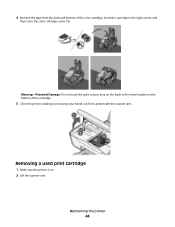
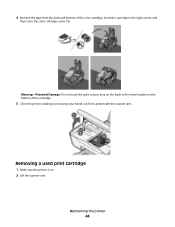
...: Do not touch the gold contact area on the back or the metal nozzles on . 2 Lift the scanner unit. Maintaining the printer
44
Removing a used print cartridge
1 Make sure the printer is on the bottom of the color cartridge, insert the cartridge in the right carrier, and
then close the color cartridge carrier...
User's Guide - Page 46


... plain paper. 2 From the Finder desktop, double click the printer folder. 3 Double-click the printer utility icon. 4 From the Maintenance tab, click Clean Print Nozzles. Maintaining the printer
46
If print quality has not improved, then try cleaning the nozzles up to verify that the print quality has improved.
Lexmark's warranty does not cover damage...
User's Guide - Page 48


Warning-Potential Damage: Using a damp cloth to clean the interior may damage the finish of the printer.
4 Wipe only the outside of the printer, making sure to www.lexmark.com/pageyields. Ordering supplies
Ordering print cartridges
Lexmark 2600 Series models
Item
Part number
Average cartridge standard page yield 1
Black cartridge
14A
Black cartridge2
14
For page...
User's Guide - Page 50


... into an electrical outlet that other electrical devices have been using. 5 Press to turn the printer off. 2 Disconnect the power cord from the wall outlet, and then from the list.
2 Select Lexmark Service Center. Troubleshooting
50
Method 2
1 Do one of the following :
PRESS POWER BUTTON
Make sure the printer is not lit
These are possible...
User's Guide - Page 53
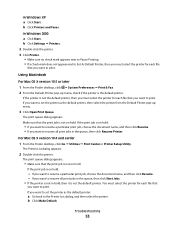
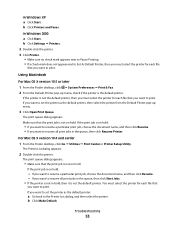
...
1 From the Finder desktop, click System Preferences Print & Fax. 2 From the Default Printer pop-up menu.
3 Click Open Print Queue. The print queue dialog appears. Make sure that the print job is the default printer.
b Click Make Default. If the printer is not the default printer, then you must select the printer for each file
that...
User's Guide - Page 55


...instructions on the computer screen to reinstall the software. c From the Hardware tab, click Device Manager.
Troubleshooting
55 Using Macintosh
1 Close all countries or regions except the United States...visit our Web site at www.lexmark.com to check for the latest software.
1 In all open software applications. 2 From the Finder desktop, double-click the printer folder. 3 Double-click the ...
User's Guide - Page 56
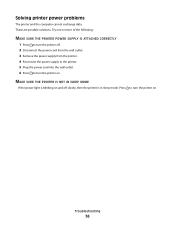
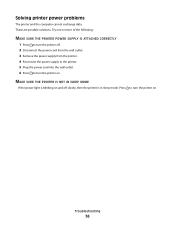
... wall outlet. 6 Press to turn the printer on . Solving printer power problems
The printer and the computer cannot exchange data. Press to turn the printer on .
Try one or more of the following:
MAKE SURE THE PRINTER POWER SUPPLY IS ATTACHED CORRECTLY
1 Press to turn the printer off slowly, then the printer is in sleep mode. These are...
User's Guide - Page 74


...printer...Lexmark 45 wiping 46 print jobs, canceling 31 print settings saving and deleting 36 printer setting up without a computer 9 printer control panel 14 using 16 printer...41 recycling
Lexmark products 49...printer ...printer 9 software removing and reinstalling 54 Service Center 50 XPS driver 18 software did not install 51 solving printer... troubleshooting
printer communication problems... printer software...
Similar Questions
How To Make A Lexmark X2670 Printer Wireless On A Mac
(Posted by Mikecber 9 years ago)
How To Make My Printer Wireless Lexmark X5650 For Mac
(Posted by isagaleri 10 years ago)
How To Setup Wireless Lexmark X2670 Printer
(Posted by lanniegalunat 10 years ago)
Lexmark X2670 Printer Drivers
When Will Be The Release Of Lexmark X2670 Printer Driver For Windows 8?
When Will Be The Release Of Lexmark X2670 Printer Driver For Windows 8?
(Posted by Anonymous-86272 11 years ago)

