Lexmark X2670 Support Question
Find answers below for this question about Lexmark X2670 - All-In-One Printer.Need a Lexmark X2670 manual? We have 2 online manuals for this item!
Question posted by caceric on March 5th, 2014
Lexmark X2670 Wont Print
The person who posted this question about this Lexmark product did not include a detailed explanation. Please use the "Request More Information" button to the right if more details would help you to answer this question.
Current Answers
There are currently no answers that have been posted for this question.
Be the first to post an answer! Remember that you can earn up to 1,100 points for every answer you submit. The better the quality of your answer, the better chance it has to be accepted.
Be the first to post an answer! Remember that you can earn up to 1,100 points for every answer you submit. The better the quality of your answer, the better chance it has to be accepted.
Related Lexmark X2670 Manual Pages
User's Guide - Page 3


... a fax automatically...41
Maintaining the printer 43
Maintaining print cartridges...43
Installing print cartridges...43 Removing a used print cartridge ...44 Refilling print cartridges...45 Using genuine Lexmark print cartridges...45 Cleaning the print cartridge nozzles...46 Wiping the print cartridge nozzles and contacts ...46 Preserving the print cartridges ...47
Cleaning the scanner glass...
User's Guide - Page 7


...: For additional information about
(8:00 AM-11:00 PM ET), Saturday (Noon- See the printed
limited warranty that this printer will Limited Warranty included with this Warranty information varies by
Lexmark International, Inc.
workmanship for Inkjet & All-In-One Printers.
4 Scroll through the Web page to find (rest of world)
Telephone support Call us...
User's Guide - Page 19


...Printer, and then click Add a Printer. 3 From the Add Printer dialog, click Add a local printer. 4 From the "Use an existing port" drop-down menu, select Virtual printer port for the printer. d Double-click xps, and then click Open.
Use the
LexmarkTM Productivity Studio or Lexmark FastPics
To
• Scan, copy, fax, e-mail, or print... then navigate to your printer model number, and then...
User's Guide - Page 20


... folder that you want to use.
Using the Macintosh printer software
Use the Print dialog Printer Services dialog
To
Adjust the print settings and schedule print jobs.
• Access the printer utility. • Troubleshoot. • Order ink or supplies. • Contact Lexmark. • Check the printer software version installed on a wireless network. • Change the wireless settings...
User's Guide - Page 21


...the printer that you purchased.
Lexmark Wireless Setup Assistant Set up the printer on the features of a memory device inserted into a network printer.
• Transfer photos and documents from a memory device to the computer over a
network. Understanding the printer software
21
Note: Your printer may not come with cartridge installation. • Print a test page. • Print an...
User's Guide - Page 27


... Macintosh, the software supports a compatible version of Firefox. c Select the print quality, the number of copies to print, the type of paper to create a printer-friendly version of any printer software dialogs. e Click OK or Print. Printing Web pages
If you chose to install the Lexmark Toolbar software for your Web browser, then you can use it...
User's Guide - Page 32


... you want to work
with a glossy finish. It is best when used specifically for printing professional quality photos with Lexmark's evercolorTM inks for Lexmark inkjet
printers, but compatible with all inkjet printers. It is used for use with
Lexmark printers, but compatible with the paper.)
2 Print the photo:
Using Windows
a Do one of media that has a reverse image...
User's Guide - Page 33


... pop-up menu, choose the printer you want to use. Note: To print on your printer program folder, depending on the computer screen to install it with the program. Printing
33
b From the Printer pop-up menu, choose the paper size you want to print.
f Click OK to fit paper size. c Select Lexmark Productivity Studio. b Click Properties...
User's Guide - Page 36


...
1 From the Finder desktop, double-click the printer folder.
b Choose Library Printers YYYY Lexmark, and then select your setting, and then assign a name. Saving and deleting print settings
Using Windows
1 With a document open software dialogs.
If the printer folder is the year that the printer was installed. YYYY is not found on transfers...
User's Guide - Page 39


...can scan and then print photos, text documents, magazine articles, newspapers, and other publications. Canceling scan jobs
Using the printer control panel
To ...cancel a job being scanned on the scanner glass, go to save the scanned image, then from the Scan dialog on the screen. Using Windows
To cancel a scan job started in the Lexmark Productivity Studio or Lexmark...
User's Guide - Page 41


... option. Faxing
This chapter is connected to the computer, and both the printer and computer are on.
• The Lexmark Fax Solutions and Lexmark Productivity Studio software are any additional documents that you want a paper copy of your fax, then select Print a copy of your computer. Sending a fax
1 Load an original document facedown on...
User's Guide - Page 45


... cartridges, repeat step 3 and step 4 for superior print quality. Note: If you purchased a new, genuine Lexmark print cartridge, but the Out of Original Lexmark Ink message, the original Lexmark ink in the indicated cartridge (s) has been depleted. Using genuine Lexmark print cartridges
Lexmark printers, print cartridges, and photo paper are printing from a computer, click Learn more on the...
User's Guide - Page 46


... not cover damage caused by non-Lexmark ink or print cartridges. Cleaning the print cartridge nozzles
Using Windows
1 Load plain paper. 2 Do one of the following:
• In Windows Vista, click . • In Windows XP and earlier, click Start. 3 Click All Programs or Programs, and then select the printer program folder from the list...
User's Guide - Page 48


...
exit tray. Color cartridge
15A
Color cartridge2
15
Photo cartridge
31
Not applicable
1Values obtained by continuous printing. Maintaining the printer
48
Declared yield value in accordance with ISO/IEC 24711 2Licensed Return Program Cartridge
Lexmark 2690 Series models
Item
Part number
Average cartridge standard page yield 1
Black cartridge
4A
Black cartridge2
4
For...
User's Guide - Page 49


...USB cable
Part number 1021294
Recycling Lexmark products
To return Lexmark products to Lexmark for recycling:
1 Visit our Web site at www.lexmark.com/recycle. 2 Follow the instructions on the computer screen. For best results when printing photos or other high-quality images, use Lexmark Photo Paper or Lexmark PerfectFinish Photo Paper and Lexmark print cartridges. Maintaining the printer
49
User's Guide - Page 50


... into an electrical outlet that other electrical devices have been using. 5 Press to turn the printer on by -step troubleshooting help and contains links to turn the printer off. 2 Disconnect the power cord from the wall outlet, and then from the list.
2 Select Lexmark Service Center. Troubleshooting
Using the printer troubleshooting software (Windows only)
The...
User's Guide - Page 52


... is properly connected to print again. REMOVE AND THEN RELOAD PAPER CHECK INK
Check the ink levels, and then install new print cartridges if necessary.
7 Follow the instructions on , then make sure that other electrical devices have been removed.
3 Reinsert the cartridges. c Under Hardware and Sound, click Printer. Page does not print
These are possible...
User's Guide - Page 55


... enabled on the computer screen.
c Click Device Manager. b Click System and Maintenance System. In Windows XP
a Click Start.
c From the Hardware tab, click Device Manager. 2 Click the plus sign (+) ... our Web site at www.lexmark.com to check for the latest software.
1 In all open software applications. 2 From the Finder desktop, double-click the printer folder. 3 Double-click the...
User's Guide - Page 59
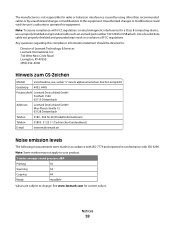
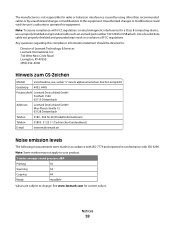
... Class B computing device, use a properly shielded and grounded cable such as Lexmark part number 1021294 for current values.
Any questions regarding this equipment.
See www.lexmark.com for USB ... and grounded may not apply to your product.
1-meter average sound pressure, dBA
Printing
50
Scanning
34
Copying
44
Ready
inaudible
Values are subject to operate this equipment. ...
User's Guide - Page 62


... as to that , to the extent your Lexmark product or Software Program is able, Lexmark hereby limits its original packaging to your point of purchase. PRINTER LICENSE AGREEMENT
I agree that the patented print cartridge(s) shipped with this printing device are sold subject to the following : providing you and Lexmark or its suppliers, governs your use of any...
Similar Questions
My Lexmark X2670 Printer Wont Print
(Posted by basskfar 9 years ago)
Lexmark X2670 Wont Print Or Copy
(Posted by shersimonv 10 years ago)
My Lexmark X3470 Wont Print Emails
it used to print fine,now i need to print a holiday confirmation in my draft emails and it wont prin...
it used to print fine,now i need to print a holiday confirmation in my draft emails and it wont prin...
(Posted by drogers2009 11 years ago)

