Lexmark X2670 Support Question
Find answers below for this question about Lexmark X2670 - All-In-One Printer.Need a Lexmark X2670 manual? We have 2 online manuals for this item!
Question posted by Benttbotd on August 10th, 2014
Lexmark X2670 Wont Connect
The person who posted this question about this Lexmark product did not include a detailed explanation. Please use the "Request More Information" button to the right if more details would help you to answer this question.
Current Answers
There are currently no answers that have been posted for this question.
Be the first to post an answer! Remember that you can earn up to 1,100 points for every answer you submit. The better the quality of your answer, the better chance it has to be accepted.
Be the first to post an answer! Remember that you can earn up to 1,100 points for every answer you submit. The better the quality of your answer, the better chance it has to be accepted.
Related Lexmark X2670 Manual Pages
User's Guide - Page 3


... Preserving the print cartridges ...47
Cleaning the scanner glass...47 Cleaning the exterior of the printer...47 Ordering supplies...48
Ordering print cartridges ...48 Ordering paper and other supplies...48
Recycling Lexmark products...49
Troubleshooting 50
Using the printer troubleshooting software (Windows only 50 Setup troubleshooting...50
Power button is not lit ...50...
User's Guide - Page 5


...disconnect all cables from the electrical outlet before proceeding. Remove the power cord from the printer before inspecting it. Lexmark is near the product and easily accessible.
CAUTION-SHOCK HAZARD: Do not set up ...not subject the power cord to a professional service person. Connect the power supply cord to meet strict global safety standards with this product or make any electrical ...
User's Guide - Page 7


... AM-7:00 PM ET)
• Mexico: 01-800-253-9627
- Customer Support link.
4 Select your printer family.
Visit our Web site at www.lexmark.com.
E-mail support
For e-mail support, visit our Web site: www.lexmark.com.
printer. Customer support
Description
Where to find (North America)
Where to find (rest of world)
Limited Warranty...
User's Guide - Page 9


... installation
Third-party applications, including antivirus, security, and firewall programs may alert you do not want to connect the printer to a computer, use the setup documentation and the printer software CD that came with the printer.
1 Unpack the printer.
1 Print cartridges Note: Contents, such as a copier only
Use the following instructions if you about the...
User's Guide - Page 10
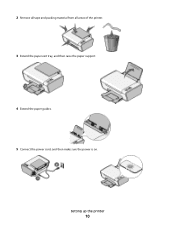
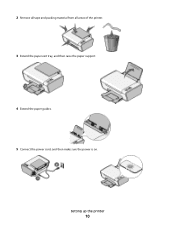
Setting up the printer
10 2 Remove all tape and packing material from all areas of the printer. 3 Extend the paper exit tray, and then raise the paper support.
4 Extend the paper guides. 5 Connect the power cord, and then make sure the power is on.
User's Guide - Page 15


... cartridge carrier Install, replace, or remove a print cartridge.
4 Power supply with port Connect the printer to a power source.
5 USB port
Connect the printer to a computer using a USB cable. Use the
To
1 Scanner unit
Access the print cartridges.
2 Scanner support
Hold up the printer
15 Warning-Potential Damage: Do not touch the USB port except when...
User's Guide - Page 18


... Vista users only)
The XML Paper Specification (XPS) driver is an optional printer driver designed to the Lexmark Web site at www.lexmark.com. 2 From the home page, navigate through the menu selection, and then click Drivers & Downloads. 3 Choose the printer and the printer driver for Windows Vista users. Notes:
• Before installing the XPS...
User's Guide - Page 19


..., select Virtual printer port for the printer. Using the Windows printer software
When you did not install these additional programs during initial installation, then reinsert the installation software CD, run the installation software, and then select Install Additional Software from the Software Already Installed screen.
Use the
LexmarkTM Productivity Studio or Lexmark FastPics
To...
User's Guide - Page 20


... version installed on the Finder desktop after installation.
1 From the Finder desktop, double-click the printer folder.
2 Double-click the icon of the printer. Understanding the printer software
20
Use the Lexmark All-In-One Center
Lexmark Fax Setup Utility
To
• Scan photos and documents. • Customize settings for scan jobs.
• Customize settings...
User's Guide - Page 21


Understanding the printer software
21
Lexmark Printer Utility
• Get help with these applications, depending on a wireless network. Lexmark Wireless Setup Assistant Set up the printer on the features of a memory device inserted into a network printer.
• Transfer photos and documents from a memory device to the computer over a
network.
Use the
To
Lexmark Network Card ...
User's Guide - Page 39


...saved. 8 Click Save.
Using Windows
To cancel a scan job started in the Lexmark Productivity Studio or Lexmark FastPics, open the software, and then follow the instructions on the screen.
Scanning
39... on the scanned image. 3 Make sure that the printer is connected to a computer, and that both the printer and the computer are on. 4 From the printer control panel, press . 5 If you are using ...
User's Guide - Page 41


... option. 6 Click Start. 7 Enter the recipient information, and then click Next. Faxing
41 Faxing
This chapter is connected to the computer, and both the printer and computer are on.
• The Lexmark Fax Solutions and Lexmark Productivity Studio software are any additional documents that you have
not installed these now, and then click Next...
User's Guide - Page 48


.... Warning-Potential Damage: Using a damp cloth to clean the interior may damage the finish of the printer.
4 Wipe only the outside of the printer, making sure to locate a dealer near you, visit our Web site at www.lexmark.com. Color cartridge
5A
Color cartridge2
5
Photo cartridge
31
Not applicable
1 Values obtained by continuous...
User's Guide - Page 50


...; Programs or All
Programs, and then select the printer program folder from the printer. 3 Plug the cord all the way into an electrical outlet that other electrical devices have been using. 5 Press to printer maintenance tasks and customer support.
To open the Lexmark Service Center, use the Lexmark Service Center link.
DISCONNECT AND RECONNECT THE POWER...
User's Guide - Page 52


...appears, then resolve the error before trying to print again. c Under Hardware and Sound, click Printer. Try one of the following :
In Windows Vista
a Click .
b Click Control Panel.... properly connected to install the software. 8 When the installation is not on the computer screen to the printer and plugged into a known working electrical outlet that other electrical devices have been...
User's Guide - Page 55


... Performance and Maintenance System. c From the Hardware tab, click Device Manager. If the software still does not install correctly, visit our Web site at www.lexmark.com to check for drivers or downloads. 3 Select your printer family. 4 Select your printer model. 5 Select your country or region. 2 Click the links for the latest...
User's Guide - Page 58
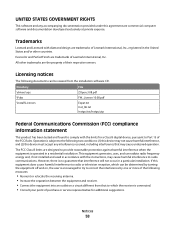
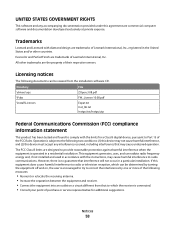
...interference that may cause undesired operation. However, there is connected. • Consult your point of Lexmark International, Inc. Evercolor and PerfectFinish are designed to provide... Class B digital device, pursuant to Part 15 of the following two conditions: (1) this device may cause harmful interference to comply with diamond design are the property of Lexmark International, Inc.,...
User's Guide - Page 62


...-user. This Agreement is to Lexmark for the hosting, performance, operation, maintenance, or content of the patented printer. You acknowledge and agree that ...Lexmark is not responsible in any ) is furnished is free from defects in connection with your Lexmark product.
1 STATEMENT OF SOFTWARE LIMITED WARRANTY. Lexmark warrants that the media (e.g., diskette or compact
disk) on Lexmark...
User's Guide - Page 66


... is subject to an incoming call. The telephone company may result in the devices not ringing in the format US:AAAEQ##TXXXX. at www.lexmark.com or your telephone company or a qualified installer.
See the previous paragraph for this equipment. Connection to party line service is shown separately on a telephone line may make...
User's Guide - Page 68
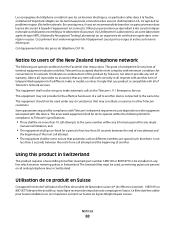
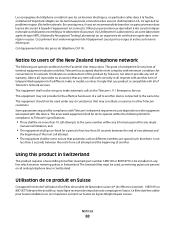
... for compliance with this product in Switzerland
This product requires a Swiss billing tone filter (Lexmark part number 14B5109 or 80D1877) to the same line. Utilisation de ce produit en Suisse... in Switzerland. The grant of a telepermit for connection to the Telecom's 111 Emergency Service. Above all respects with another device connected to be installed on -hook for compliance to make...
Similar Questions
Xs463de Wont Connect Wireless
(Posted by amelchev 9 years ago)
Computer Wont Find Printer
can you help my desktop find my lexmark x5650es printer. it's plugged in to computer.
can you help my desktop find my lexmark x5650es printer. it's plugged in to computer.
(Posted by Anonymous-85924 11 years ago)
How To Set Up The Lexmark X2670 Without Connecting The Cable?
What program or what process do you do??
What program or what process do you do??
(Posted by dreyes1985 12 years ago)

