Lexmark X2670 Support Question
Find answers below for this question about Lexmark X2670 - All-In-One Printer.Need a Lexmark X2670 manual? We have 2 online manuals for this item!
Question posted by Weaxshuxle on June 27th, 2014
Lexmark X2670 Wont Scan
The person who posted this question about this Lexmark product did not include a detailed explanation. Please use the "Request More Information" button to the right if more details would help you to answer this question.
Current Answers
There are currently no answers that have been posted for this question.
Be the first to post an answer! Remember that you can earn up to 1,100 points for every answer you submit. The better the quality of your answer, the better chance it has to be accepted.
Be the first to post an answer! Remember that you can earn up to 1,100 points for every answer you submit. The better the quality of your answer, the better chance it has to be accepted.
Related Lexmark X2670 Manual Pages
User's Guide - Page 3


... documents...39 Canceling scan jobs...39
Faxing 41
Sending a fax...41 Receiving a fax automatically...41
Maintaining the printer 43
Maintaining print cartridges...43
Installing print cartridges...43 Removing a used print cartridge ...44 Refilling print cartridges...45 Using genuine Lexmark print cartridges...45 Cleaning the print cartridge nozzles...46 Wiping the print cartridge nozzles...
User's Guide - Page 5


... in the user documentation, to a professional service person. Remove the power cord from the printer before inspecting it. CAUTION-SHOCK HAZARD: Do not set up this product or the manufacturer's...cord regularly for the use of specific Lexmark components.
Do not subject the power cord to an electrical outlet that is misused, a risk of the printer, unplug the power cord from the...
User's Guide - Page 7


...Select
2 Click Technical Support. See the printed
limited warranty that this printer will Limited Warranty included with this Warranty information varies by
Lexmark International, Inc. printer. workmanship for Inkjet & All-In-One Printers.
4 Scroll through the Web page to view the
warranty.
contacting Lexmark, see the Statement of 12
1 Click SUPPORT.
a country or region, and...
User's Guide - Page 14
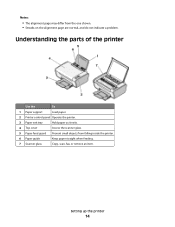
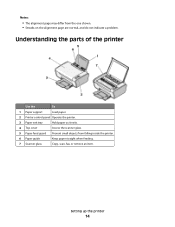
Understanding the parts of the printer
Use the
To
1 Paper support
Load paper.
2 Printer control panel Operate the printer.
3 Paper exit tray
Hold paper as it exits.
4 Top cover
Access ....
Notes:
• The alignment page may differ from falling inside the printer.
6 Paper guide
Keep paper straight when feeding.
7 Scanner glass
Copy, scan, fax, or remove an item. Setting up the...
User's Guide - Page 16


... of a document or photo.
3
Start a 4 x 6-inch color photo copy.
4
Scan a document or photo to the computer.
5
Load or eject paper.
6
• Turn the printer on or off.
• Cancel a print, copy, or scan job in progress.
• Reset the printer.
7
Cancel a print, copy, or scan job in progress.
8
Set the number of copies. Setting up...
User's Guide - Page 18


... driver, you must install the XPS driver as an additional driver after you must have administrator privileges on the screens to the Lexmark Web site at www.lexmark.com. 2 From the home page, navigate through the menu selection, and then click Drivers & Downloads. 3 Choose the printer and the printer driver for Windows Vista users.
User's Guide - Page 19


... chosen to your computer, and any required Microsoft XPS files are copied to install some of the functions of the printer that appear. Use the
LexmarkTM Productivity Studio or Lexmark FastPics
To
• Scan, copy, fax, e-mail, or print a photo or document. • Transfer photos. • Make photo greeting cards. • Adjust settings...
User's Guide - Page 20


.... • Troubleshoot. • Order ink or supplies. • Contact Lexmark. • Check the printer software version installed on the computer. Understanding the printer software
20
Use the Lexmark All-In-One Center
Lexmark Fax Setup Utility
To
• Scan photos and documents. • Customize settings for scan jobs.
• Customize settings for the print job such as...
User's Guide - Page 21


... Card Reader
• View the contents of the printer that you purchased. Understanding the printer software
21
Lexmark Printer Utility
• Get help with these applications, depending on a wireless network.
Lexmark Wireless Setup Assistant Set up the printer on the features of a memory device inserted into a network printer.
• Transfer photos and documents from a memory...
User's Guide - Page 27


... 5.5 or later or a compatible version of Firefox. • For Macintosh, the software supports a compatible version of any printer software dialogs. Printing
Printing basic documents
Printing a document
1 Load the paper.
2 Do one of the following to print:... Print.
Printing Web pages
If you chose to install the Lexmark Toolbar software for your Web browser, then you can use it to create...
User's Guide - Page 32


... inkjet photo paper designed for printing high-quality graphics. • Photo/Glossy paper-Photo paper with all brands of inkjet printers. Printing
32 It is best when used for use with
Lexmark printers, but compatible with a special coating.
Printing specialty documents
Choosing compatible specialty paper types
• Heavyweight matte paper-A photo paper with...
User's Guide - Page 33


... the Print Setup tab, select Plain. Printing envelopes
1 Load the envelopes in your printer program folder, depending on your
operating system.
• From the Paper Type pop-up...Paper Size list, select the envelope size. c Select Lexmark Productivity Studio. c If necessary, click Advanced. g Click OK or Print.
You may not appear in the printer.
2 Send the print job:
Using Windows
a With...
User's Guide - Page 39


... then print photos, text documents, magazine articles, newspapers, and other publications.
Canceling scan jobs
Using the printer control panel
To cancel a job being scanned on the screen. Using Windows
To cancel a scan job started in the Lexmark Productivity Studio or Lexmark FastPics, open the software, and then follow the instructions on the scanner glass, go to...
User's Guide - Page 48


.... Warning-Potential Damage: Using a damp cloth to clean the interior may damage the finish of the printer.
4 Wipe only the outside of the printer, making sure to www.lexmark.com/pageyields. Ordering supplies
Ordering print cartridges
Lexmark 2600 Series models
Item
Part number
Average cartridge standard page yield 1
Black cartridge
14A
Black cartridge2
14...
User's Guide - Page 50


... the cord into an electrical outlet that other electrical devices have been using. 5 Press to turn the printer on by -step troubleshooting help and contains links to turn the printer off. 2 Disconnect the power cord from the wall outlet, and then from the list.
2 Select Lexmark Service Center. Troubleshooting
50
DISCONNECT AND RECONNECT THE...
User's Guide - Page 55


...61610; Control Panel System. c Click Device Manager. c From the Hardware tab, click Device Manager. 2 Click the plus sign (+) beside ...printer software. 5 Restart the computer before reinstalling the printer software. 6 Insert the installation CD, and then follow the directions on the computer screen. If the software still does not install correctly, visit our Web site at www.lexmark...
User's Guide - Page 59
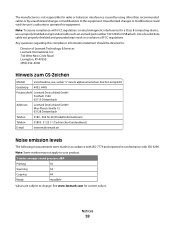
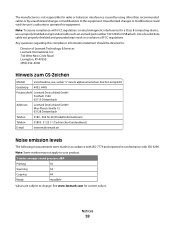
...your product.
1-meter average sound pressure, dBA
Printing
50
Scanning
34
Copying
44
Ready
inaudible
Values are subject to :
Director of Lexmark Technology & Services Lexmark International, Inc. 740 West New Circle Road Lexington, ... electromagnetic interference for a Class B computing device, use a properly shielded and grounded cable such as Lexmark part number 1021294 for USB attach.
User's Guide - Page 62


... AND LIMITATION OF WARRANTIES. Lexmark warrants that the patented print cartridge(s) shipped with this printer (except I agree to your point of ink will replace the Software Program should it be read in conjunction with your use license/agreement; If you do not accept the terms of this printing device are sold subject to...
User's Guide - Page 73


... Color Copy 16 Paper Feed 16 Power 16 Scan 16 Up arrow 16
C
canceling print jobs 31 scan job 39
cards loading 24
cartridges, print cleaning 46 installing 43 ordering 48 preserving 47 removing 44 using genuine Lexmark 45 wiping 46
cleaning exterior of the printer 47 cleaning print cartridge nozzles 46 copying 38...
User's Guide - Page 74


... documents 36 Web page 27 publications, finding 6
R
receiving a fax 41 recycling
Lexmark products 49 WEEE statement 60 refilling print cartridges 45 removing print cartridges 44 reverse page...cleaning 47 loading documents 25, 39 scanner support 15 scanner unit 15 scanning canceling a scan 39 using the printer control
panel 39 security information 9 Service Center 50 setup troubleshooting
page...
Similar Questions
Lexmark X2670 Wont Print Or Copy
(Posted by shersimonv 10 years ago)

