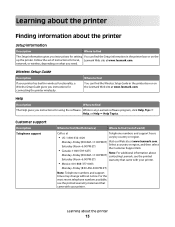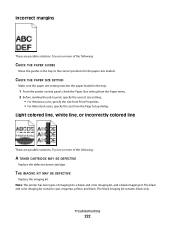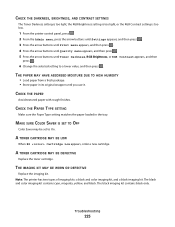Lexmark X544 Support and Manuals
Get Help and Manuals for this Lexmark item

View All Support Options Below
Free Lexmark X544 manuals!
Problems with Lexmark X544?
Ask a Question
Free Lexmark X544 manuals!
Problems with Lexmark X544?
Ask a Question
Most Recent Lexmark X544 Questions
Error 1.06 Defective Imaging Kit What Can I Do?
(Posted by alanblake 4 years ago)
How Do I Get A Log To See The Number To Which I Sent A Fax If My Confirmation Sh
How do I get a log to see the number to which I sent a fax if my confirmation sheet doesn't include ...
How do I get a log to see the number to which I sent a fax if my confirmation sheet doesn't include ...
(Posted by beliasperciful 7 years ago)
Problem Message
I just got a message that says "82 Waste Toner Box nearly full". I have never seen this message befo...
I just got a message that says "82 Waste Toner Box nearly full". I have never seen this message befo...
(Posted by troy43856 8 years ago)
I Have The Same Problem I Want My Printer To Only Print In Black. I Want To
disable color toners
disable color toners
(Posted by hayvalen 8 years ago)
Magenta Is Very Streaky. Image Unit Is Very Tight, Do You Force It?
(Posted by sandra82327 8 years ago)
Lexmark X544 Videos
Popular Lexmark X544 Manual Pages
Lexmark X544 Reviews
We have not received any reviews for Lexmark yet.