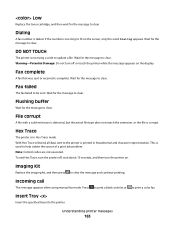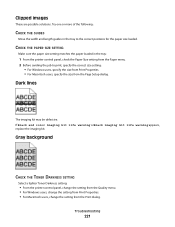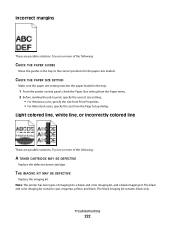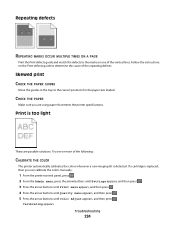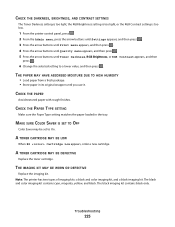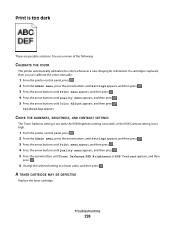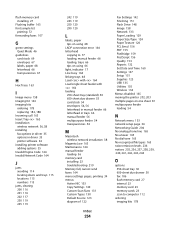Lexmark X544 Support Question
Find answers below for this question about Lexmark X544.Need a Lexmark X544 manual? We have 8 online manuals for this item!
Question posted by alanblake on April 2nd, 2020
Error 1.06 Defective Imaging Kit What Can I Do?
Current Answers
Answer #1: Posted by techyagent on April 2nd, 2020 6:21 AM
A 31.06 Defective Imaging Kit Error indicates that the MFP has detected a problem with the Imaging Unit. A service call will probably be required to solve this issue. Certain rare occurrences, however, such as a power fluctuation or a static discharge in the vicinity of the MFP, can cause a false 31.06 error message to appear. In such cases, the error is only temporary and can be easily resolved without service.
Fix
If the 31.06 Defective Imaging Kit Error appears, please first update the firmware to the latest version.
NOTE: To directly download the firmware, click here. If your having issues when downloading the firmware please go to Lexmark Printerfirmware to find the latest firmware and instructions and input the keycode.
IMPORTANT: If you do not feel confident about carrying out this procedure by yourself, or if you encounter any problems with it, please contact Lexmark Technical Support for assistance. Incorrect download and flashing to the printer could lead to an irrecoverable error.
Still Need Help?
Please contact Lexmark Technical Support if you need additional assistance. NOTE: When calling for support, you will be asked for your machine/model type and serial number (SN). If you need help locating these, click here.
Please call from near the printer in case the technician on the phone asks you to perform a task involving the printer.
Thanks
Techygirl
Related Lexmark X544 Manual Pages
Similar Questions
I have replaced the imaging kit in our lexmark x544 not long ago and now it is saying defective imag...
We have this message appear on the printer along with error code 31.06