Lexmark X2670 Support Question
Find answers below for this question about Lexmark X2670 - All-In-One Printer.Need a Lexmark X2670 manual? We have 2 online manuals for this item!
Question posted by shersimonv on March 22nd, 2014
Lexmark X2670 Wont Print Or Copy
The person who posted this question about this Lexmark product did not include a detailed explanation. Please use the "Request More Information" button to the right if more details would help you to answer this question.
Current Answers
There are currently no answers that have been posted for this question.
Be the first to post an answer! Remember that you can earn up to 1,100 points for every answer you submit. The better the quality of your answer, the better chance it has to be accepted.
Be the first to post an answer! Remember that you can earn up to 1,100 points for every answer you submit. The better the quality of your answer, the better chance it has to be accepted.
Related Lexmark X2670 Manual Pages
User's Guide - Page 2


...27
Printing a document...27 Printing Web pages...27 Printing multiple copies of a document...28 Collating printed copies...28 Printing the last page first (reverse page order)...29 Printing multiple pages on one sheet (N-Up)...29 Pausing print jobs...30 Canceling print jobs...31
Printing specialty documents...32
Choosing compatible specialty paper types ...32 Printing photos using printer software...
User's Guide - Page 3


...36
Copying 38
Making a copy...38 Copying 4 x 6 photos...38
Scanning 39
Scanning original documents...39 Canceling scan jobs...39
Faxing 41
Sending a fax...41 Receiving a fax automatically...41
Maintaining the printer 43
Maintaining print cartridges...43
Installing print cartridges...43 Removing a used print cartridge ...44 Refilling print cartridges...45 Using genuine Lexmark print cartridges...
User's Guide - Page 7


... faster:
• Machine Type number • Serial number
Introduction
7 Support in English: Monday-Friday
Note: For additional information about contacting Lexmark, see the printed warranty
6:00 PM ET)
that came with your printer.
-
Note: For additional information about
(8:00 AM-11:00 PM ET), Saturday (Noon- Limited Warranty
Description
Where to find (USA...
User's Guide - Page 16


... a document or photo.
2
Start a black-and-white copy of a document or photo.
3
Start a 4 x 6-inch color photo copy.
4
Scan a document or photo to the computer.
5
Load or eject paper.
6
• Turn the printer on or off.
• Cancel a print, copy, or scan job in progress.
• Reset the printer.
7
Cancel a print, copy, or scan job in progress.
8
Set the...
User's Guide - Page 17
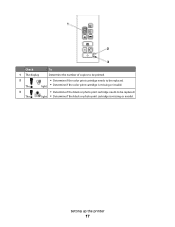
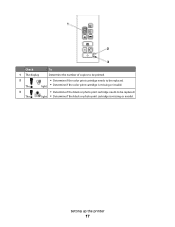
Check
To
1 The display
Determine the number of copies to be printed.
2 The
• Determine if the color print cartridge needs to be replaced. Setting up the printer
17 light • Determine if the color print cartridge is missing or invalid. light • Determine if the black or photo print cartridge is missing or invalid.
3 The
•...
User's Guide - Page 19


...batch file (D:\Drivers\xps\readme).
Use the
LexmarkTM Productivity Studio or Lexmark FastPics
To
• Scan, copy, fax, e-mail, or print a photo or document. • Transfer photos. • Make... then select Install Additional Software from the Software Already Installed screen. Understanding the printer software
19 Follow the instructions on the installation software CD. c Double-click the...
User's Guide - Page 20


Using the Macintosh printer software
Use the Print dialog Printer Services dialog
To
Adjust the print settings and schedule print jobs.
• Access the printer utility. • Troubleshoot. • Order ink or supplies. • Contact Lexmark. • Check the printer software version installed on a wireless network. • Change the wireless settings of copies to use.
These ...
User's Guide - Page 21


...documents from a memory device to the computer over a
network.
Note: Your printer may not come with cartridge installation. • Print a test page. • Print an alignment page. • Clean the print cartridge nozzles. • Order ink or supplies. • Register the printer. • Contact customer support. Understanding the printer software
21 Lexmark Printer Utility
• Get...
User's Guide - Page 27


... close any Web page.
d Click Print. Printing Web pages
If you chose to install the Lexmark Toolbar software for your Web browser, then you can use it to create a printer-friendly version of any printer software dialogs. b From the Printer pop-up menu, choose the print quality, the number of copies to print, the type of
paper to be...
User's Guide - Page 28
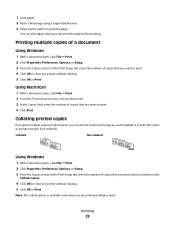
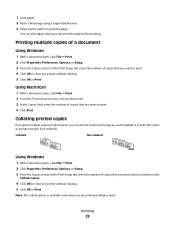
..., or Setup. 3 From the Copies section of the Print Setup tab, enter the number of copies that you want to print the copies as a set (collated) or to print. 4 Click Print. You can choose to print each copy as groups of a document, you want to print. 4 Click OK to close any printer software dialogs. 5 Click OK or Print.
Note: The collate option...
User's Guide - Page 29
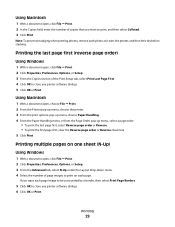
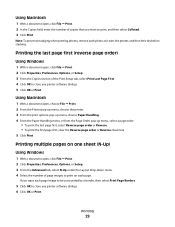
... page images to close any printer software dialogs. 5 Click OK or Print. Printing multiple pages on each photo as it exits the printer, and then let it dry before stacking. Using Macintosh
1 With a document open, click File Print. 2 In the Copies field, enter the number of copies that you want to print, and then select Collated. 3 Click...
User's Guide - Page 30
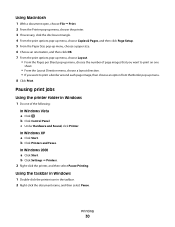
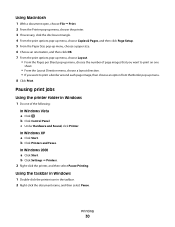
... Windows XP a Click Start. b Click Settings Printers.
2 Right-click the printer, and then select Pause Printing.
Using Macintosh
1 With a document open, choose File Print. 2 From the Printer pop-up menu, choose the printer. 3 If necessary, click the disclosure triangle. 4 From the print options pop-up menu, choose Copies & Pages, and then click Page Setup. 5 From the...
User's Guide - Page 36


... you installed the printer driver, some printer software was installed that may help you print specialty documents such as booklets, posters, iron-on the desktop:
a Go to the Mac OS X drive where the printer software was released.
2 Double-click the application that you want to use .
b Choose Library Printers YYYY Lexmark, and then...
User's Guide - Page 41


... folder. • In Windows XP, click Start Programs or All Programs, and then select the printer program folder.
2 Click Lexmark Productivity Studio. b Set a time and date. 11 If you want a paper copy of your fax, then select Print a copy of the following :
• In Windows Vista, click All Programs, and then select the...
User's Guide - Page 46


... them .
6 Print the document again to verify that the print quality has improved. Using Macintosh
1 Load plain paper. 2 From the Finder desktop, double click the printer folder. 3 Double-click the printer utility icon. 4 From the Maintenance tab, click Clean Print Nozzles.
Maintaining the printer
46 Lexmark's warranty does not cover damage caused by non-Lexmark ink or print cartridges.
User's Guide - Page 59
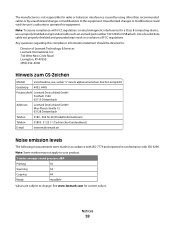
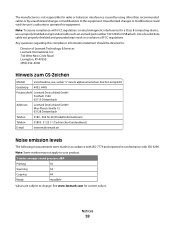
...
1-meter average sound pressure, dBA
Printing
50
Scanning
34
Copying
44
Ready
inaudible
Values are subject to change. Use of Lexmark Technology & Services Lexmark International, Inc. 740 West New ... on electromagnetic interference for a Class B computing device, use a properly shielded and grounded cable such as Lexmark part number 1021294 for current values.
The manufacturer...
User's Guide - Page 62


...printing device are sold without single use terms as to one of this limited warranty.
2 DISCLAIMER AND LIMITATION OF WARRANTIES. If I agree that Lexmark is required. If you a replacement copy...or a single entity) and Lexmark International, Inc. ("Lexmark") that is delivered to stop working after delivering a fixed amount of the patented printer. A replacement cartridge sold subject ...
User's Guide - Page 64
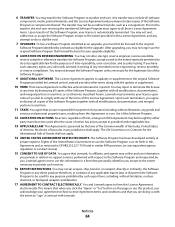
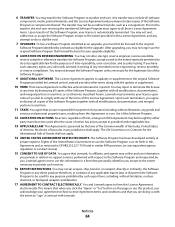
... taxes, resulting from this Agreement may terminate your Use of the Software Program, together with any purpose prohibited by destroying all software
components, media, printed materials, and this license
at
private expense. You may not retain copies of action has arisen, except as otherwise described herein. Lexmark may be used for the upgrade.
User's Guide - Page 73


... 46 installing 43 ordering 48 preserving 47 removing 44 using genuine Lexmark 45 wiping 46
cleaning exterior of the printer 47 cleaning print cartridge nozzles 46 copying 38
4 x 6 photos 38 custom-size paper, loading 24, 35 custom-size paper, printing 35
D
document multiple copies, printing 28
documents loading on scanner glass 39 loading on the scanner glass...
User's Guide - Page 74


... installing 43 ordering 48 preserving 47 refilling 45 removing 44 using genuine Lexmark 45 wiping 46 print jobs, canceling 31 print settings saving and deleting 36 printer setting up without a computer 9 printer control panel 14 using 16 printer software installing 18 reinstalling 54 removing 54 printing collate 28 custom-size paper 35 documents 27 envelopes 33
labels...
Similar Questions
My Lexmark X2670 Printer Wont Print
(Posted by basskfar 9 years ago)
My Lexmark X3470 Wont Print Emails
it used to print fine,now i need to print a holiday confirmation in my draft emails and it wont prin...
it used to print fine,now i need to print a holiday confirmation in my draft emails and it wont prin...
(Posted by drogers2009 11 years ago)

