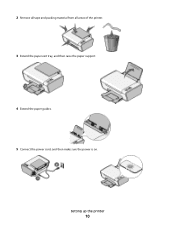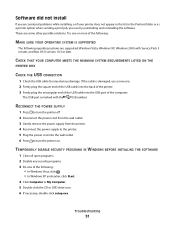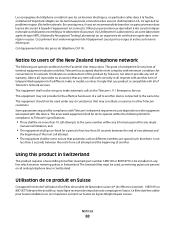Lexmark X2670 Support Question
Find answers below for this question about Lexmark X2670 - All-In-One Printer.Need a Lexmark X2670 manual? We have 2 online manuals for this item!
Question posted by dreyes1985 on December 7th, 2011
How To Set Up The Lexmark X2670 Without Connecting The Cable?
What program or what process do you do??
Current Answers
Answer #1: Posted by BusterDoogen on December 8th, 2011 12:55 PM
If it is not wireless then the usb cable must be connected.
Related Lexmark X2670 Manual Pages
Similar Questions
Can I Connect My Ipad2 To My Printer X2670
(Posted by bstGirlGe 10 years ago)
How Do I Set My Lexmark X204n Printer To My Computer Without A Disk
(Posted by Kenthiva 10 years ago)
How Do I Connect Wirelessly To A Lexmark X2670 Printer
(Posted by dkdmark0 10 years ago)
Can I Set Up My X9575 Printer For Use Without The Disc?
My gateway laptop became infected and I had to use the original restore CD's to make it work again. ...
My gateway laptop became infected and I had to use the original restore CD's to make it work again. ...
(Posted by ballardloans 12 years ago)
Bought An X2670 Came W/out An Usb Cable Can I Set Up It Wilress Without The Usb
(Posted by awildagomez 12 years ago)