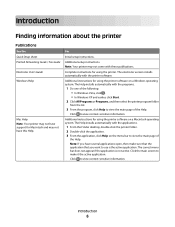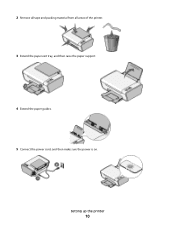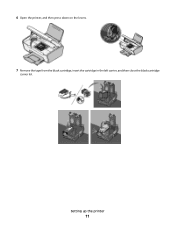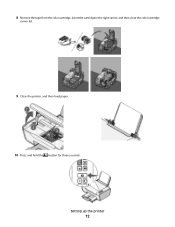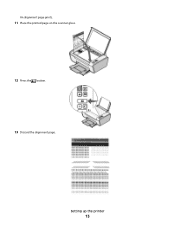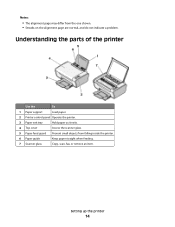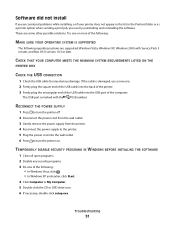Lexmark X2670 Support Question
Find answers below for this question about Lexmark X2670 - All-In-One Printer.Need a Lexmark X2670 manual? We have 2 online manuals for this item!
Question posted by bstGirlGe on April 28th, 2014
Can I Connect My Ipad2 To My Printer X2670
The person who posted this question about this Lexmark product did not include a detailed explanation. Please use the "Request More Information" button to the right if more details would help you to answer this question.
Current Answers
Related Lexmark X2670 Manual Pages
Similar Questions
Vista Computer Won't Recognize Lexmark Printer X2670
(Posted by Ablongha 9 years ago)
I Have No Start Up Cd For My Lexmark Printer X2670
(Posted by eatonbonnieJ46 10 years ago)
How To Scan A Document With My Lexmark Printer X2670
(Posted by croAdmin 10 years ago)
How To Connect Ipad2 To Lexmark Pro705 Printer?
Thank You,
[email protected]
(Posted by effiejordan 11 years ago)