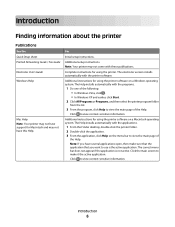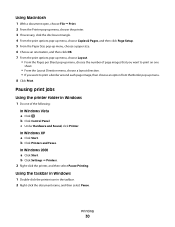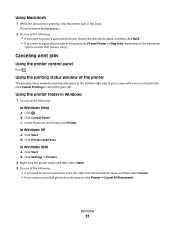Lexmark X2670 Support Question
Find answers below for this question about Lexmark X2670 - All-In-One Printer.Need a Lexmark X2670 manual? We have 2 online manuals for this item!
Question posted by Ablongha on October 11th, 2014
Vista Computer Won't Recognize Lexmark Printer X2670
The person who posted this question about this Lexmark product did not include a detailed explanation. Please use the "Request More Information" button to the right if more details would help you to answer this question.
Current Answers
Related Lexmark X2670 Manual Pages
Similar Questions
Lexmark Printer X2670 Manual When Paper Jam
(Posted by cdryan 9 years ago)
I Have No Start Up Cd For My Lexmark Printer X2670
(Posted by eatonbonnieJ46 10 years ago)
How To Scan A Document With My Lexmark Printer X2670
(Posted by croAdmin 10 years ago)
Lexmark Printer X2670 How To Open Printer Get Inside
(Posted by Miericdr 10 years ago)