Lexmark X2670 Support Question
Find answers below for this question about Lexmark X2670 - All-In-One Printer.Need a Lexmark X2670 manual? We have 2 online manuals for this item!
Question posted by dkdmark0 on September 17th, 2013
How Do I Connect Wirelessly To A Lexmark X2670 Printer
The person who posted this question about this Lexmark product did not include a detailed explanation. Please use the "Request More Information" button to the right if more details would help you to answer this question.
Current Answers
There are currently no answers that have been posted for this question.
Be the first to post an answer! Remember that you can earn up to 1,100 points for every answer you submit. The better the quality of your answer, the better chance it has to be accepted.
Be the first to post an answer! Remember that you can earn up to 1,100 points for every answer you submit. The better the quality of your answer, the better chance it has to be accepted.
Related Lexmark X2670 Manual Pages
User's Guide - Page 3


... Preserving the print cartridges ...47
Cleaning the scanner glass...47 Cleaning the exterior of the printer...47 Ordering supplies...48
Ordering print cartridges ...48 Ordering paper and other supplies...48
Recycling Lexmark products...49
Troubleshooting 50
Using the printer troubleshooting software (Windows only 50 Setup troubleshooting...50
Power button is not lit ...50...
User's Guide - Page 5


...described in the user documentation, to a professional service person. The safety features of the printer, unplug the power cord from the wall outlet and disconnect all cables from the electrical outlet...power supply cord. This product is misused, a risk of misuse. Lexmark is near the product and easily accessible. Connect the power supply cord to abrasion or stress. Do not pinch the...
User's Guide - Page 7


... country or region, and may not be free of defects in English: Monday-Friday
Note: For additional information about contacting Lexmark, see the printed warranty
6:00 PM ET)
that came with your printer.
-
Limited Warranty
Description
Where to find (USA)
Where to find (rest of world)
Telephone support Call us at
Telephone...
User's Guide - Page 9


... installation
Third-party applications, including antivirus, security, and firewall programs may alert you do not want to connect the printer to a computer, use the setup documentation and the printer software CD that came with the printer.
1 Unpack the printer.
1 Print cartridges Note: Contents, such as a copier only
Use the following instructions if you about the...
User's Guide - Page 10
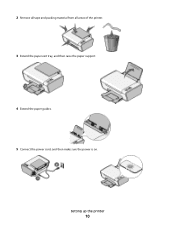
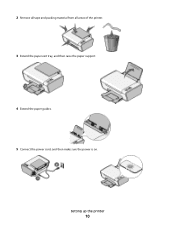
2 Remove all tape and packing material from all areas of the printer. 3 Extend the paper exit tray, and then raise the paper support.
4 Extend the paper guides. 5 Connect the power cord, and then make sure the power is on.
Setting up the printer
10
User's Guide - Page 15


... plugging in or removing a USB cable. Setting up the scanner unit.
3 Print cartridge carrier Install, replace, or remove a print cartridge.
4 Power supply with port Connect the printer to a power source.
5 USB port
Connect the printer to a computer using a USB cable. Use the
To
1 Scanner unit
Access the print cartridges.
2 Scanner support
Hold up the...
User's Guide - Page 18


... XPS features, you must install the XPS driver as an additional driver after you must install the printer on your operating system. 4 Follow the instructions on the screens to the Lexmark Web site at www.lexmark.com. 2 From the home page, navigate through the menu selection, and then click Drivers & Downloads. 3 Choose the...
User's Guide - Page 19


... in the xps folder with some of these programs or some additional programs. The following table provides an overview of the printer that you purchased.
Use the
LexmarkTM Productivity Studio or Lexmark FastPics
To
• Scan, copy, fax, e-mail, or print a photo or document. • Transfer photos. • Make photo greeting cards...
User's Guide - Page 20


..., set Ringing and Answering, and print fax history and status reports.
Use the Lexmark Fax Solutions Software Printing Preferences
Lexmark Wireless Setup Utility
To
• Send a fax. • Receive a fax • Add, edit, or delete contacts in the built-in the printer folder that appears on the Finder desktop after installation.
1 From the Finder...
User's Guide - Page 21


Lexmark Wireless Setup Assistant Set up the printer on the features of a memory device inserted into a network printer.
• Transfer photos and documents from a memory device to the computer over a
network. Note: Your printer may not come with cartridge installation. • Print a test page. • Print an alignment page. • Clean the print cartridge nozzles. • Order ink...
User's Guide - Page 27


d Click OK to be used , and how the pages should
print. c From the print options pop-up menu, choose the printer. Printing Web pages
If you chose to install the Lexmark Toolbar software for your Web browser, then you can use it to print:
Using Windows
a With a document open in a Windows program , click...
User's Guide - Page 32


... outstanding "everyday" heavyweight inkjet photo paper designed for eye-catching, color-rich results. It is used specifically for printing professional quality photos with Lexmark's evercolorTM inks for use with
Lexmark printers, but compatible with all print jobs in the Dock. 2 From the print queue dialog, choose the job that came with a special coating...
User's Guide - Page 33


... From the Paper Size list, select the envelope size.
g Click OK or Print.
c Select Lexmark Productivity Studio. e Follow the instructions on a custom-size envelope, select Custom Size, and then...; Print. c If necessary, click Advanced. g From the Paper Size pop-up menu, choose the printer you want to print.
d From the print options pop-up menu, choose Print Settings or Quality &...
User's Guide - Page 39


Using Windows
To cancel a scan job started in the Lexmark Productivity Studio or Lexmark FastPics, open the software, and then follow the instructions on ...to avoid dark edges on the scanned image. 3 Make sure that the printer is connected to a computer, and that both the printer and the computer are on. 4 From the printer control panel, press . 5 If you are using a Macintosh operating system...
User's Guide - Page 41


... Windows XP, click Start Programs or All Programs, and then select the printer program folder.
2 Click Lexmark Productivity Studio. Faxing
This chapter is connected to the computer, and both the printer and computer are on.
• The Lexmark Fax Solutions and Lexmark Productivity Studio software are any additional documents that you send a fax, make sure...
User's Guide - Page 50


... other electrical devices have been using. 5 Press to printer maintenance tasks and customer support. Setup troubleshooting
Power button is on by -step troubleshooting help and contains links to turn the printer off. 2 Disconnect the power cord from the wall outlet, and then from the list.
2 Select Lexmark Service Center.
To open the Lexmark Service Center...
User's Guide - Page 52


.... c Under Hardware and Sound, click Printer. CHECK POWER
If the light is not on the computer screen to install the software. 8 When the installation is properly connected to print again. Try one of the...
52 7 Follow the instructions on , then make sure that other electrical devices have been removed.
3 Reinsert the cartridges.
CHECK CARTRIDGES
1 Remove the print cartridges. 2 Make ...
User's Guide - Page 55


... tab, click Device Manager.
In Windows XP
a Click Start. In Windows 2000
a Click Start. b Click Settings Control Panel System. Troubleshooting
55 If the software still does not install correctly, visit our Web site at www.lexmark.com to check for drivers or downloads. 3 Select your printer family. 4 Select your printer model. 5 Select...
User's Guide - Page 62


...Lexmark ink cartridges with this printer (except I may use during the warranty period.
CARTRIDGE LICENSE AGREEMENT*
I agree that the patented print cartridge(s) shipped with this printing device are sold without these terms is not responsible in materials and workmanship under normal use replacement cartridges made by Lexmark...as described in connection with your Lexmark product.
1 ...
User's Guide - Page 74


...printer...Lexmark 45 wiping 46 print jobs, canceling 31 print settings saving and deleting 36 printer setting up without a computer 9 printer control panel 14 using 16 printer...41 recycling
Lexmark products 49...printer ...printer 9 software removing and reinstalling 54 Service Center 50 XPS driver 18 software did not install 51 solving printer... troubleshooting
printer communication problems... printer software...
Similar Questions
How To Connect Laptop With Windows 8 To Wireless Lexmark Printer
(Posted by lin88d 9 years ago)
How To Connect Lexmark X2670 To Wireless
(Posted by geds 10 years ago)
How To Connect Lexmark X2670 To Mac Wirelessly
(Posted by Skooboo 10 years ago)
How Connect Lexmark X2670 To Mycompter Acer Wn 7
(Posted by dandrews2 12 years ago)

