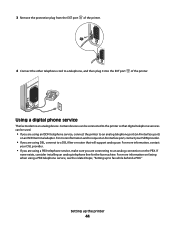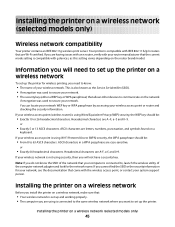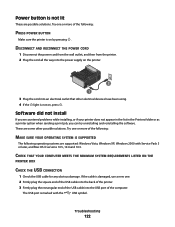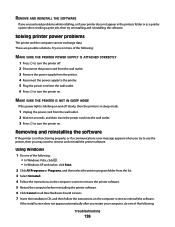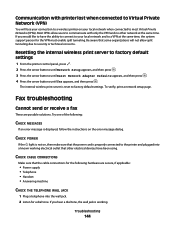Lexmark X5650 Support Question
Find answers below for this question about Lexmark X5650 - AIO Printer.Need a Lexmark X5650 manual? We have 3 online manuals for this item!
Question posted by Anonymous-85924 on November 26th, 2012
Computer Wont Find Printer
can you help my desktop find my lexmark x5650es printer. it's plugged in to computer.
Current Answers
Answer #1: Posted by LexmarkListens on November 26th, 2012 1:33 PM
You can just reinstall the driver for your printer. It would be best to download an updated driver online at http://bit.ly/U82yro. Just choose the operating system for your computer.
Make sure to uninstall the old Lexmark driver prior to installing the updated driver.
Lexmark Listens
Phone:
USA: 1-800-539-6275
Canada: (877) 856-5540
UK: 0800 121 4726
South Africa: 0800 981 435
Related Lexmark X5650 Manual Pages
Similar Questions
Platinumn Pro 905 Draft Photocopying Not Working Anymore
When photocopying in black and white, the Pro 905 printer no longer photocopies in DRAFT mode. IT is...
When photocopying in black and white, the Pro 905 printer no longer photocopies in DRAFT mode. IT is...
(Posted by vishusingh 10 years ago)
I Need A Free Download Of Installation Cd For The Lexmark X5650 Aio Printer
I misplaced my software installation cd for my Lexmark X5650 AIO Printer. The computer that my softw...
I misplaced my software installation cd for my Lexmark X5650 AIO Printer. The computer that my softw...
(Posted by mohlerkenda 11 years ago)
Lexmark X5650 Printer Wont Copy Or Scan.
My Lexmark x5650 all in one printer wont copy or scan Error code on printer say "unrecoverable scan ...
My Lexmark x5650 all in one printer wont copy or scan Error code on printer say "unrecoverable scan ...
(Posted by lwanderson 12 years ago)
Lexmar Printer X5650
The printer is printing with lines across the document! what is it that Ineed to do, in order to sol...
The printer is printing with lines across the document! what is it that Ineed to do, in order to sol...
(Posted by luperosa2531 13 years ago)