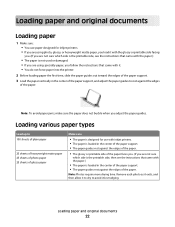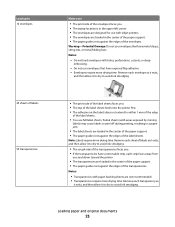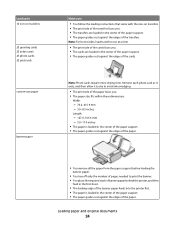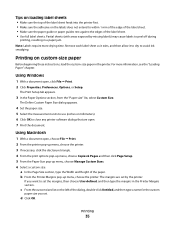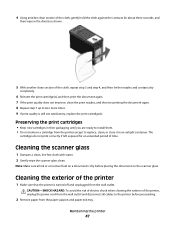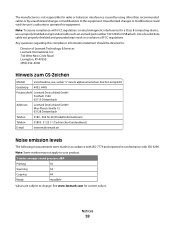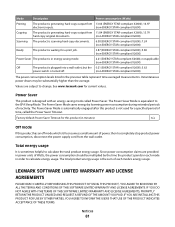Lexmark X2670 Support Question
Find answers below for this question about Lexmark X2670 - All-In-One Printer.Need a Lexmark X2670 manual? We have 2 online manuals for this item!
Question posted by normad on December 14th, 2014
Changing Ink Cartrage
I cannot figure how to change the ink cartridge, I have misplaced the book
Current Answers
Answer #1: Posted by TheWiz on December 14th, 2014 1:30 PM
Instructions on how to change the ink cartridges can be found on page 43 of the user's manual which can be found here.
Related Lexmark X2670 Manual Pages
Similar Questions
How To Change Ink Cartridge In Lexmark Printer X204n
(Posted by ayalcor 9 years ago)
Lexmark X2670 Printer How Do You Get The Ink Cartridges To Move To The Middle?
(Posted by morTipC 10 years ago)
How Do You Fix Lexmark Ink Cartridge X2670
(Posted by kirpap 10 years ago)
How To Change Ink Cartridge Lexmark X2670
(Posted by Xzavima 10 years ago)
How To Change Ink Cartridge
(Posted by bejay1 12 years ago)