Lexmark X2670 Support Question
Find answers below for this question about Lexmark X2670 - All-In-One Printer.Need a Lexmark X2670 manual? We have 2 online manuals for this item!
Question posted by Xzavima on August 27th, 2013
How To Change Ink Cartridge Lexmark X2670
The person who posted this question about this Lexmark product did not include a detailed explanation. Please use the "Request More Information" button to the right if more details would help you to answer this question.
Current Answers
There are currently no answers that have been posted for this question.
Be the first to post an answer! Remember that you can earn up to 1,100 points for every answer you submit. The better the quality of your answer, the better chance it has to be accepted.
Be the first to post an answer! Remember that you can earn up to 1,100 points for every answer you submit. The better the quality of your answer, the better chance it has to be accepted.
Related Lexmark X2670 Manual Pages
User's Guide - Page 3


... a fax automatically...41
Maintaining the printer 43
Maintaining print cartridges...43
Installing print cartridges...43 Removing a used print cartridge ...44 Refilling print cartridges...45 Using genuine Lexmark print cartridges...45 Cleaning the print cartridge nozzles...46 Wiping the print cartridge nozzles and contacts ...46 Preserving the print cartridges ...47
Cleaning the scanner glass...47...
User's Guide - Page 7


... change without notice. Select
Saturday (Noon-6:00 PM ET)
a country or region, and then select the
• Canada: 1-800-539-6275
Customer Support link.
- E-mail support
For e-mail support, visit our Web site: www.lexmark.com. E-mail support varies by
• US: 1-800-332-4120
country or region.
- Select
2 Click Technical Support.
printer...
User's Guide - Page 20


...
Adjust the print settings and schedule print jobs.
• Access the printer utility. • Troubleshoot. • Order ink or supplies. • Contact Lexmark. • Check the printer software version installed on the Finder desktop after installation.
1 From the Finder desktop, double-click the printer folder.
2 Double-click the icon of the application that you select...
User's Guide - Page 21


....
• Transfer photos and documents from a memory device to the computer over a
network.
Lexmark Printer Utility
• Get help with these applications, depending on a wireless network. Use the
To
Lexmark Network Card Reader
• View the contents of the printer that you purchased. Note: Your printer may not come with cartridge installation. • Print a test page. •...
User's Guide - Page 32


... is best when used for printing high-quality graphics. • Photo/Glossy paper-Photo paper with Lexmark's evercolorTM inks for Lexmark inkjet
printers, but compatible with all inkjet printers. Printing
32 Using Macintosh
1 While the document is the printable side,
then see the instructions that you are fade-
Although inexpensive, it that are not ...
User's Guide - Page 36


.... b Choose Library Printers YYYY Lexmark, and then select your setting, and then assign a name. Printing
36
Note: The first location contains Factory Default Settings, which cannot be changed or deleted.
6 Click Save. 7 Close all open , click File Print. 2 Click Properties, Preferences, Options, or Setup. 3 Make adjustments to use. Saving...
User's Guide - Page 43


Maintaining the printer
Maintaining print cartridges
Installing print cartridges
1 Open the printer, and then press down on the bottom of the black cartridge, insert
the cartridge in the left carrier, and then close the black cartridge carrier lid. Maintaining the printer
43
Warning-Potential Damage: Do not touch the gold contact area on the back or the metal nozzles...
User's Guide - Page 45


... does not cover repair of Original Lexmark Ink message, the original Lexmark ink in the indicated cartridge (s) has been depleted. Using genuine Lexmark print cartridges
Lexmark printers, print cartridges, and photo paper are removing both cartridges, repeat step 3 and step 4 for the second cartridge. For best results, use of Original Lexmark Ink message appears:
1 Click Learn More on...
User's Guide - Page 46


... Start. 3 Click All Programs or Programs, and then select the printer program folder from the list. 4 From the printer folder, click Maintenance Clean Cartridges. 5 Click Print. Lexmark's warranty does not cover damage caused by non-Lexmark ink or print cartridges.
A page prints, forcing ink through the print cartridge nozzles to clean them .
6 Print the document again to verify...
User's Guide - Page 47
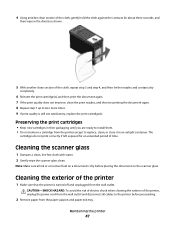
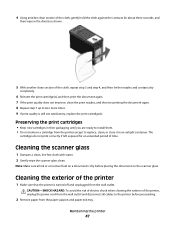
...cartridge from the printer...printer
1 Make sure that the printer is turned off and unplugged from the paper support and paper exit tray. Maintaining the printer...
47 4 Using another clean section of the cloth, repeat step 3 and step 4, and then let the nozzles and contacts dry
completely.
6 Reinsert the print cartridge..., replace the print cartridge(s). The
cartridges do not print correctly...
User's Guide - Page 48


...
15A
Color cartridge2
15
Photo cartridge
31
Not applicable
1Values obtained by continuous printing. Maintaining the printer
48
Color cartridge
5A
Color cartridge2
5
Photo cartridge
31
Not applicable
1 Values obtained by continuous printing. 3 Dampen a clean, lint-free cloth with ISO/IEC 24711 2Licensed Return Program Cartridge
Lexmark 2690 Series models
Item
Part...
User's Guide - Page 49


... cable
Part number 1021294
Recycling Lexmark products
To return Lexmark products to Lexmark for recycling:
1 Visit our Web site at www.lexmark.com/recycle. 2 Follow the instructions on the computer screen. Maintaining the printer
49
For best results when printing photos or other high-quality images, use Lexmark Photo Paper or Lexmark PerfectFinish Photo Paper and Lexmark print cartridges.
User's Guide - Page 50


...
DISCONNECT AND RECONNECT THE POWER CORD
1 Press to turn the printer on the printer. 4 Plug the cord into an electrical outlet that other electrical devices have been using. 5 Press to printer maintenance tasks and customer support. Troubleshooting
Using the printer troubleshooting software (Windows only)
The Lexmark Service Center provides step-by pressing . Setup troubleshooting
Power...
User's Guide - Page 52


...Control Panel. REMOVE AND THEN RELOAD PAPER CHECK INK
Check the ink levels, and then install new print cartridges if necessary.
CHECK PRINTER DEFAULT AND PAUSE SETTINGS
Using Windows 1 Do... to the printer and plugged into a known working electrical outlet that other electrical devices have been removed.
3 Reinsert the cartridges. c Under Hardware and Sound, click Printer. Troubleshooting
52...
User's Guide - Page 55


...our Web site at www.lexmark.com to check for the latest software.
1 In all open software applications. 2 From the Finder desktop, double-click the printer folder. 3 Double-click ... Device Manager. b Click System and Maintenance System. c From the Hardware tab, click Device Manager. 2 Click the plus sign (+) beside Universal Serial Bus Controller. c From the Hardware tab, click Device ...
User's Guide - Page 59
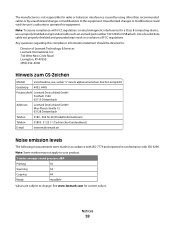
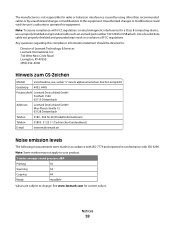
... other than recommended cables or by unauthorized changes or modifications to this equipment. Note: To assure compliance with ISO 9296. Note: Some modes may result in conformance with FCC regulations on electromagnetic interference for a Class B computing device, use a properly shielded and grounded cable such as Lexmark part number 1021294 for current values.
See...
User's Guide - Page 61
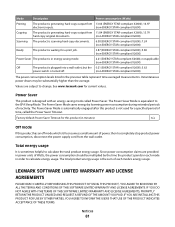
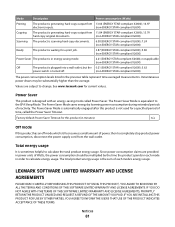
... higher than the average.
Total energy usage
It is scanning hard-copy documents. LEXMARK SOFTWARE LIMITED WARRANTY AND LICENSE AGREEMENTS
PLEASE READ CAREFULLY BEFOREUSING THIS PRODUCT: BY USING... Saver.
The Power Saver Mode is waiting for this product (in order to change. See www.lexmark.com for a specified period of inactivity. The Power Saver Mode is automatically engaged...
User's Guide - Page 62


... that this patented printer is licensed for, and designed to work with only genuine Lexmark ink cartridges for the life of ink. CARTRIDGE LICENSE AGREEMENT*
I agree that the patented print cartridge(s) shipped with this printing device are sold without these terms is ninety (90) days and commences on or provided by third parties unaffiliated with Lexmark. After this limited...
User's Guide - Page 65
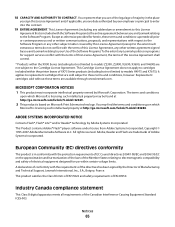
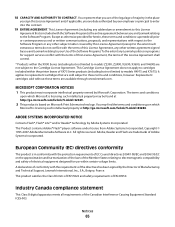
... (including but not limited to the Software Program.
This Cartridge License Agreement does not apply to cartridges included within certain voltage limits. This License Agreement (including any Lexmark policies or programs for use within the printer boxes of Adobe Systems Incorporated. It applies to replacement cartridges that is the entire agreement between you sign this...
User's Guide - Page 74


... supply port 15 print cartridge carrier 15 print cartridge nozzles, cleaning 46 print cartridges
cleaning 46 installing 43 ordering 48 preserving 47 refilling 45 removing 44 using genuine Lexmark 45 wiping 46 print jobs, canceling 31 print settings saving and deleting 36 printer setting up without a computer 9 printer control panel 14 using 16 printer software installing 18...
Similar Questions
Changing Ink Cartrage
I cannot figure how to change the ink cartridge, I have misplaced the book
I cannot figure how to change the ink cartridge, I have misplaced the book
(Posted by normad 9 years ago)
How To Change Ink Cartridge In Lexmark Printer X204n
(Posted by ayalcor 9 years ago)
Lexmark X2670 Printer How Do You Get The Ink Cartridges To Move To The Middle?
(Posted by morTipC 10 years ago)
How Do You Fix Lexmark Ink Cartridge X2670
(Posted by kirpap 10 years ago)
How To Change Ink Cartridge
(Posted by bejay1 12 years ago)

