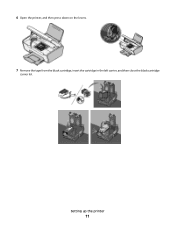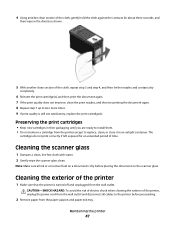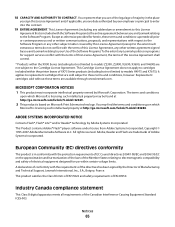Lexmark X2670 Support Question
Find answers below for this question about Lexmark X2670 - All-In-One Printer.Need a Lexmark X2670 manual? We have 2 online manuals for this item!
Question posted by kirpap on October 1st, 2013
How Do You Fix Lexmark Ink Cartridge X2670
The person who posted this question about this Lexmark product did not include a detailed explanation. Please use the "Request More Information" button to the right if more details would help you to answer this question.
Current Answers
Related Lexmark X2670 Manual Pages
Similar Questions
Lexmark X2670 Printer How Do You Get The Ink Cartridges To Move To The Middle?
(Posted by morTipC 10 years ago)
How To Reset Lexmark X2670 Ink Cartridge
(Posted by Siriudionda 10 years ago)
How To Change Ink Cartridge Lexmark X2670
(Posted by Xzavima 10 years ago)
Where Is The Reset Button On The X5650 I Refilled The Ink Cartridge
where is the reset button on the x5650 i refilled the ink cartridge
where is the reset button on the x5650 i refilled the ink cartridge
(Posted by coxgirl 11 years ago)
Ink Cartridge And Power Cord
where does the power cord plug in at on the lexmark x6650? also where is the ink cartridge located?
where does the power cord plug in at on the lexmark x6650? also where is the ink cartridge located?
(Posted by tiff261 12 years ago)