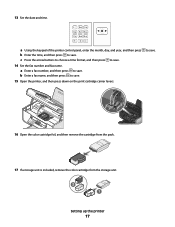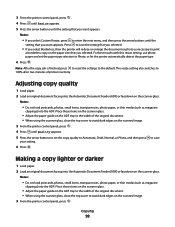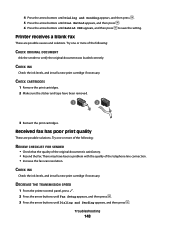Lexmark X5650 Support Question
Find answers below for this question about Lexmark X5650 - AIO Printer.Need a Lexmark X5650 manual? We have 3 online manuals for this item!
Question posted by coxgirl on September 2nd, 2012
Where Is The Reset Button On The X5650 I Refilled The Ink Cartridge
where is the reset button on the x5650 i refilled the ink cartridge
Current Answers
Answer #1: Posted by LexmarkListens on September 4th, 2012 10:14 AM
There is no reset button. If you refilled the ink cartridge, it will not detect the ink levels. We don't recommend refilling the ink cartridges for it might damage the printhead.
Lexmark Listens
Phone:
USA: 1-800-539-6275
Canada: (877) 856-5540
UK: 0800 121 4726
South Africa: 0800 981 435
Related Lexmark X5650 Manual Pages
Similar Questions
How To Reset Lexmark X204n Printer Ink Cartridge
(Posted by vjestate 9 years ago)
How To Override Ink Cartridge Refill Lexmark X5650
(Posted by hiusmpapad 10 years ago)
How Do I Reset The Printer Memory On A Lexmark X5650 Aio Printer
(Posted by paitdawit 10 years ago)
I Need A Free Download Of Installation Cd For The Lexmark X5650 Aio Printer
I misplaced my software installation cd for my Lexmark X5650 AIO Printer. The computer that my softw...
I misplaced my software installation cd for my Lexmark X5650 AIO Printer. The computer that my softw...
(Posted by mohlerkenda 11 years ago)