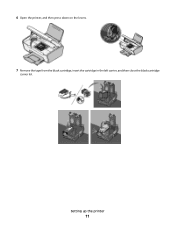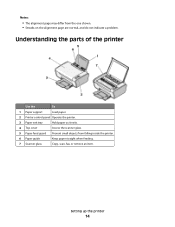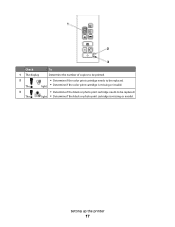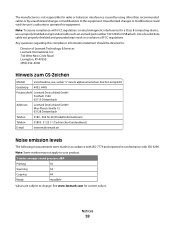Lexmark X2670 Support Question
Find answers below for this question about Lexmark X2670 - All-In-One Printer.Need a Lexmark X2670 manual? We have 2 online manuals for this item!
Question posted by sujVic on September 28th, 2014
Will A Lexmark X2670 Scan In Black And White
The person who posted this question about this Lexmark product did not include a detailed explanation. Please use the "Request More Information" button to the right if more details would help you to answer this question.
Current Answers
Related Lexmark X2670 Manual Pages
Similar Questions
How Do I Scan Things On My Lexmark Printer To My Computer X2670
(Posted by raymBde 9 years ago)
How To Scan A Document With My Lexmark Printer X2670
(Posted by croAdmin 10 years ago)
How To Scan From Lexmark X2670 Printer To Computer
(Posted by juckArnol 10 years ago)
Print Setting Does Not Work
How do I print black/white and duplex? It does not work if I use the properties setting. I use linux...
How do I print black/white and duplex? It does not work if I use the properties setting. I use linux...
(Posted by isifranck 11 years ago)
Scan Question
I have a pinnacle pro 901. When I try to scan something to my computer I am faced with first choosin...
I have a pinnacle pro 901. When I try to scan something to my computer I am faced with first choosin...
(Posted by barmakm 11 years ago)