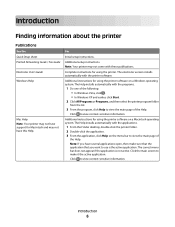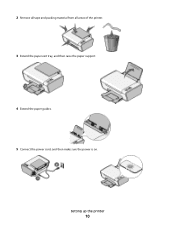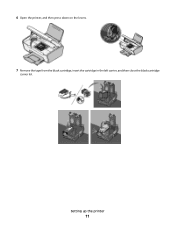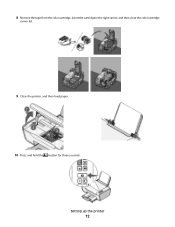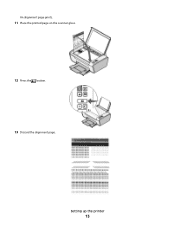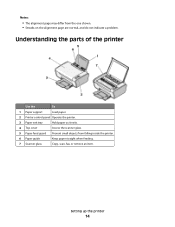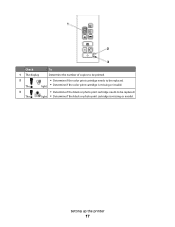Lexmark X2670 Support Question
Find answers below for this question about Lexmark X2670 - All-In-One Printer.Need a Lexmark X2670 manual? We have 2 online manuals for this item!
Question posted by Anonymous-149827 on March 11th, 2015
Erro C5
The person who posted this question about this Lexmark product did not include a detailed explanation. Please use the "Request More Information" button to the right if more details would help you to answer this question.
Current Answers
Answer #1: Posted by TommyKervz on March 11th, 2015 5:05 PM
Follow the instructions on the link http://support.lexmark.com/index?page=content&id=SO4438&userlocale=EN_US&segment=SUPPORT&productCode=
Related Lexmark X2670 Manual Pages
Similar Questions
How To Setup Wireless Printer For Lexmark X2670
(Posted by sjdubitzi 10 years ago)
Compatability Of Lexmark Laser Cx410e With Windows 7. Not Able To Print Test Pag
Printing failed at end of installation. Cleared all firewalls possibly thought of. Is there any port...
Printing failed at end of installation. Cleared all firewalls possibly thought of. Is there any port...
(Posted by jta4000 10 years ago)
Lexmark X2670 Printer Drivers
When Will Be The Release Of Lexmark X2670 Printer Driver For Windows 8?
When Will Be The Release Of Lexmark X2670 Printer Driver For Windows 8?
(Posted by Anonymous-86272 11 years ago)
I Have A Lexmark X2670 Have Error C5 Took Out Cartridges Put Back In Still Wont
(Posted by KIMDEPPING 12 years ago)